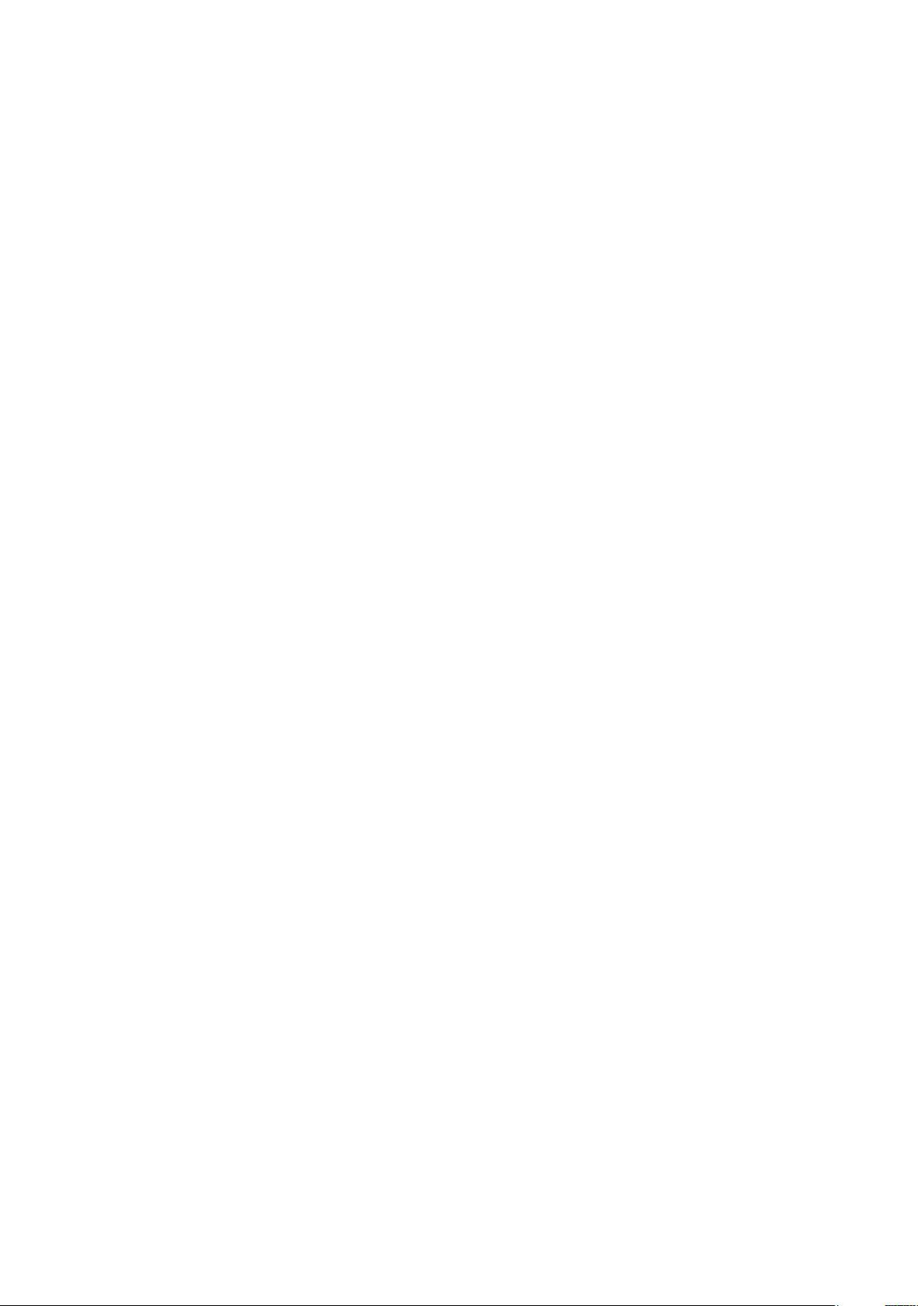微信小程序实际案例:页面搭建及完整代码详解
需积分: 7 113 浏览量
更新于2023-12-21
收藏 186KB DOCX 举报
#000000",
"selectedColor": "#00ff00",
"list":[
{
"pagePath": "pages/index/index",
"text": "首页",
"iconPath": "images/icon_home.png",
"selectedIconPath": "images/icon_home_active.png"
},
{
"pagePath": "pages/function/function",
"text": "功能",
"iconPath": "images/icon_function.png",
"selectedIconPath": "images/icon_function_active.png"
},
{
"pagePath": "pages/account/account",
"text": "账户",
"iconPath": "images/icon_account.png",
"selectedIconPath": "images/icon_account_active.png"
}
]
}
}
}
```
以上是一个底部标签的配置示例,其中包括了底部标签的颜色、选中颜色、页面路径、页面文字、页面图标等内容。
03- 页面布局
页面布局可以采用 flex 布局或者是传统的盒模型布局。这里给一个简单的 flex 布局的示例。
index.wxss
```css
.header {
height: 100rpx;
background-color: #ff0000;
}
.content {
flex: 1;
background-color: #00ff00;
}
.footer {
height: 100rpx;
background-color: #0000ff;
}
```
index.wxml
```html
<view class="container">
<view class="header">Header</view>
<view class="content">Content</view>
<view class="footer">Footer</view>
</view>
```
04- 页面交互
页面交互是指页面中的一些事件处理、数据绑定等内容。这里给出一个简单的数据绑定和事件处理的示例。
index.js
```javascript
Page({
data: {
motto: 'Hello World'
},
changeText: function() {
this.setData({
motto: 'Hello Mini Program'
})
}
})
```
index.wxml
```html
<view>
<text>{{motto}}</text>
<button bindtap="changeText">Change Text</button>
</view>
```
以上就是一个简单的页面搭建的示例,包括了微信小程序的基本架构、底部标签的配置、页面布局和页面交互的内容。希望对大家有所帮助。
点击了解资源详情
点击了解资源详情
点击了解资源详情
点击了解资源详情
点击了解资源详情
点击了解资源详情