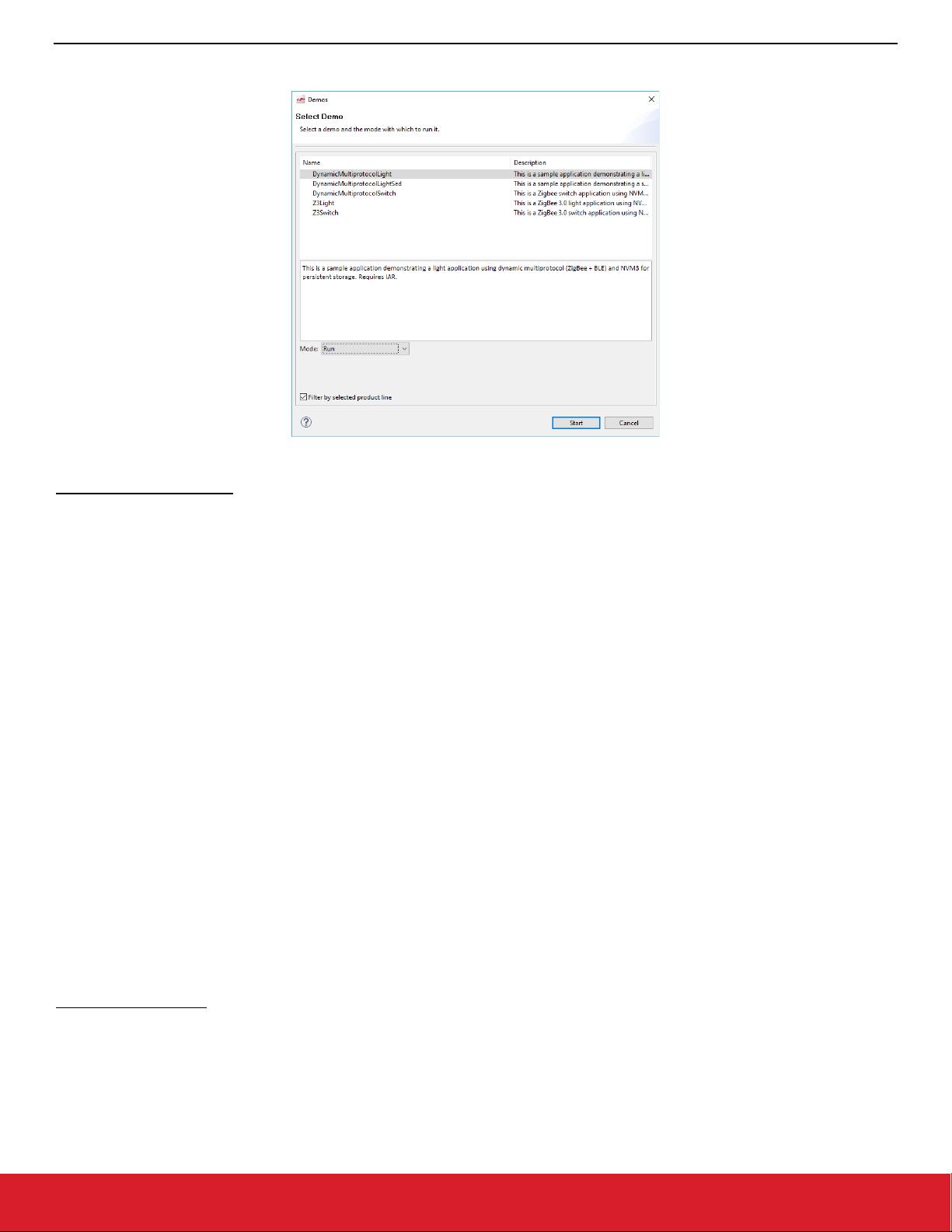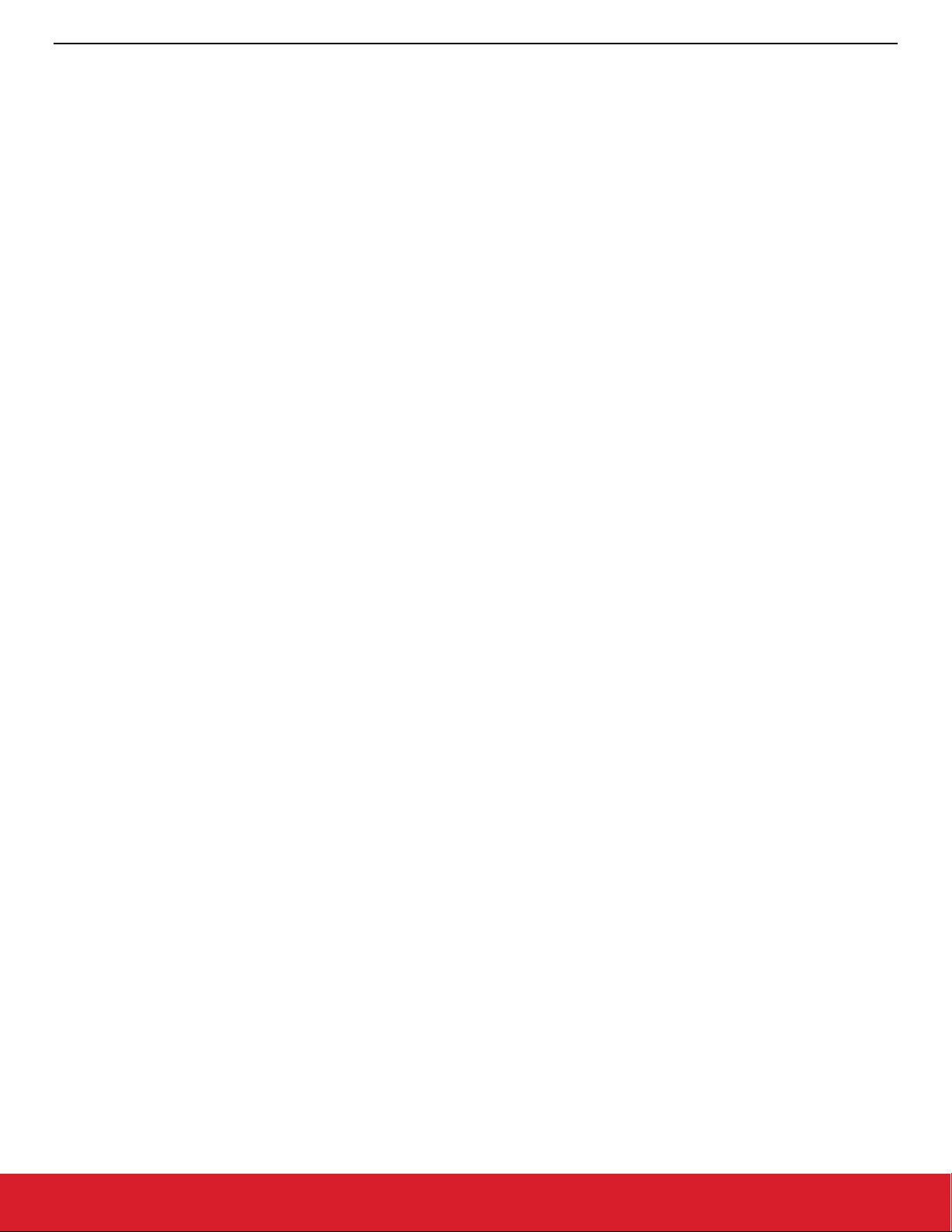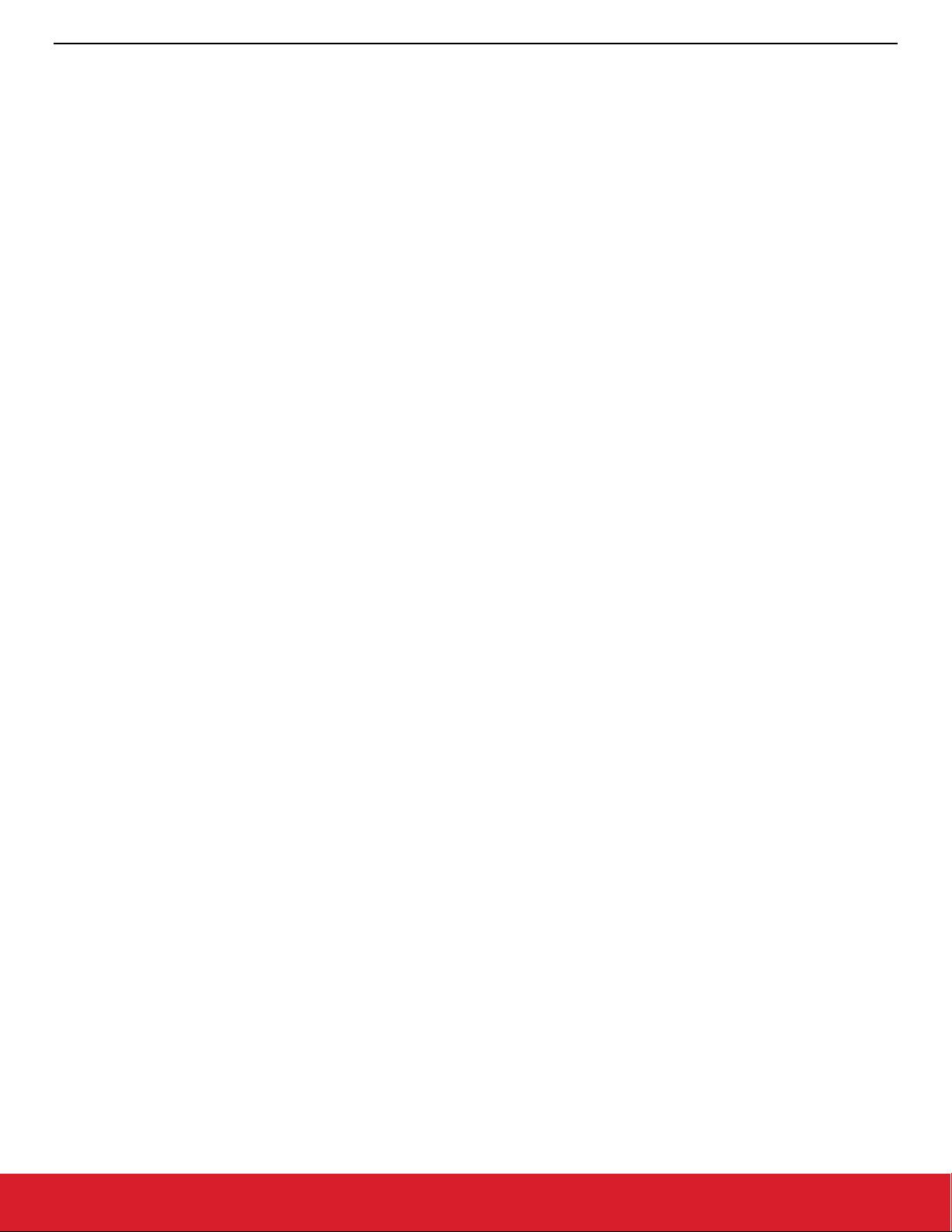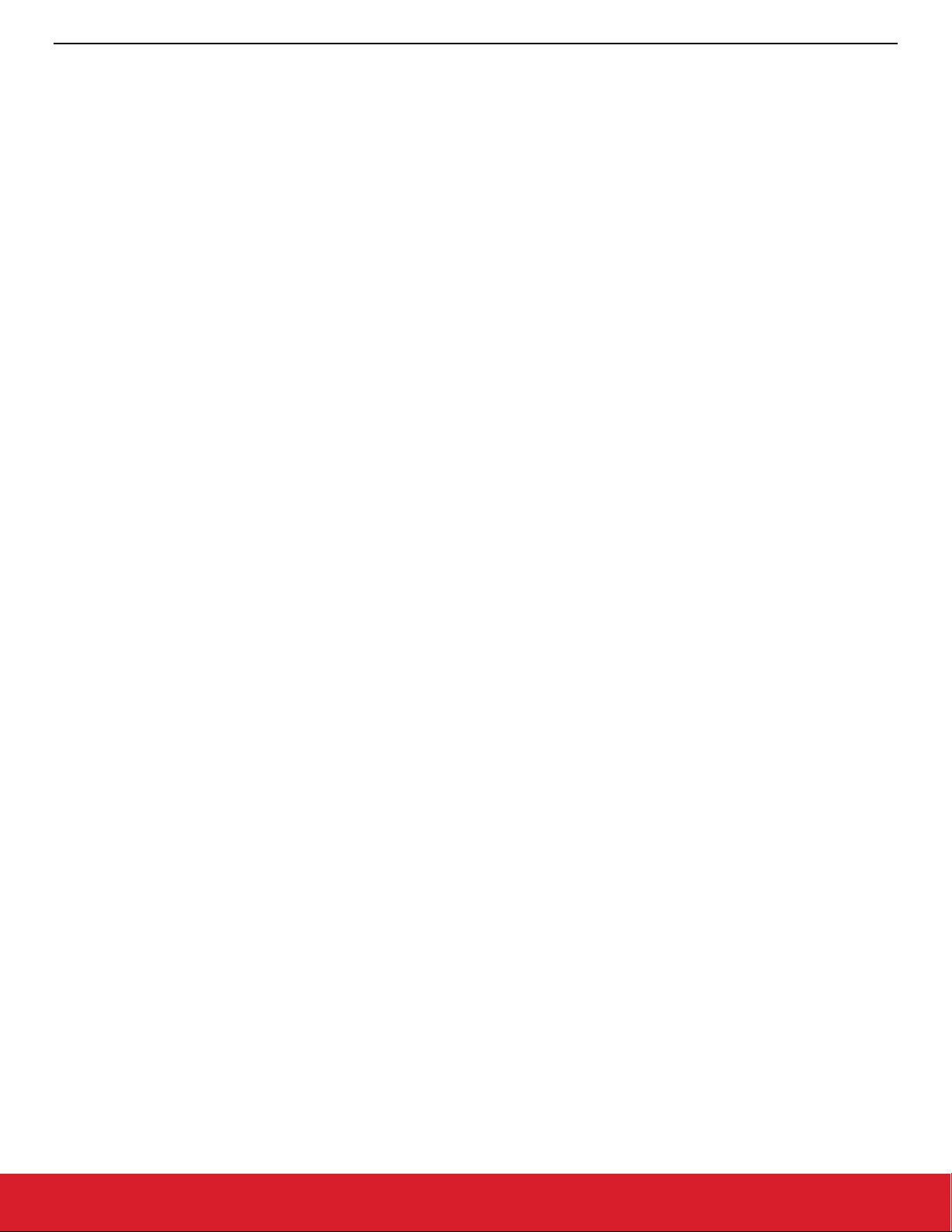
QSG106: Zigbee EmberZNet PRO Quick-Start Guide
About Demos and Examples
silabs.com | Building a more connected world. Rev. 2.4 | 11
3.2 Software Examples
Note: Examples provided for the EFR32xG12 and newer parts include Silicon Labs Gecko Bootloader examples. Examples are pro-
vided for all compatible Simplicity Studio SDKs. When configuring security for a Gecko Bootloader example, you must use
Simplicity Commander, not the Simplicity Studio IDE interface. For more information on using the Gecko Bootloader see UG266:
Silicon Labs Gecko Bootloader User Guide.
Some EmberZNet software examples are specifically for SoC applications. If you are not familiar with the differences between System-
on-Chip (SoC) and Network Coprocessor (NCP) application models, see UG103.03: Application Development Fundamentals: Design
Choices. For more information on Green Power Devices see UG392: Using Silicon Labs Green Power with EmberZNet PRO.
You can start an example from the list on the Launcher perspective, as described in section 4 Starting an Example Application. This list
is filtered by the selected device.
To see all examples, including the Host and NCP examples:
In SSv5: Click File > New > Project. Drop down the Simplicity Studio group and select Silicon Labs AppBuilder Project.
In SSv4: Click File > New Project > Silicon Labs AppBuilder > Project.
If you access examples in this way, the NCP examples are based on the Customizable network coprocessor (NCP) applications type,
and the SoC and Host examples are based on the Silicon Labs Zigbee type. Be sure to check the complete example description for any
platform restrictions.
Note: The checkbox “Start with a blank application” on the screen listing the applications produces an incorrectly-configured starting
project, and should not be used. Instead, start with the ZigbeeMinimal example.
The following descriptions group related examples together. Examples followed by (SoC) or (Host) are available through the Silicon
Labs Zigbee\EmberZNet <version> SoC or EmberZNet <version> Host stacks, respectively. Examples followed by (NCP) are avail-
able through Customizable network coprocessor (NCP) applications. Examples followed by (GP) are available through Green Power
Device Framework.
3.2.1 Zigbee 3.0 Network
For network formation instructions, see the corresponding demos in the section above.
The Z3Light and Z3Switch applications were developed for specific development kit hardware. Use on other devices may require some
GPIO remapping using the Hardware Configurator tool, described in section 7.2 Hardware Configurator.
Z3Light (SoC): Zigbee light application. Acting as a router it can form a distributed network. Acting as a touchlink target it can touchlink
with the Z3Switch, which is acting as a touchlink initiator.
Z3LightGPCombo (SoC): Zigbee light application with Green Power combo basic functionality.
Z3Switch (SoC): Zigbee switch application, acting as an end device, can join the network.
Z3Gateway (Host): Simple gateway application that can form a centralized network, and the light and the switch can join the centralized
network by performing network steering.
3.2.2 Dynamic Multiprotocol Demonstration
These applications are the source for the EmberZNet/Bluetooth dynamic multiprotocol demos described in QSG155: Using the Silicon
Labs Dynamic Multiprotocol Demonstration. AN1133: Dynamic Multiprotocol Development with Bluetooth and Zigbee contains a summary
procedure for these examples, describes how to change configuration settings to make an EmberZNet application into a dynamic multi-
protocol application, and contains details on the functionality underlying this demo. All applications are configured with NVM3 for persistent
storage. These applications were developed for specific development kit hardware. Use on other devices may require some GPIO re-
mapping using the Hardware Configurator tool, described in section 7.2 Hardware Configurator.
DynamicMultiprotocolLight (SoC): Demonstrates the Zigbee and Bluetooth stacks running concurrently as MicriumOS tasks.
DynamicMultiprotocolLightSed (SoC): Demonstrates the Zigbee and Bluetooth stacks running concurrently as MicriumOS tasks. The
Light is configured as a Zigbee Sleepy End Device (SED) and searches for a network to join.