spyder上传代码到gitlab
时间: 2024-06-16 08:04:45 浏览: 341
Spyder是一个Python集成开发环境(IDE),它提供了一系列的功能来帮助开发者编写、调试和运行Python代码。虽然Spyder本身并不直接支持将代码上传到GitLab,但你可以通过以下步骤来实现:
1. 在Spyder中打开你的项目,并确保你已经安装了Git工具。
2. 打开终端或命令提示符,导航到你的项目目录。
3. 初始化Git仓库:运行命令`git init`,这将在当前目录下创建一个新的Git仓库。
4. 添加你的代码文件到Git仓库:运行命令`git add .`,这将把当前目录下的所有文件添加到Git仓库中。
5. 提交你的代码变更:运行命令`git commit -m "Initial commit"`,这将提交你的代码变更到本地Git仓库中。
6. 在GitLab上创建一个新的项目,并获取项目的远程仓库地址(通常是一个URL)。
7. 将本地仓库与远程仓库关联:运行命令`git remote add origin <远程仓库地址>`,将远程仓库地址与本地仓库关联起来。
8. 推送代码到远程仓库:运行命令`git push -u origin master`,这将把你的代码推送到远程仓库中。
这样,你的代码就会被上传到GitLab中了。
相关问题
spyder画图代码
要在Spyder中画图,可以按照以下步骤进行操作:
1. 导入所需的库:
```python
from matplotlib import pyplot as plt
import numpy as np
```
2. 设置中文显示(可选):
```python
plt.rcParams["font.sans-serif"] = ["Microsoft YaHei"]
plt.rcParams['axes.unicode_minus'] = False
```
3. 画折线图:
```python
x = np.array([1, 2, 3, 4, 5, 6])
y = np.array([12, 34, 56, 75, 32, 4])
plt.plot(x, y)
plt.show() # 显示图表
```
4. 画多条曲线的图表:
```python
x = np.linspace(-np.pi, np.pi, 1000)
sinx = np.sin(x)
cosx = np.cos(x)/2
plt.plot(x, sinx, linestyle="--", linewidth=2, alpha=0.5)
plt.plot(x, cosx, linestyle=":", color="green")
plt.show()
```
以上是在Spyder中画图的代码示例,你可以根据需要进行修改和运行。<span class="em">1</span><span class="em">2</span><span class="em">3</span>
spyder爱心代码
```
<!DOCTYPE html>
<html>
<head>
<title></title>
</head>
<style>
* {
padding: 0;
margin: 0;
}
html,
body {
height: 100%;
padding: 0;
margin: 0;
background: #000;
}
canvas {
position: absolute;
width: 100%;
height: 100%;
}
.aa {
position: fixed;
left: 50%;
bottom: 10px;
color: #ccc;
}
</style>
<body>
<canvas id="pinkboard"></canvas>
<script>
/*
* Settings
*/
var settings = {
particles: {
length: 500, // maximum amount of particles
duration: 2, // particle duration in sec
velocity: 100, // particle velocity in pixels/sec
effect: -0.75, // play with this for a nice effect
size: 30 // particle size in pixels
}
};
/*
* RequestAnimationFrame polyfill by Erik M?ller
*/
(function () {
var b = 0;
var c = ["ms", "moz", "webkit", "o"];
for (var a = 0; a < c.length && !window.requestAnimationFrame; ++a) {
window.requestAnimationFrame = window[c[a] + "RequestAnimationFrame"];
window.cancelAnimationFrame =
window[c[a] + "CancelAnimationFrame"] ||
window[c[a] + "CancelRequestAnimationFrame"];
}
if (!window.requestAnimationFrame) {
window.requestAnimationFrame = function (h, e) {
var d = new Date().getTime();
var f = Math.max(0, 16 - (d - b));
var g = window.setTimeout(function () {
h(d + f);
}, f);
b = d + f;
return g;
};
}
if (!window.cancelAnimationFrame) {
window.cancelAnimationFrame = function (d) {
clearTimeout(d);
};
}
})();
/*
* Point class
*/
var Point = (function () {
function Point(x, y) {
this.x = typeof x !== "undefined" ? x : 0;
this.y = typeof y !== "undefined" ? y : 0;
}
Point.prototype.clone = function () {
return new Point(this.x, this.y);
};
Point.prototype.length = function (length) {
if (typeof length == "undefined")
return Math.sqrt(this.x * this.x + this.y * this.y);
this.normalize();
this.x *= length;
this.y *= length;
return this;
};
Point.prototype.normalize = function () {
var length = this.length();
this.x /= length;
this.y /= length;
return this;
};
return Point;
})();
/*
* Particle class
*/
var Particle = (function () {
function Particle() {
this.position = new Point();
this.velocity = new Point();
this.acceleration = new Point();
this.age = 0;
}
Particle.prototype.initialize = function (x, y, dx, dy) {
this.position.x = x;
this.position.y = y;
this.velocity.x = dx;
this.velocity.y = dy;
this.acceleration.x = dx * settings.particles.effect;
this.acceleration.y = dy * settings.particles.effect;
this.age = 0;
};
Particle.prototype.update = function (deltaTime) {
this.position.x += this.velocity.x * deltaTime;
this.position.y += this.velocity.y * deltaTime;
this.velocity.x += this.acceleration.x * deltaTime;
this.velocity.y += this.acceleration.y * deltaTime;
this.age += deltaTime;
};
Particle.prototype.draw = function (context, image) {
function ease(t) {
return --t * t * t + 1;
}
var size = image.width * ease(this.age / settings.particles.duration);
context.globalAlpha = 1 - this.age / settings.particles.duration;
context.drawImage(
image,
this.position.x - size / 2,
this.position.y - size / 2,
size,
size
);
};
return Particle;
})();
/*
* ParticlePool class
*/
var ParticlePool = (function () {
var particles,
firstActive = 0,
firstFree = 0,
duration = settings.particles.duration;
function ParticlePool(length) {
// create and populate particle pool
particles = new Array(length);
for (var i = 0; i < particles.length; i++)
particles[i] = new Particle();
}
ParticlePool.prototype.add = function (x, y, dx, dy) {
particles[firstFree].initialize(x, y, dx, dy);
// handle circular queue
firstFree++;
if (firstFree == particles.length) firstFree = 0;
if (firstActive == firstFree) firstActive++;
if (firstActive == particles.length) firstActive = 0;
};
ParticlePool.prototype.update = function (deltaTime) {
var i;
// update active particles
if (firstActive < firstFree) {
for (i = firstActive; i < firstFree; i++)
particles[i].update(deltaTime);
}
if (firstFree < firstActive) {
for (i = firstActive; i < particles.length; i++)
particles[i].update(deltaTime);
for (i = 0; i < firstFree; i++) particles[i].update(deltaTime);
}
// remove inactive particles
while (
particles[firstActive].age >= duration &&
firstActive != firstFree
) {
firstActive++;
if (firstActive == particles.length) firstActive = 0;
}
};
ParticlePool.prototype.draw = function (context, image) {
// draw active particles
if (firstActive < firstFree) {
for (i = firstActive; i < firstFree; i++)
particles[i].draw(context, image);
}
if (firstFree < firstActive) {
for (i = firstActive; i < particles.length; i++)
particles[i].draw(context, image);
for (i = 0; i < firstFree; i++) particles[i].draw(context, image);
}
};
return ParticlePool;
})();
/*
* Putting it all together
*/
(function (canvas) {
var context = canvas.getContext("2d"),
particles = new ParticlePool(settings.particles.length),
particleRate =
settings.particles.length / settings.particles.duration, // particles/sec
time;
// get point on heart with -PI <= t <= PI
function pointOnHeart(t) {
return new Point(
160 * Math.pow(Math.sin(t), 3),
130 * Math.cos(t) -
50 * Math.cos(2 * t) -
20 * Math.cos(3 * t) -
10 * Math.cos(4 * t) +
25
);
}
// creating the particle image using a dummy canvas
var image = (function () {
var canvas = document.createElement("canvas"),
context = canvas.getContext("2d");
canvas.width = settings.particles.size;
canvas.height = settings.particles.size;
// helper function to create the path
function to(t) {
var point = pointOnHeart(t);
point.x =
settings.particles.size / 2 +
(point.x * settings.particles.size) / 350;
point.y =
settings.particles.size / 2 -
(point.y * settings.particles.size) / 350;
return point;
}
// create the path
context.beginPath();
var t = -Math.PI;
var point = to(t);
context.moveTo(point.x, point.y);
while (t < Math.PI) {
t += 0.01; // baby steps!
point = to(t);
context.lineTo(point.x, point.y);
}
context.closePath();
// create the fill
context.fillStyle = "#ea80b0";
context.fill();
// create the image
var image = new Image();
image.src = canvas.toDataURL();
return image;
})();
// render that thing!
function render() {
// next animation frame
requestAnimationFrame(render);
// update time
var newTime = new Date().getTime() / 1000,
deltaTime = newTime - (time || newTime);
time = newTime;
// clear canvas
context.clearRect(0, 0, canvas.width, canvas.height);
// create new particles
var amount = particleRate * deltaTime;
for (var i = 0; i < amount; i++) {
var pos = pointOnHeart(Math.PI - 2 * Math.PI * Math.random());
var dir = pos.clone().length(settings.particles.velocity);
particles.add(
canvas.width / 2 + pos.x,
canvas.height / 2 - pos.y,
dir.x,
-dir.y
);
}
// update and draw particles
particles.update(deltaTime);
particles.draw(context, image);
}
// handle (re-)sizing of the canvas
function onResize() {
canvas.width = canvas.clientWidth;
canvas.height = canvas.clientHeight;
}
window.onresize = onResize;
// delay rendering bootstrap
setTimeout(function () {
onResize();
render();
}, 10);
})(document.getElementById("pinkboard"));
</script>
</body>
</html>
```
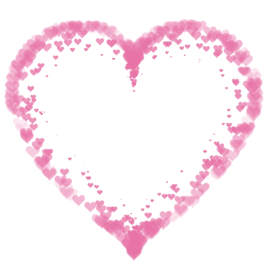
阅读全文