首页
tools:context=".mainactivity">
tools:context=".mainactivity">
时间: 2023-04-29 11:00:27
浏览: 151
mainactivity
立即下载
开发android的简单程序并且为android的开发打下基础,很希望得到源代码的
这是一个Android开发中的工具,用于指定一个Activity的上下文环境,即指定当前Activity的运行环境。在开发中,我们可以使用这个工具来获取当前Activity的一些信息,比如获取当前Activity的布局、获取当前Activity的资源等等。
阅读全文
相关推荐
MainActivity.java
MainActivity.java
tools:context=".MainActivity">中MainActivity报红
3. 在tools:context属性中手动输入MainActivity的完整路径,例如:tools:context="com.example.myapp.MainActivity"。 如果以上解决方案都不能解决问题,你可以尝试重启Android Studio或清除项目缓存并重新构建项目...
tools:context=".MainActivity"
The tools:context=".MainActivity" is an attribute used in Android development to specify the context of the layout file. It is used to provide a preview of the layout file in Android Studio's Design ...
tools:context=".mainactivity"
这是一个 Android 开发中的代码片段,其中 ":tools:context=".MainActivity"" 是用来指定当前布局文件所属的 Activity 类型。具体来说,它告诉 Android Studio 在编译时使用 MainActivity 类来检查布局文件中的控件...
tools:context="com.example.basicviewsactivity.MainActivity"
这行代码是在 Android 开发中常见的一行,在 XML 文件中使用,用于指定当前布局文件的上下文。上下文是指当前视图层次结构的执行环境,它提供了访问应用程序...这样,布局文件可以访问 MainActivity 中的变量和方法。
tools:context=".MainActivity"什么意思
这个是在Android中用于指定当前布局文件所绑定的Activity的上下文,也就是指定当前布局文件所在...例如,如果当前布局文件所绑定的Activity是MainActivity,那么就需要将tools:context属性的值设置为".MainActivity"。
<?xml version="1.0" encoding="utf-8"?> <RelativeLayout xmlns:android="http://schemas.android.com/apk/res/android" xmlns:app="http://schemas.android.com/apk/res-auto" xmlns:tools="http://schemas.android.com/tools" android:id="@+id/activity_main" android:layout_width="match_parent" android:layout_height="match_parent" tools:context="com.android.student.Activity.MainActivity">解释这几行代码
这几行代码是一个 Android 应用程序中主 Activity 的布局文件。解释如下: - 第一行是 XML 声明语句,指定了 XML 版本和编码方式。 - 第二行是 RelativeLayout 标签,表示该布局采用 RelativeLayout 布局方式。...
<androidx.constraintlayout.widget.ConstraintLayout xmlns:android="http://schemas.android.com/apk/res/android" xmlns:app="http://schemas.android.com/apk/res-auto" xmlns:tools="http://schemas.android.com/tools" android:layout_width="match_parent" android:layout_height="match_parent" tools:context=".MainActivity"> <Button android:id="@+id/button1" android:layout_width="match_parent" android:layout_height="wrap_content" android:text="Button1" />这里button标红
这段代码中的Button标红可能是因为缺少了Button的命名空间。请检查你的xml文件是否在根节点中声明了命名空间,例如: ... app:layout_constraintTop_toTopOf="parent" /> 这样就可以消除红色标记了。
<?xml version="1.0" encoding="utf-8"?> <androidx.constraintlayout.widget.ConstraintLayout xmlns:android="http://schemas.android.com/apk/res/android" xmlns:app="http://schemas.android.com/apk/res-auto" xmlns:tools="http://schemas.android.com/tools" android:layout_width="match_parent" android:layout_height="match_parent" tools:context=".MainActivity"> <TextView android:layout_width="wrap_content" android:layout_height="wrap_content" android:text="Hello !" app:layout_constraintBottom_toBottomOf="parent" app:layout_constraintEnd_toEndOf="parent" app:layout_constraintHorizontal_bias="0.446" app:layout_constraintStart_toStartOf="parent" app:layout_constraintTop_toTopOf="parent" /> </androidx.constraintlayout.widget.ConstraintLayout>解释这段代码
这是一个简单的布局文件的代码段,使用的是Android的约束布局(ConstraintLayout)。 在布局文件中,只有一个TextView控件,其宽度和高度都设置为wrap_content,即根据文本内容自适应大小。文本内容为“Hello !...
<androidx.fragment.app.FragmentContainerView android:id="@+id/fcv" android:layout_width="match_parent" android:layout_height="0dp" android:layout_weight="1" /> <com.google.android.material.bottomnavigation.BottomNavigationView android:id="@+id/bnv" android:layout_width="match_parent" android:layout_height="wrap_content" app:itemTextColor="@drawable/selector_bottom" />
什么意思
这是一个 Android 的布局文件,使用 LinearLayout 作为根布局,设置了垂直方向排列子视图,并设置了背景颜色。其中包含两个子视图: 1. FragmentContainerView:用于展示 Fragment 的容器,设置了宽度为 match_...
<?xml version="1.0" encoding="UTF-8"?> -<androidx.constraintlayout.widget.ConstraintLayout tools:context=".MainActivity" android:layout_height="match_parent" android:layout_width="match_parent" xmlns:tools="http://schemas.android.com/tools" xmlns:app="http://schemas.android.com/apk/res-auto" xmlns:android="http://schemas.android.com/apk/res/android"> <androidx.fragment.app.FragmentContainerView android:layout_height="match_parent" android:layout_width="match_parent" app:navGraph="@navigation/nav_graph" app:layout_constraintVertical_bias="0.452" app:layout_constraintTop_toTopOf="parent" app:layout_constraintStart_toStartOf="parent" app:layout_constraintHorizontal_bias="0.692" app:layout_constraintEnd_toEndOf="parent" app:layout_constraintBottom_toBottomOf="parent" app:defaultNavHost="true" android:name="androidx.navigation.fragment.NavHostFragment" android:id="@+id/fragmentContainerView"/> </androidx.constraintlayout.widget.ConstraintLayout>
同时,该布局文件还使用了 app 命名空间和 tools 命名空间,分别代表了 application 和 design-time tools。其中 app:navGraph 属性用于设置导航图,而 app:layout_constraint* 属性用于设置视图的约束条件,这些...
<?xml version="1.0" encoding="utf-8"?>
<TextView android:layout_width="wrap_content" android:layout_height="wrap_content" android:text="机房管理" android:textSize="80dp" android:layout_gravity="center_horizontal" /> <Button android:id="@+id/btn_show_dialog" android:layout_width="wrap_content" android:layout_height="wrap_content" android:text="Show Dialog" />
tools:context=".MainActivity"> // 声明此布局所处的活动 android:layout_width="wrap_content" // 宽度设置为自适应 android:layout_height="wrap_content" // 高度设置为自适应 android:text="机房管理" /...
<?xml version="1.0" encoding="utf-8"?> <androidx.constraintlayout.widget.ConstraintLayout xmlns:android="http://schemas.android.com/apk/res/android" xmlns:app="http://schemas.android.com/apk/res-auto" xmlns:tools="http://schemas.android.com/tools" android:orientation="vertical" android:layout_width="match_parent" android:layout_height="match_parent" tools:context=".MainActivity"> <Button android:id="@+id/button1" android:layout_width="match_parent" android:layout_height="wrap_content" android:text="Send Broadcast" /> <TextView android:layout_width="wrap_content" android:layout_height="wrap_content" android:text="Hello World!" app:layout_constraintBottom_toBottomOf="parent" app:layout_constraintLeft_toLeftOf="parent" app:layout_constraintRight_toRightOf="parent" app:layout_constraintTop_toTopOf="parent" /> </androidx.constraintlayout.widget.ConstraintLayout>这里Button报错
这段代码中的Button报错可能是因为你没有在MainActivity.kt文件中声明Button控件。 请在MainActivity.kt文件中添加以下代码来声明Button控件: class MainActivity : AppCompatActivity() { private lateinit...
<RelativeLayout xmlns:android="http://schemas.android.com/apk/res/android" xmlns:tools="http://schemas.android.com/tools" android:layout_width="match_parent" android:layout_height="match_parent" tools:context=".MainActivity"> <ViewFlipper android:id="@+id/vflp_help" android:layout_width="match_parent" android:layout_height="match_parent" android:inAnimation="@anim/right_in" android:outAnimation="@anim/right_out" android:flipInterval="3000"> <include layout="@layout/page_help_one" /> <include layout="@layout/page_help_two" /> <include layout="@layout/page_help_three" /> <include layout="@layout/page_help_four" /> <include layout="@layout/page_help_five" /> </ViewFlipper> </RelativeLayout>这段代码中增加button按钮
tools:context=".MainActivity"> android:id="@+id/vflp_help" android:layout_width="match_parent" android:layout_height="match_parent" android:inAnimation="@anim/right_in" android:outAnimation=...
<?xml version="1.0" encoding="utf-8"?>
<TextView android:layout_width="wrap_content" android:layout_height="wrap_content" android:layout_marginLeft="25dp" android:text="一刀砍成卡" android:textColor="#ce4032" android:textSize="24sp" android:textStyle="bold" /> <View android:layout_width="1dp" android:layout_height="match_parent" android:layout_margin="20dp" android:background="#af560e"/> <TextView android:layout_width="wrap_content" android:layout_height="wrap_content" android:text="商品直接带回家" android:textColor="#875ale" android:textSize="18sp" android:textStyle="bold"/>
<androidx.appcompat.app.AlertController.RecycleListView android:id="@+id/rv_list" android:layout_width="match_parent" android:layout_height="match_parent"/>
这是一个包含两个TextView和一个View的水平LinearLayout,其中View用于分隔两个TextView。此外,该布局还包含一个名为rv_list的RecycleListView,它是从AlertController类派生的。该布局的背景设置为黑色,并且两个...
<?xml version="1.0" encoding="utf-8"?> <RelativeLayout xmlns:android="http://schemas.android.com/apk/res/android" xmlns:app="http://schemas.android.com/apk/res-auto" xmlns:tools="http://schemas.android.com/tools" android:layout_width="match_parent" android:layout_height="match_parent" tools:context=".MainActivity"> <com.example.myapplication.GameView android:id="@+id/gameView" android:layout_width="match_parent" android:layout_height="match_parent"/> <TextView android:id="@+id/score" android:layout_width="wrap_content" android:layout_height="wrap_content" android:layout_centerHorizontal="true" android:paddingTop="10dp" android:text="0" android:textColor="@color/black" android:textSize="18dp" /> <RelativeLayout android:visibility="gone" android:id="@+id/relative" android:layout_width="300dp" android:layout_height="200dp" android:layout_centerInParent="true" android:background="@drawable/introdution" > <TextView android:id="@+id/scoreText" android:layout_width="wrap_content" android:layout_height="wrap_content" android:layout_centerInParent="true" android:backgroundTint="@color/black" android:text="分数:" android:textSize="18dp" /> <Button android:id="@+id/btn" android:layout_width="wrap_content" android:layout_height="wrap_content" android:layout_alignParentBottom="true" android:layout_centerHorizontal="true" android:backgroundTint="#0068B5" android:text="重新开始" android:textSize="18dp" /> </RelativeLayout> <RelativeLayout android:id="@+id/introdution" android:layout_width="300dp" android:layout_height="200dp" android:layout_centerInParent="true" android:background="@drawable/shuoming"> <Button android:id="@+id/btn_3" android:layout_width="wrap_content" android:layout_height="wrap_content" android:layout_alignParentBottom="true" android:layout_centerHorizontal="true" android:backgroundTint="#0068B6" android:text="开始游戏" android:textSize="18dp" /> </RelativeLayout> </RelativeLayout>解释这段布局文件代码
这段布局文件代码是一个RelativeLayout布局,包含了三个RelativeLayout容器和一个TextView控件,其中: 1. 第一个RelativeLayout容器中包含了一个自定义控件GameView,用于绘制游戏画面; 2. 第二个RelativeLayout...
根据下面这段布局文件的代码帮我编辑出MainActivity的代码 <RelativeLayout xmlns:android="http://schemas.android.com/apk/res/android" xmlns:tools="http://schemas.android.com/tools" android:layout_width="match_parent" android:layout_height="match_parent" android:paddingBottom="@dimen/activity_vertical_margin" android:paddingLeft="@dimen/activity_horizontal_margin" android:paddingRight="@dimen/activity_horizontal_margin" android:paddingTop="@dimen/activity_vertical_margin" tools:context=".MainActivity" > <TextView android:id="@+id/textView1" android:layout_width="wrap_content" android:layout_height="wrap_content" android:text="请输入姓名" /> <EditText android:id="@+id/editText1" android:layout_width="match_parent" android:layout_height="wrap_content" android:layout_below="@+id/textView1" android:layout_centerHorizontal="true" android:ems="10" android:hint="在这里输入姓名" > <requestFocus /> </EditText> <EditText android:id="@+id/editText3" android:layout_width="wrap_content" android:layout_height="wrap_content" android:layout_alignParentBottom="true" android:layout_marginBottom="93dp" android:layout_toRightOf="@+id/button1" android:ems="10" android:inputType="date" /> <EditText android:id="@+id/editText2" android:layout_width="wrap_content" android:layout_height="wrap_content" android:layout_above="@+id/editText3" android:layout_centerHorizontal="true" android:layout_marginBottom="41dp" android:ems="10" /> <Button android:id="@+id/button1" android:layout_width="match_parent" android:layout_height="wrap_content" android:layout_above="@+id/editText2" android:layout_centerHorizontal="true" android:layout_marginBottom="20dp" android:text="按下" /> <EditText android:id="@+id/editText4" android:layout_width="wrap_content" android:layout_height="wrap_content" android:layout_alignParentBottom="true" android:layout_alignRight="@+id/editText2" android:layout_marginBottom="59dp" android:ems="10" android:inputType="date" /> </RelativeLayout>
请确保在你的项目中创建一个名为MainActivity.java的文件,并将上述代码复制到该文件中。此代码将在点击Button后更新TextView的文本,显示"你好,[输入的姓名]!"。 注意:上述代码中的R.id.textView1、R.id....
根据下面这段布局文件的代码帮我编辑出MainActivity主函数的代码 <RelativeLayout xmlns:android="http://schemas.android.com/apk/res/android" xmlns:tools="http://schemas.android.com/tools" android:layout_width="match_parent" android:layout_height="match_parent" android:paddingBottom="@dimen/activity_vertical_margin" android:paddingLeft="@dimen/activity_horizontal_margin" android:paddingRight="@dimen/activity_horizontal_margin" android:paddingTop="@dimen/activity_vertical_margin" tools:context=".MainActivity" > <TextView android:id="@+id/textView1" android:layout_width="wrap_content" android:layout_height="wrap_content" android:text="请输入姓名" /> <EditText android:id="@+id/editText1" android:layout_width="match_parent" android:layout_height="wrap_content" android:layout_below="@+id/textView1" android:layout_centerHorizontal="true" android:ems="10" android:hint="在这里输入姓名" > <requestFocus /> </EditText> <EditText android:id="@+id/editText3" android:layout_width="wrap_content" android:layout_height="wrap_content" android:layout_alignParentBottom="true" android:layout_marginBottom="93dp" android:layout_toRightOf="@+id/button1" android:ems="10" android:inputType="date" /> <EditText android:id="@+id/editText2" android:layout_width="wrap_content" android:layout_height="wrap_content" android:layout_above="@+id/editText3" android:layout_centerHorizontal="true" android:layout_marginBottom="41dp" android:ems="10" /> <Button android:id="@+id/button1" android:layout_width="match_parent" android:layout_height="wrap_content" android:layout_above="@+id/editText2" android:layout_centerHorizontal="true" android:layout_marginBottom="20dp" android:text="按下" /> <EditText android:id="@+id/editText4" android:layout_width="wrap_content" android:layout_height="wrap_content" android:layout_alignParentBottom="true" android:layout_alignRight="@+id/editText2" android:layout_marginBottom="59dp" android:ems="10" android:inputType="date" /> </RelativeLayout>
请确保在你的项目中创建一个名为MainActivity.java的文件,并将上述代码复制到该文件中。这段代码将在按下按钮后更新TextView的文本,显示"你好,[输入的姓名]!"。 注意:上述代码中的R.id.textView1、R.id....
tools:context
这个属性可以设置成当前布局所需要的数据类型,例如 tools:context=".MainActivity",这里的值是指定当前预览布局所对应的 Activity。这样在布局编辑器中预览时,就可以根据指定的数据类型来显示布局的样式和数据...
CSDN会员
开通CSDN年卡参与万元壕礼抽奖
海量
VIP免费资源
千本
正版电子书
商城
会员专享价
千门
课程&专栏
全年可省5,000元
立即开通
全年可省5,000元
立即开通
最新推荐
Android顶部(toolbar)搜索框实现的实例详解
tools:context=".MainActivity" > android:id="@+id/ab_search" android:orderInCategory="60" android:title="action_search" app:actionViewClass="android.support.v7.widget.SearchView" app:...
Android 自定义Button控件实现按钮点击变色
tools:context="com.example.ly.blogtest.MainActivity"> android:id="@+id/button" style="@style/rectangle" <!-- 应用自定义样式 --> android:text="@string/btn1" /> </RelativeLayout> ``` 现在,当你...
【python毕业设计】疫情防控下医院人员调动系统源码(完整前后端+mysql+说明文档+LW).zip
功能说明: 系统主要包括首页,个人中心,医护人员管理,操作员管理,体温数据管理,隔离治疗管理,轮班调度管理,支援信息管理等功能模块。 环境说明: 开发语言:python Python版本:3.6.8 数据库:mysql 5.7数据库工具:Navicat11开发软件:pycharm
基于springboot的学院教学工作量统计系统源码数据库文档.zip
基于springboot的学院教学工作量统计系统源码数据库文档.zip
基于Python和Opencv的车牌识别系统实现
资源摘要信息:"车牌识别项目系统基于python设计" 1. 车牌识别系统概述 车牌识别系统是一种利用计算机视觉技术、图像处理技术和模式识别技术自动识别车牌信息的系统。它广泛应用于交通管理、停车场管理、高速公路收费等多个领域。该系统的核心功能包括车牌定位、车牌字符分割和车牌字符识别。 2. Python在车牌识别中的应用 Python作为一种高级编程语言,因其简洁的语法和强大的库支持,非常适合进行车牌识别系统的开发。Python在图像处理和机器学习领域有丰富的第三方库,如OpenCV、PIL等,这些库提供了大量的图像处理和模式识别的函数和类,能够大大提高车牌识别系统的开发效率和准确性。 3. OpenCV库及其在车牌识别中的应用 OpenCV(Open Source Computer Vision Library)是一个开源的计算机视觉和机器学习软件库,提供了大量的图像处理和模式识别的接口。在车牌识别系统中,可以使用OpenCV进行图像预处理、边缘检测、颜色识别、特征提取以及字符分割等任务。同时,OpenCV中的机器学习模块提供了支持向量机(SVM)等分类器,可用于车牌字符的识别。 4. SVM(支持向量机)在字符识别中的应用 支持向量机(SVM)是一种二分类模型,其基本模型定义在特征空间上间隔最大的线性分类器,间隔最大使它有别于感知机;SVM还包括核技巧,这使它成为实质上的非线性分类器。SVM算法的核心思想是找到一个分类超平面,使得不同类别的样本被正确分类,且距离超平面最近的样本之间的间隔(即“间隔”)最大。在车牌识别中,SVM用于字符的分类和识别,能够有效地处理手写字符和印刷字符的识别问题。 5. EasyPR在车牌识别中的应用 EasyPR是一个开源的车牌识别库,它的c++版本被广泛使用在车牌识别项目中。在Python版本的车牌识别项目中,虽然项目描述中提到了使用EasyPR的c++版本的训练样本,但实际上OpenCV的SVM在Python中被用作车牌字符识别的核心算法。 6. 版本信息 在项目中使用的软件环境信息如下: - Python版本:Python 3.7.3 - OpenCV版本:opencv*.*.*.** - Numpy版本:numpy1.16.2 - GUI库:tkinter和PIL(Pillow)5.4.1 以上版本信息对于搭建运行环境和解决可能出现的兼容性问题十分重要。 7. 毕业设计的意义 该项目对于计算机视觉和模式识别领域的初学者来说,是一个很好的实践案例。它不仅能够让学习者在实践中了解车牌识别的整个流程,而且能够锻炼学习者利用Python和OpenCV等工具解决问题的能力。此外,该项目还提供了一定量的车牌标注图片,这在数据不足的情况下尤其宝贵。 8. 文件信息 本项目是一个包含源代码的Python项目,项目代码文件位于一个名为"Python_VLPR-master"的压缩包子文件中。该文件中包含了项目的所有源代码文件,代码经过详细的注释,便于理解和学习。 9. 注意事项 尽管该项目为初学者提供了便利,但识别率受限于训练样本的数量和质量,因此在实际应用中可能存在一定的误差,特别是在处理复杂背景或模糊图片时。此外,对于中文字符的识别,第一个字符的识别误差概率较大,这也是未来可以改进和优化的方向。
管理建模和仿真的文件
管理Boualem Benatallah引用此版本:布阿利姆·贝纳塔拉。管理建模和仿真。约瑟夫-傅立叶大学-格勒诺布尔第一大学,1996年。法语。NNT:电话:00345357HAL ID:电话:00345357https://theses.hal.science/tel-003453572008年12月9日提交HAL是一个多学科的开放存取档案馆,用于存放和传播科学研究论文,无论它们是否被公开。论文可以来自法国或国外的教学和研究机构,也可以来自公共或私人研究中心。L’archive ouverte pluridisciplinaire
网络隔离与防火墙策略:防御网络威胁的终极指南
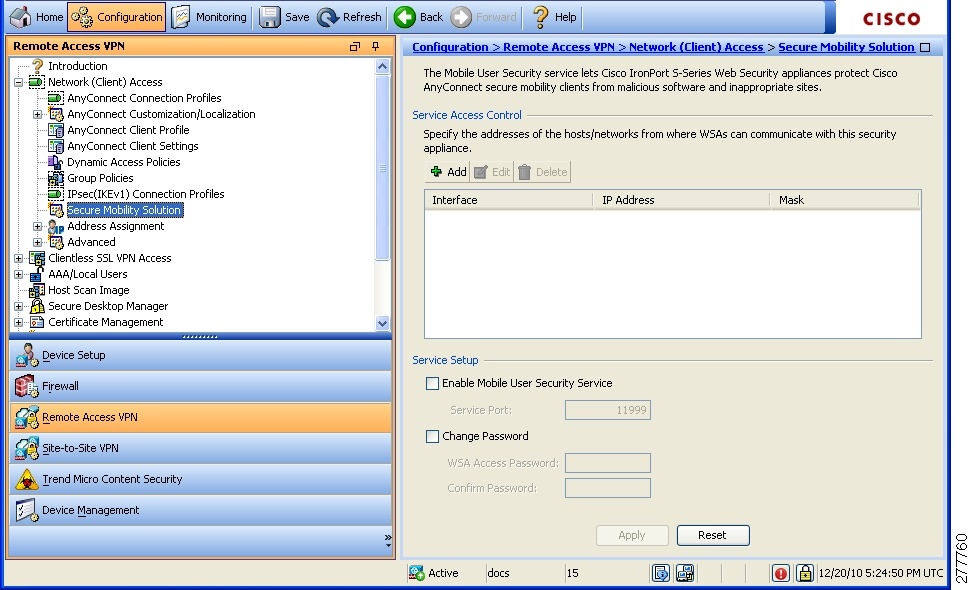 # 1. 网络隔离与防火墙策略概述 ## 网络隔离与防火墙的基本概念 网络隔离与防火墙是网络安全中的两个基本概念,它们都用于保护网络不受恶意攻击和非法入侵。网络隔离是通过物理或逻辑方式,将网络划分为几个互不干扰的部分,以防止攻击的蔓延和数据的泄露。防火墙则是设置在网络边界上的安全系统,它可以根据预定义的安全规则,对进出网络
在密码学中,对称加密和非对称加密有哪些关键区别,它们各自适用于哪些场景?
在密码学中,对称加密和非对称加密是两种主要的加密方法,它们在密钥管理、计算效率、安全性以及应用场景上有显著的不同。 参考资源链接:[数缘社区:密码学基础资源分享平台](https://wenku.csdn.net/doc/7qos28k05m?spm=1055.2569.3001.10343) 对称加密使用相同的密钥进行数据的加密和解密。这种方法的优点在于加密速度快,计算效率高,适合大量数据的实时加密。但由于加密和解密使用同一密钥,密钥的安全传输和管理就变得十分关键。常见的对称加密算法包括AES(高级加密标准)、DES(数据加密标准)、3DES(三重数据加密算法)等。它们通常适用于那些需要
我的代码小部件库:统计、MySQL操作与树结构功能
资源摘要信息:"leetcode用例构造-my-widgets是作者为练习、娱乐或实现某些项目功能而自行开发的一个代码小部件集合。这个集合中包含了作者使用Python语言编写的几个实用的小工具模块,每个模块都具有特定的功能和用途。以下是具体的小工具模块及其知识点的详细说明: 1. statistics_from_scratch.py 这个模块包含了一些基础的统计函数实现,包括但不限于均值、中位数、众数以及四分位距等。此外,它还实现了二项分布、正态分布和泊松分布的概率计算。作者强调了使用Python标准库(如math和collections模块)来实现这些功能,这不仅有助于巩固对统计学的理解,同时也锻炼了Python编程能力。这些统计函数的实现可能涉及到了算法设计和数学建模的知识。 2. mysql_io.py 这个模块是一个Python与MySQL数据库交互的接口,它能够自动化执行数据的导入导出任务。作者原本的目的是为了将Leetcode平台上的SQL测试用例以字典格式自动化地导入到本地MySQL数据库中,从而方便在本地测试SQL代码。这个模块中的MysqlIO类支持将MySQL表导出为pandas.DataFrame对象,也能够将pandas.DataFrame对象导入为MySQL表。这个工具的应用场景可能包括数据库管理和数据处理,其内部可能涉及到对数据库API的调用、pandas库的使用、以及数据格式的转换等编程知识点。 3. tree.py 这个模块包含了与树结构相关的一系列功能。它目前实现了二叉树节点BinaryTreeNode的构建,并且提供了从列表构建二叉树的功能。这可能涉及到数据结构和算法中的树形结构、节点遍历、树的构建和操作等。利用这些功能,开发者可以在实际项目中实现更高效的数据存储和检索机制。 以上三个模块构成了my-widgets库的核心内容,它们都以Python语言编写,并且都旨在帮助开发者在特定的编程场景中更加高效地完成任务。这些工具的开发和应用都凸显了作者通过实践提升编程技能的意图,并且强调了开源精神,即将这些工具共享给更广泛的开发者群体,以便他们也能够从中受益。 通过这些小工具的使用,开发者可以更好地理解编程在不同场景下的应用,并且通过观察和学习作者的代码实现,进一步提升自己的编码水平和问题解决能力。"
"互动学习:行动中的多样性与论文攻读经历"
多样性她- 事实上SCI NCES你的时间表ECOLEDO C Tora SC和NCESPOUR l’Ingén学习互动,互动学习以行动为中心的强化学习学会互动,互动学习,以行动为中心的强化学习计算机科学博士论文于2021年9月28日在Villeneuve d'Asq公开支持马修·瑟林评审团主席法布里斯·勒菲弗尔阿维尼翁大学教授论文指导奥利维尔·皮耶昆谷歌研究教授:智囊团论文联合主任菲利普·普雷教授,大学。里尔/CRISTAL/因里亚报告员奥利维耶·西格德索邦大学报告员卢多维奇·德诺耶教授,Facebook /索邦大学审查员越南圣迈IMT Atlantic高级讲师邀请弗洛里安·斯特鲁布博士,Deepmind对于那些及时看到自己错误的人...3谢谢你首先,我要感谢我的两位博士生导师Olivier和Philippe。奥利维尔,"站在巨人的肩膀上"这句话对你来说完全有意义了。从科学上讲,你知道在这篇论文的(许多)错误中,你是我可以依