创建交互式MATLAB GUI:用户界面开发,打造直观体验
发布时间: 2024-05-23 14:29:00 阅读量: 91 订阅数: 33 


基于MATLAB的GUI的界面设计
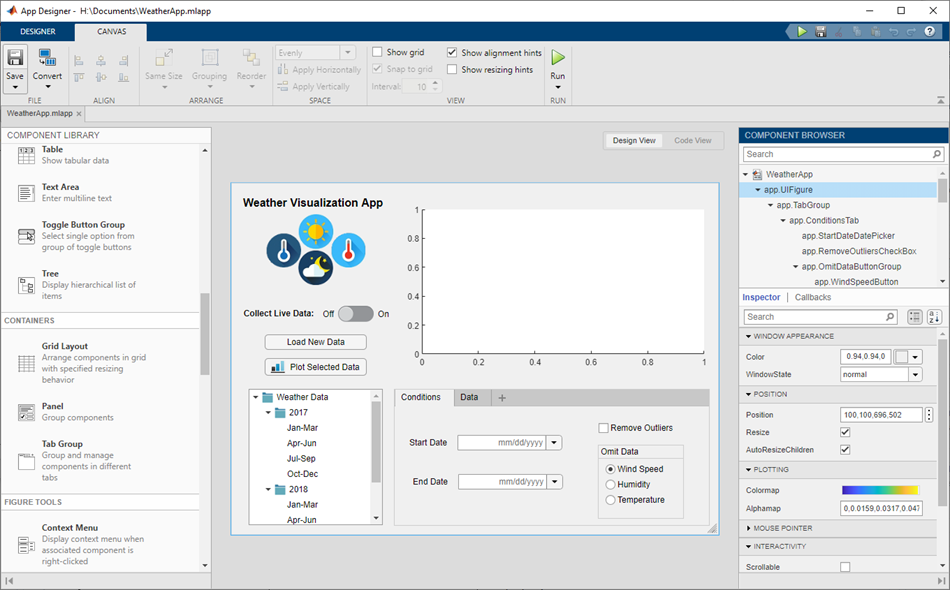
# 1. MATLAB GUI简介**
MATLAB GUI(图形用户界面)是一种强大的工具,可用于创建交互式且用户友好的应用程序。它基于MATLAB编程语言,允许用户设计自定义界面,包括按钮、文本框、菜单和图表。
MATLAB GUI提供了直观的拖放界面,使开发人员能够轻松地创建复杂的用户界面。它还支持事件处理,允许应用程序响应用户输入,例如单击按钮或更改文本框中的值。通过利用MATLAB强大的数据分析和图形化功能,GUI可以创建交互式工具,用于数据可视化、图像处理和科学计算。
# 2. MATLAB GUI编程基础**
**2.1 GUI组件和布局**
**2.1.1 按钮、文本框和复选框**
MATLAB GUI中常用的组件包括按钮、文本框和复选框。按钮用于触发事件,文本框用于输入和显示文本,复选框用于选择或取消选择选项。
```
% 创建一个按钮
button = uicontrol('Style', 'pushbutton', 'String', 'Click Me', 'Position', [100, 100, 100, 30]);
% 创建一个文本框
textbox = uicontrol('Style', 'edit', 'String', 'Enter text here', 'Position', [100, 50, 100, 30]);
% 创建一个复选框
checkbox = uicontrol('Style', 'checkbox', 'String', 'Check me', 'Position', [100, 0, 100, 30]);
```
**2.1.2 布局管理器和容器**
布局管理器用于组织和排列GUI组件。MATLAB提供了多种布局管理器,如流式布局、网格布局和边界布局。容器用于将组件分组并提供额外的功能,如标签和面板。
```
% 使用流式布局管理器
f = figure;
uicontrol('Style', 'pushbutton', 'String', 'Button 1', 'Position', [10, 10, 100, 30]);
uicontrol('Style', 'pushbutton', 'String', 'Button 2', 'Position', [120, 10, 100, 30]);
% 使用网格布局管理器
f = figure;
gridlayout = uigridlayout(f, 2, 2);
uicontrol('Parent', gridlayout, 'Style', 'pushbutton', 'String', 'Button 1', 'Position', [10, 10, 100, 30]);
uicontrol('Parent', gridlayout, 'Style', 'pushbutton', 'String', 'Button 2', 'Position', [120, 10, 100, 30]);
uicontrol('Parent', gridlayout, 'Style', 'pushbutton', 'String', 'Button 3', 'Position', [10, 50, 100, 30]);
uicontrol('Parent', gridlayout, 'Style', 'pushbutto
```
0
0





