版本控制工具 Git 的基本使用
发布时间: 2024-05-01 06:50:17 阅读量: 83 订阅数: 60 

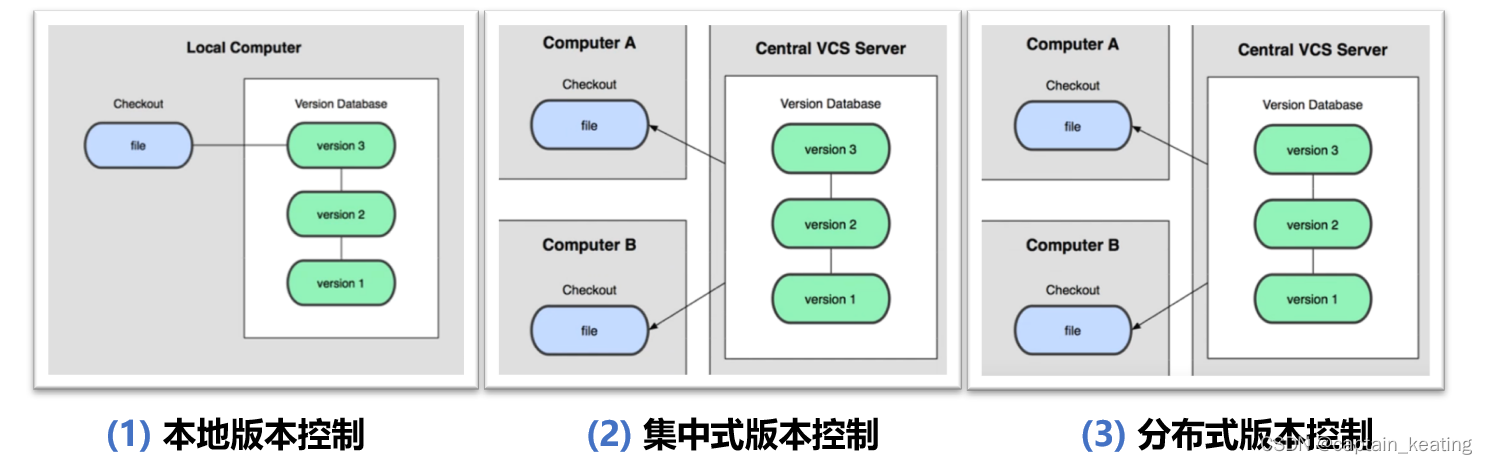
# 2.1 Git 的安装和配置
### 2.1.1 安装 Git
**Linux 和 macOS:**
```bash
sudo apt-get install git
```
**Windows:**
1. 下载并安装 Git for Windows:https://git-scm.com/download/win
2. 在安装过程中,选择“使用 Git Bash 作为 Windows 默认 shell”
### 2.1.2 配置 Git
配置 Git 以使用你的个人信息,以便在提交中识别你:
```bash
git config --global user.name "你的姓名"
git config --global user.email "你的电子邮件地址"
```
# 2. Git 基础操作
### 2.1 Git 的安装和配置
#### 2.1.1 安装 Git
**Windows**
1. 下载 Git for Windows 安装程序。
2. 运行安装程序并按照提示进行安装。
3. 安装完成后,打开命令提示符或 PowerShell,输入 `git --version` 命令,查看是否安装成功。
**macOS**
1. 使用 Homebrew 安装 Git:`brew install git`
2. 安装完成后,打开终端,输入 `git --version` 命令,查看是否安装成功。
**Linux**
1. 使用包管理器安装 Git:
- Debian/Ubuntu:`sudo apt-get install git`
- Red Hat/CentOS:`sudo yum install git`
2. 安装完成后,打开终端,输入 `git --version` 命令,查看是否安装成功。
#### 2.1.2 配置 Git
**设置用户名和电子邮件**
1. 打开命令提示符或终端。
2. 输入以下命令:
- `git config --global user.name "你的用户名"`
- `git config --global user.email "你的电子邮件地址"`
**设置默认编辑器**
1. 输入以下命令:
- `git config --global core.editor "你的编辑器"`
- 例如:`git config --global core.editor vim`
### 2.2 Git 的基本命令
#### 2.2.1 初始化 Git 仓库
1. 在项目目录中打开命令提示符或终端。
2. 输入以下命令:
- `git init`
3. 这将创建一个 `.git` 目录,其中包含 Git 仓库的元数据。
#### 2.
0
0





