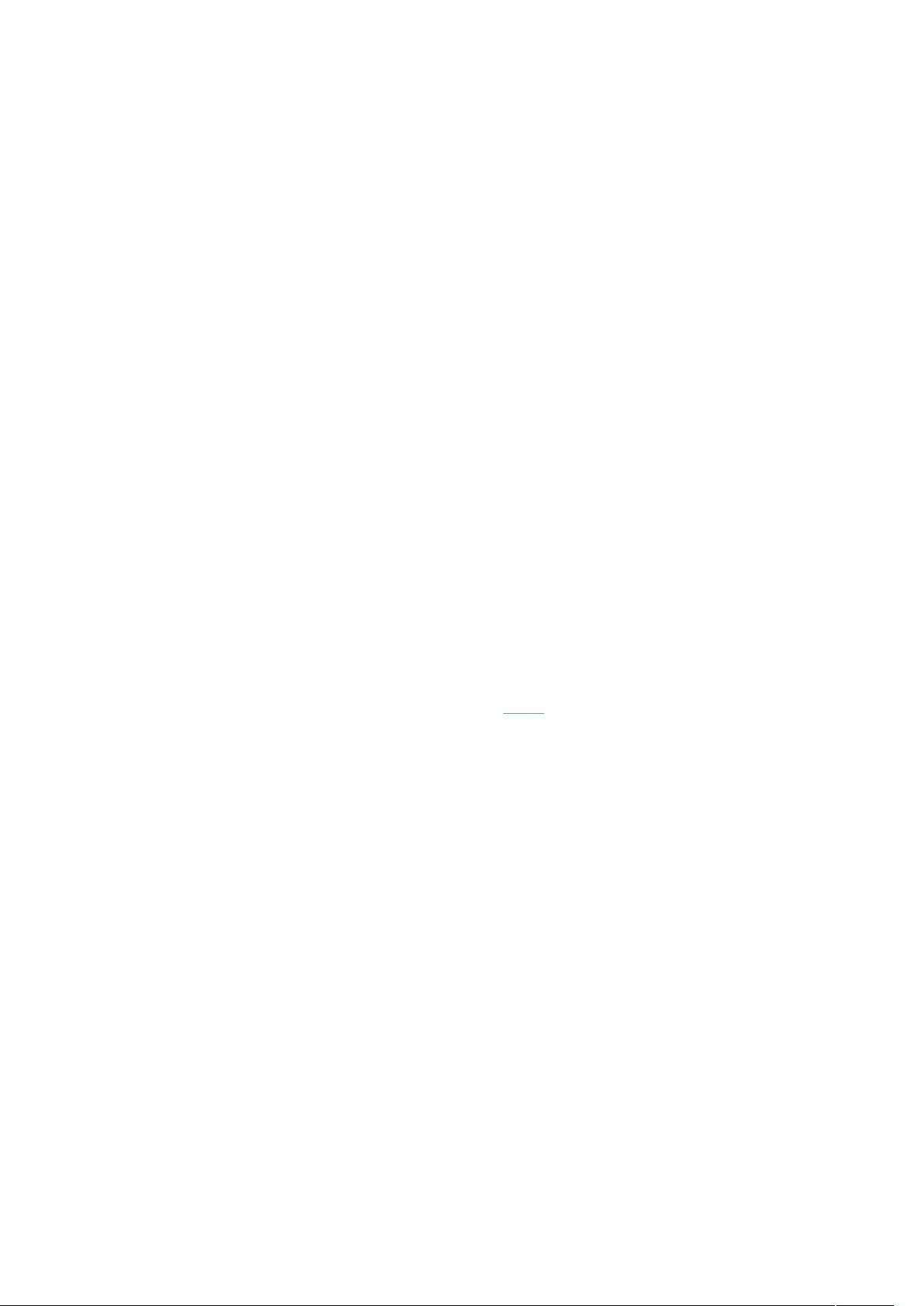JS弹出与关闭页面:代码示例
"JavaScript弹出与关闭页面窗口技术详解"
JavaScript是一种强大的客户端脚本语言,广泛应用于网页交互和用户界面操作。在网页开发中,我们有时需要弹出新的窗口或者关闭已打开的窗口,以实现特定的功能,如打开新窗口显示详细信息、弹出对话框确认操作等。本篇将详细介绍JavaScript中弹出页面窗口和关闭页面窗口的方法。
1. **弹出新窗口**
- `window.open(url, name, features)` 是JavaScript中用于打开新窗口的函数。
- `url` 参数定义了要打开的页面URL。
- `name` 参数定义了新窗口的名称,可以为空,也可以用于后续的引用。
- `features` 参数是一个字符串,包含新窗口的各种属性,如宽度、高度、位置、是否显示滚动条等,例如:`'width=500,height=300,menubar=yes,toolbar=yes'`。
2. **关闭当前窗口**
- `window.close()` 是用来关闭当前窗口的函数。但需要注意,只有由JavaScript本身打开的窗口才能被JavaScript关闭,否则会因为浏览器的安全策略而无法执行。
3. **JS定时自动关闭窗口**
可以通过设置定时器(`setTimeout`)来实现页面的自动关闭,如上述代码所示。首先定义一个计时器函数,每次减少1秒,当时间归零时调用`closewin()`函数关闭窗口。
4. **点击链接关闭窗口**
在链接的`href`属性中直接使用JavaScript语句,如`<a href="javascript:self.close()">关闭窗口</a>`,点击链接时会关闭当前窗口。
5. **关闭窗口不提示**
在某些情况下,我们可能希望关闭窗口时不出现浏览器的确认提示。这可以通过设置`window.opener`为`null`来实现,例如:
```javascript
window.opener = null;
window.close();
```
对于IE6-7,还需要额外的处理方式,如上述代码中的`CloseWin()`函数。
6. **不同浏览器的兼容性处理**
不同的浏览器可能对窗口关闭有不同的处理方式,例如IE6和IE7可能需要特殊的处理来避免关闭提示。例如`closeie6()`和`closeie7()`函数。
7. **`window.open()`详解**
`window.open()` 方法还有更复杂的用法,可以指定新窗口是否在现有窗口中打开( `_self`、`_blank`、`_parent`、`_top` 等),以及窗口的特性。`_self`表示在当前窗口中打开,`_blank`表示在新窗口打开,`_parent`和`_top`则涉及到框架结构的处理。
JavaScript提供了丰富的功能来控制页面窗口的打开和关闭,开发者可以根据需求灵活运用。在实际应用中,需要注意浏览器的兼容性和用户体验,合理使用这些技术。
2020-11-29 上传
2020-12-11 上传
2021-10-09 上传
2023-04-04 上传
2019-12-10 上传
2019-07-04 上传
2021-12-29 上传
2022-06-13 上传
q974305402
- 粉丝: 8
- 资源: 21
最新资源
- C语言数组操作:高度检查器编程实践
- 基于Swift开发的嘉定单车LBS iOS应用项目解析
- 钗头凤声乐表演的二度创作分析报告
- 分布式数据库特训营全套教程资料
- JavaScript开发者Robert Bindar的博客平台
- MATLAB投影寻踪代码教程及文件解压缩指南
- HTML5拖放实现的RPSLS游戏教程
- HT://Dig引擎接口,Ampoliros开源模块应用
- 全面探测服务器性能与PHP环境的iprober PHP探针v0.024
- 新版提醒应用v2:基于MongoDB的数据存储
- 《我的世界》东方大陆1.12.2材质包深度体验
- Hypercore Promisifier: JavaScript中的回调转换为Promise包装器
- 探索开源项目Artifice:Slyme脚本与技巧游戏
- Matlab机器人学习代码解析与笔记分享
- 查尔默斯大学计算物理作业HP2解析
- GitHub问题管理新工具:GIRA-crx插件介绍