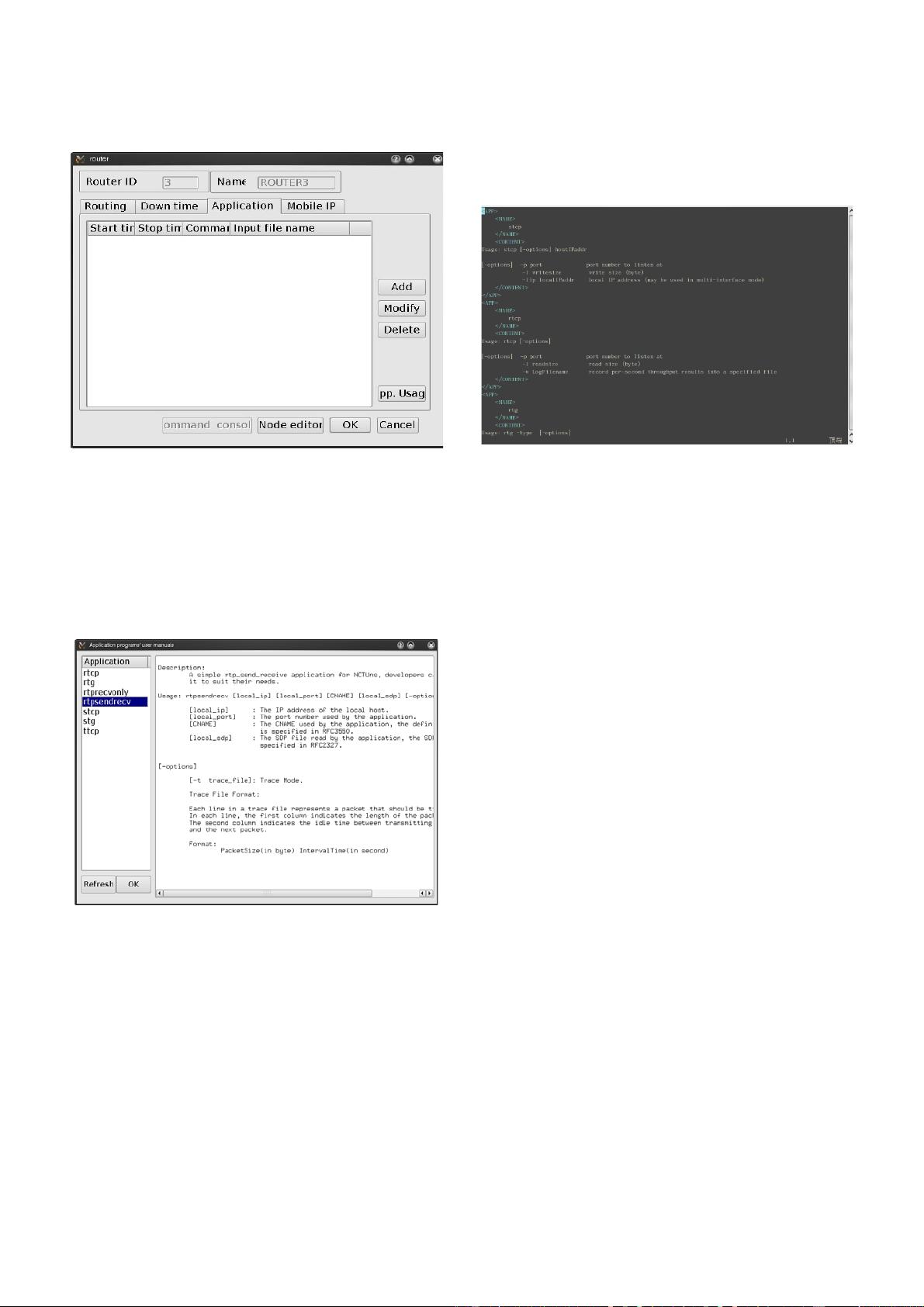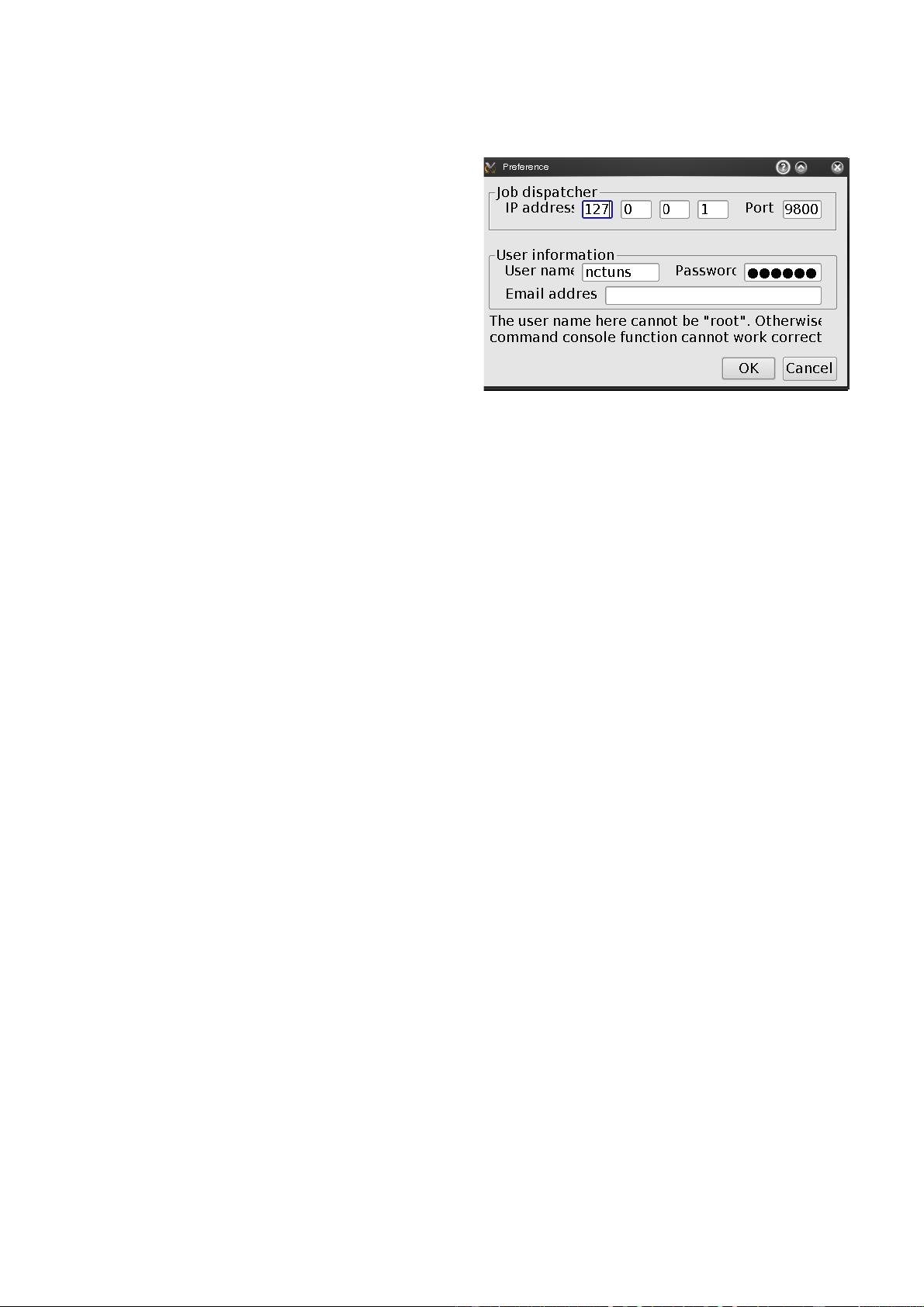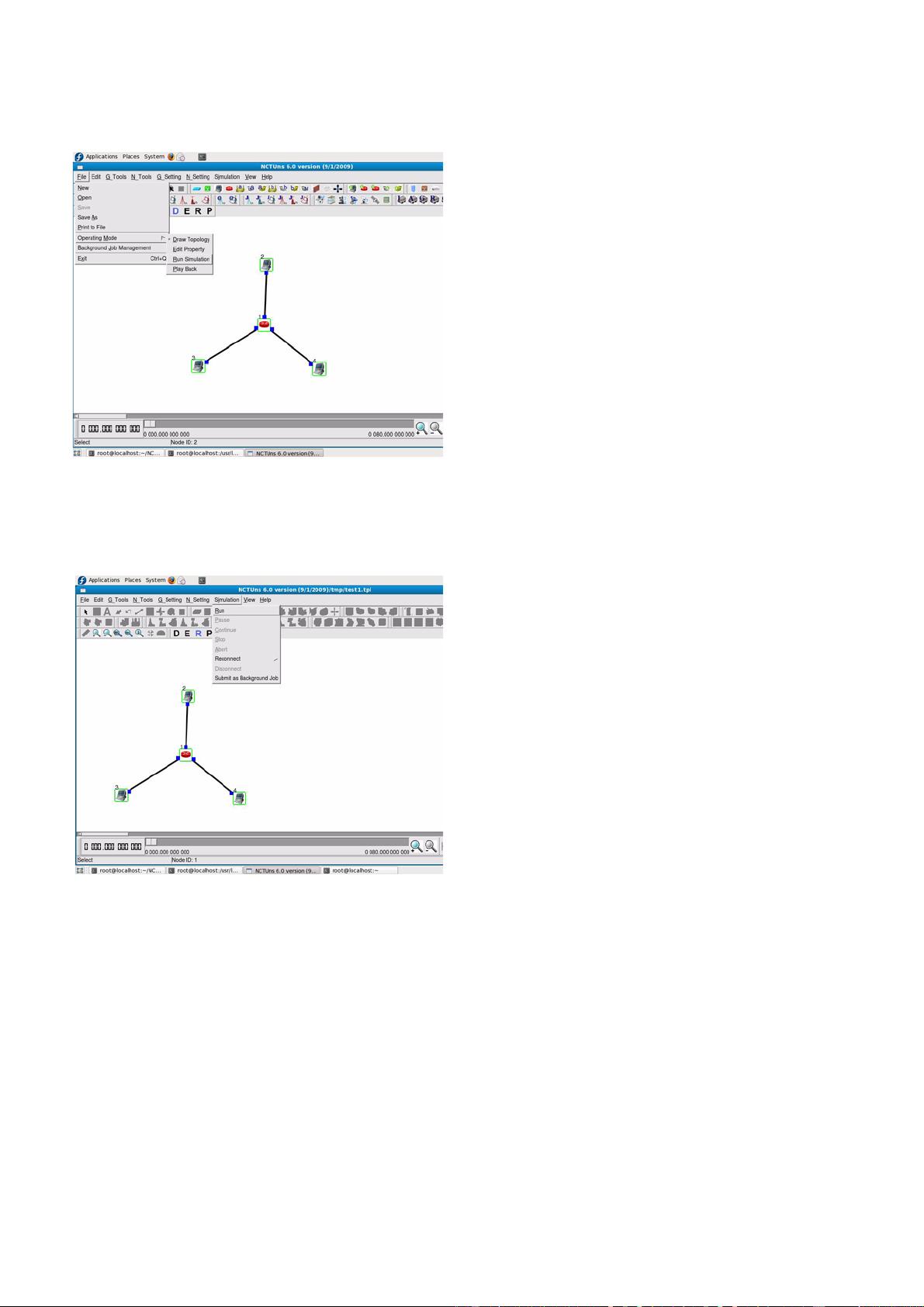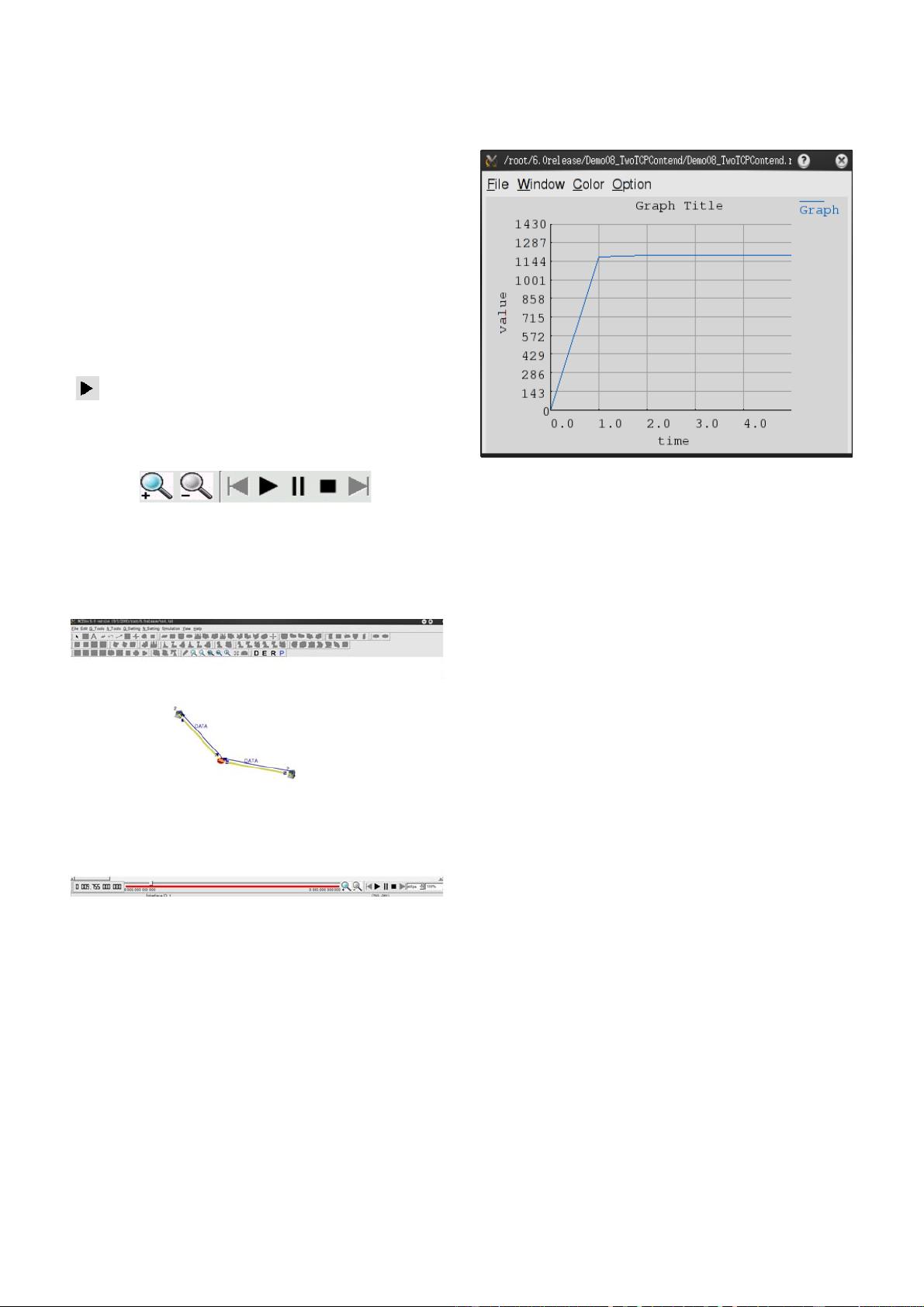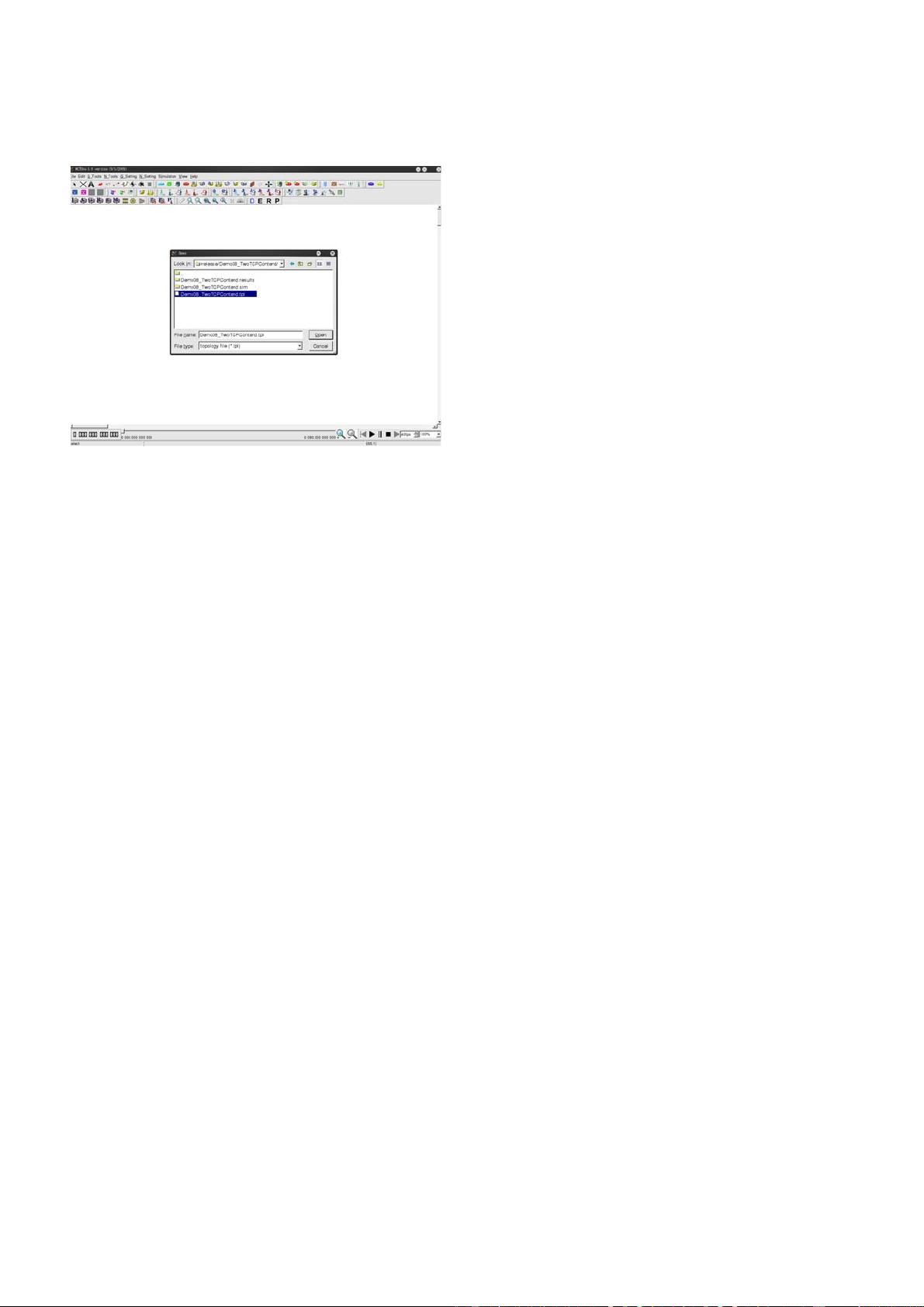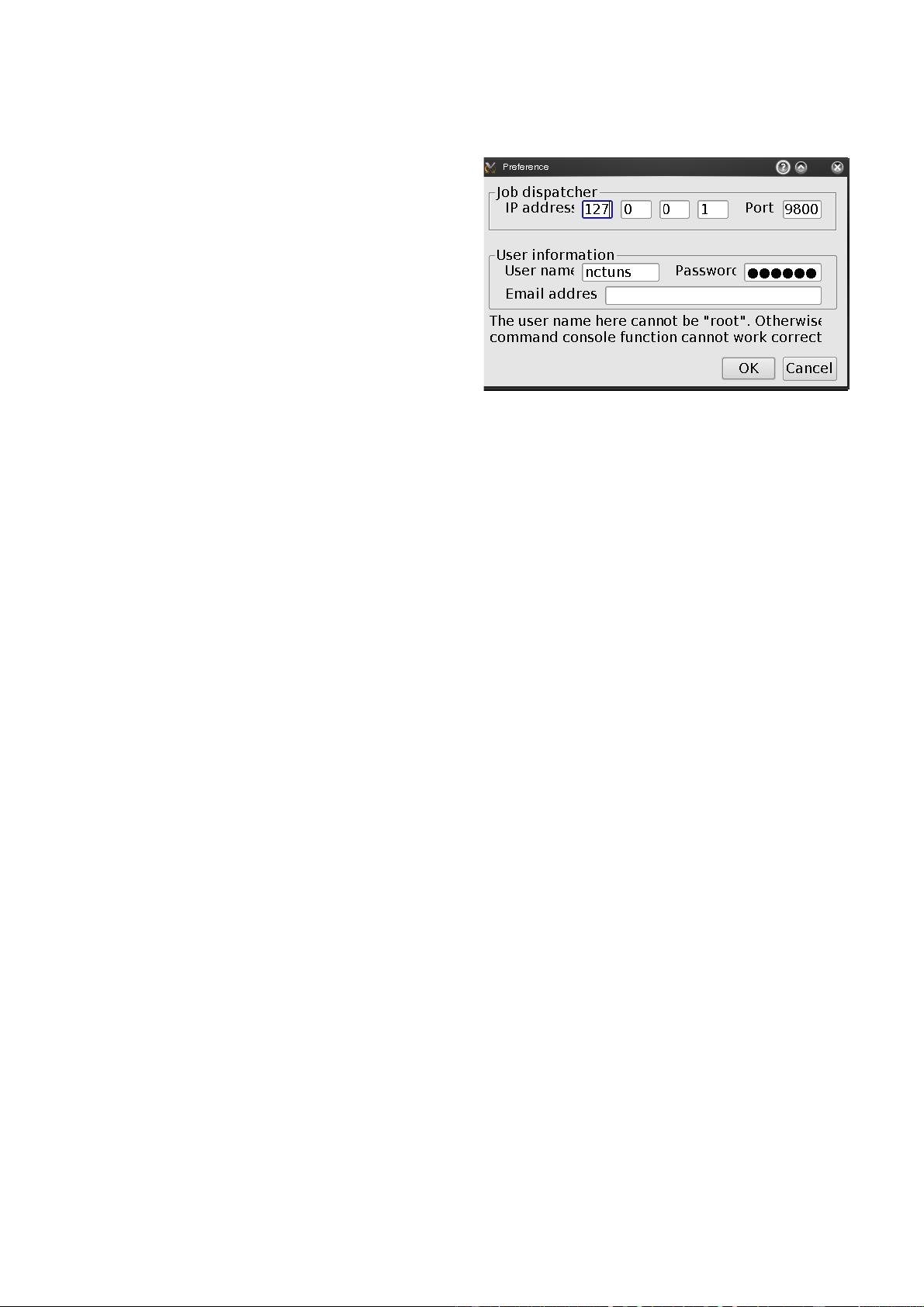
15
In addition to the “.sim” directory, a directory named
“mainFileName.results” is also created. This directory will
store the generated simulation results when they are trans-
ferred back to the GUI program after the simulation is
finished.
It is important to note that before a user runs a simulation
case, he (she) can still switch the mode back to the “Edit
Topology” or even the “Draw Topology” mode to change
any setting of the simulation case. However, when the mode
is switched back to the “Run Simulation” mode, all
simulation files will be re-exported to reflect the most recent
settings.
Before a user runs a simulation, he (she) must make sure that
the dispatcher and coordinator are already running. Suppose
that the user uses the single-machine mode of NCTUns, he
(she) needs to run up the dispatcher and coordinator
programs first. The following procedure assumes that the
user uses the single-machine mode. If the user uses a
simulation service center (running in the multi-machine
mode) that is already set up by some person or institute, he
(she) can skip the following two steps.
1. Run the “dispatcher” program located in
/usr/local/nctuns/bin. The default values of the parameters
needed by this program is stored in
/usr/local/nctuns/etc/dispatcher.cfg.
2. Run the “coordinator” program located in
/usr/local/nctuns/bin. The default values of the parameters
needed by this program is stored in
/usr/local/nctuns/etc/coordinator.cfg.
Now the user needs to let the GUI program know the IP
address and port number used by the dispatcher. The user
should configure these settings by invoking the Menu ->
G_Setting -> Dispatcher command. The following figure
shows the popped-up dialog box.
The default port number is 9,800. If the user is using the
single-machine mode, the IP address can be specified as
127.0.0.1, which is the default IP address that the UNIX
system automatically assigns to the loopback interface. The
user name and password must be valid. For the single-
machine mode, it is the user’s account on this local machine.
For the multi-machine mode, it is the user’s account on the
chosen remote simulation machine.
Note that in the multi-machine mode, because simulations
are actually performed on a simulation server machine, the
user must also have the same account on any simulation
server machine that is managed by the dispatcher. To
guarantee this property, normally a simulation service center
will use NFS (network file system) and YP password facil-
ities. This will make sure that all machines in this service
center share the same user account database and share the
same file system.
The user name specified in this dialog box cannot be “root.”
That is, the GUI user should not use the root account to log
onto a simulation server, no matter whether it is a local or
remote machine. This enforcement is for security concerns.
Also, if the GUI user logs on a simulation server as the “root”
user, he (she) will not be able to use the command console
function correctly. For these reasons, the “root” account is
blocked here by the GUI program.
During simulation (i.e., when the simulation is not finished
yet), the result files generated by the simulation engine are
stored in a working directory inside the home directory of the
provided user account. Hence, this user account information
must be correct and valid. Otherwise, the GUI program will
crash due to access permission errors. Specifying the email
address is not mandatory. However, if this information is
provided, a remote dispatcher can send back a notification
email to the user when the user’s background job is finished
in its simulation service center. Currently, this notification
function is not implemented.
Since we have specified a complete simulation case and we
are certain that the dispatcher and coordinator programs are
running, we can now proceed to run the simulation.
3. Choose Menu -> File -> Operating Mode and select
“Run Simulation”.
The popped-up dialog box for setting dispatcher-related infor-
mation.