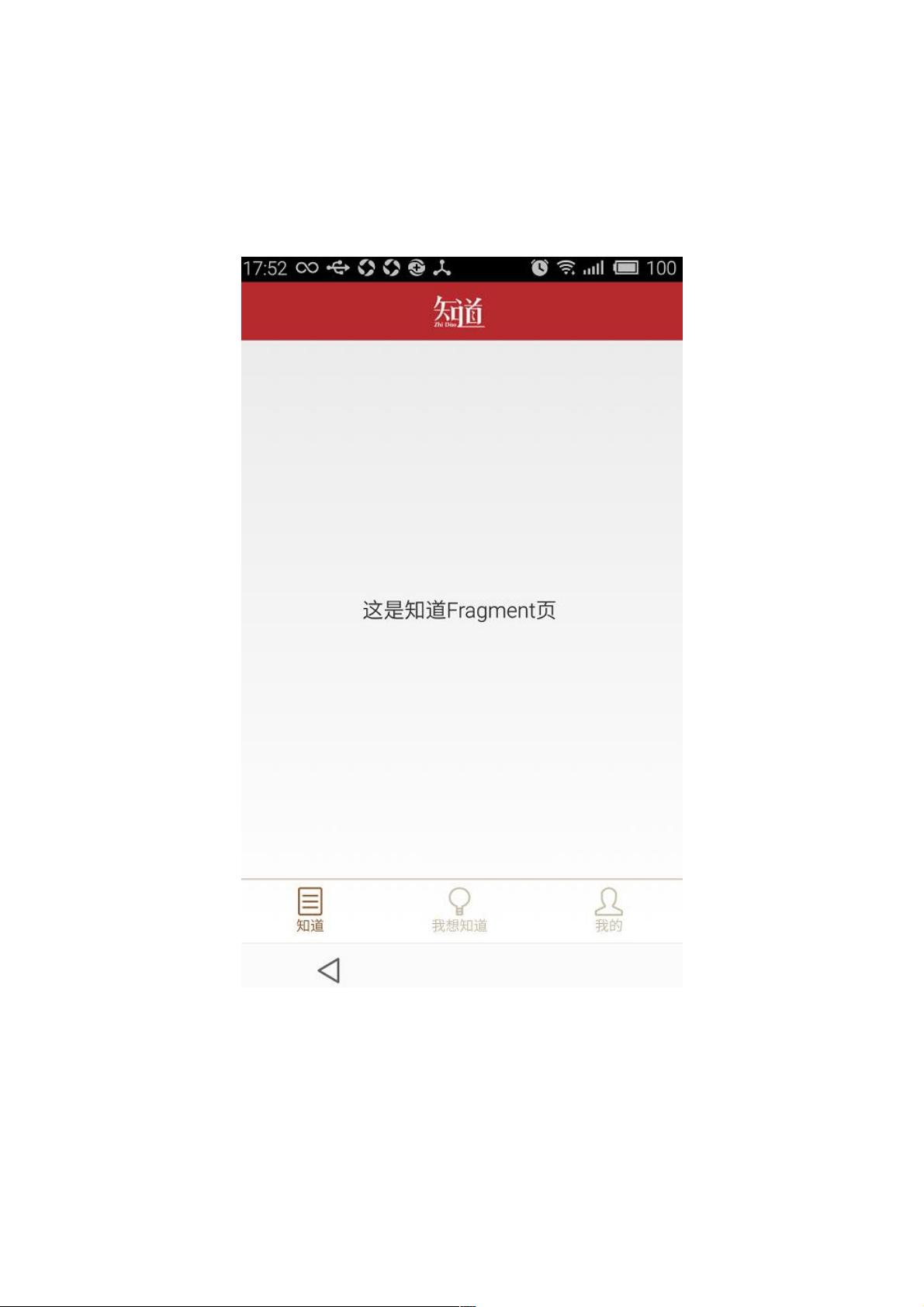Android 实现底部标签切换页面
167 浏览量
更新于2024-09-03
收藏 75KB PDF 举报
"Android UI实现底部切换标签fragment,通过点击底部标签实现页面切换,参考微信等应用的UI设计。"
在Android开发中,创建一个底部切换标签的UI界面是一种常见的需求,这种设计通常用于展示多个内容区域,并允许用户通过点击底部的标签来轻松切换。本文将介绍如何在Android中实现这样一个功能,主要关注点击底部标签进行页面切换。
首先,我们需要理解UI结构。如描述中提到,整个界面可以分为三个主要部分:
1. 顶部导航栏布局:这部分通常包含应用的Logo、标题或其他导航元素,可以提供应用的品牌标识或当前页面的信息。
2. 中部显示内容布局:这是主要内容区域,随着用户在底部标签间的切换而改变。
3. 底部标签布局:包含几个可点击的标签,每个标签代表一个不同的内容页面。
在XML布局文件(如`activity_main.xml`)中,我们可以这样组织这三个部分:
```xml
<FrameLayout xmlns:android="http://schemas.android.com/apk/res/android"
android:layout_width="match_parent"
android:layout_height="match_parent">
<!-- 顶部导航栏布局 -->
<RelativeLayout
android:id="@+id/top_tab"
android:layout_width="match_parent"
android:layout_height="50dp"
android:background="@color/topbar_bg">
<!-- 相关内容如ImageView等 -->
</RelativeLayout>
<!-- 中部显示内容布局 -->
<ViewSwitcher
android:id="@+id/content_switcher"
android:layout_width="match_parent"
android:layout_height="match_parent"
android:inAnimation="@anim/fade_in"
android:outAnimation="@anim/fade_out">
<!-- 子Fragment或布局 -->
</ViewSwitcher>
<!-- 底部标签布局 -->
<LinearLayout
android:id="@+id/bottom_tab"
android:layout_width="match_parent"
android:layout_height="50dp"
android:orientation="horizontal"
android:gravity="center_vertical"
android:background="@color/tab_bg">
<!-- Tab按钮,如ImageView或TextView -->
</LinearLayout>
</FrameLayout>
```
接下来,我们需要处理点击事件。在`Activity`或`Fragment`中,为每个底部标签设置点击监听器,并根据点击的标签切换`ViewSwitcher`中的内容。这通常通过`FragmentManager`管理多个`Fragment`来实现:
```java
// 初始化底部标签
bottomTabButtons = findViewById(R.id.bottom_tab);
for (int i = 0; i < tabButtons.length; i++) {
tabButtons[i].setOnClickListener(new View.OnClickListener() {
@Override
public void onClick(View v) {
// 获取被点击的标签对应的Fragment
Fragment fragment = getFragmentForTag(i);
// 使用FragmentManager替换内容
getSupportFragmentManager().beginTransaction()
.replace(R.id.content_switcher, fragment)
.commit();
// 更新底部标签的选中状态
updateTabSelection(i);
}
});
}
// 更新底部标签的选中状态
private void updateTabSelection(int position) {
for (int i = 0; i < tabButtons.length; i++) {
tabButtons[i].setSelected(i == position);
}
}
```
此外,我们还需要实现`getFragmentForTag()`方法,根据给定的标签位置返回相应的`Fragment`实例。每个`Fragment`应对应一个内容页面。
动画效果可以通过定义`fade_in`和`fade_out`动画资源文件来实现,使内容切换更加平滑:
```xml
<!-- res/anim/fade_in.xml -->
<alpha xmlns:android="http://schemas.android.com/apk/res/android"
android:fromAlpha="0.0"
android:toAlpha="1.0"
android:duration="300" />
<!-- res/anim/fade_out.xml -->
<alpha xmlns:android="http://schemas.android.com/apk/res/android"
android:fromAlpha="1.0"
android:toAlpha="0.0"
android:duration="300" />
```
最后,别忘了在`onCreate()`方法中初始化`Fragment`并设置默认选中的底部标签:
```java
@Override
protected void onCreate(Bundle savedInstanceState) {
super.onCreate(savedInstanceState);
setContentView(R.layout.activity_main);
// 初始化Fragment
Fragment firstFragment = new FirstFragment();
getSupportFragmentManager().beginTransaction()
.add(R.id.content_switcher, firstFragment)
.commit();
// 设置默认选中第一个标签
updateTabSelection(0);
}
```
以上就是实现Android底部切换标签的基本步骤。通过这种方式,你可以创建类似微信那样的多页面应用,用户可以通过底部标签轻松地在不同内容之间切换。在实际项目中,还可以根据需求添加更复杂的功能,如滑动切换、动态加载内容等。
2014-07-13 上传
点击了解资源详情
点击了解资源详情
点击了解资源详情
2023-06-28 上传
2023-06-28 上传
2023-05-24 上传
weixin_38677808
- 粉丝: 2
- 资源: 937
最新资源
- C++多态实现机制详解:虚函数与早期绑定
- Java多线程与异常处理详解
- 校园导游系统:无向图实现最短路径探索
- SQL2005彻底删除指南:避免重装失败
- GTD时间管理法:提升效率与组织生活的关键
- Python进制转换全攻略:从10进制到16进制
- 商丘物流业区位优势探究:发展战略与机遇
- C语言实训:简单计算器程序设计
- Oracle SQL命令大全:用户管理、权限操作与查询
- Struts2配置详解与示例
- C#编程规范与最佳实践
- C语言面试常见问题解析
- 超声波测距技术详解:电路与程序设计
- 反激开关电源设计:UC3844与TL431优化稳压
- Cisco路由器配置全攻略
- SQLServer 2005 CTE递归教程:创建员工层级结构