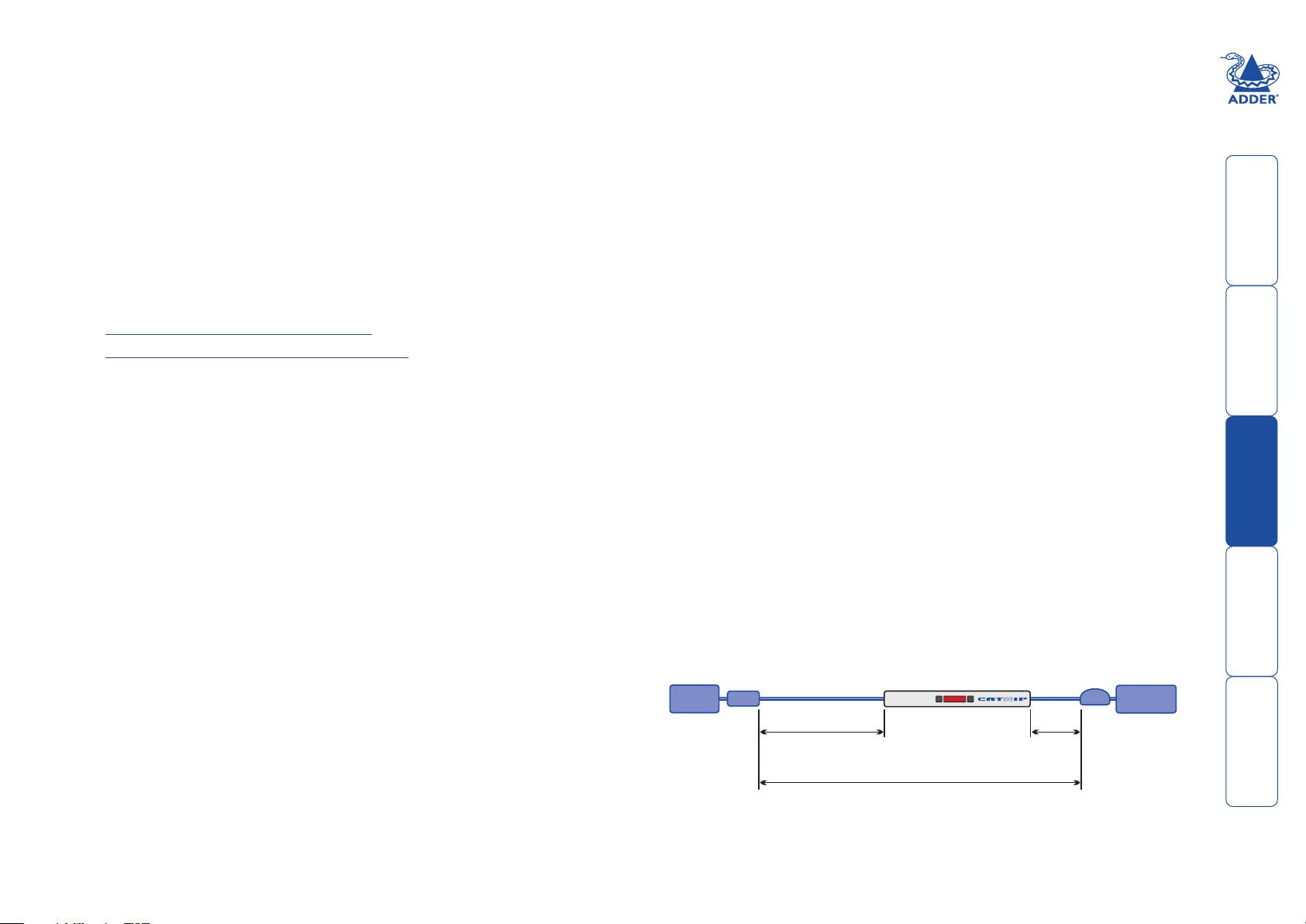AdderX200 KVM使用与配置指南
需积分: 9 158 浏览量
更新于2024-07-17
收藏 938KB PDF 举报
"X200 v1-0e_0.pdf——这是一份关于Adder X200/R KVM(键盘视频鼠标)扩展器的用户指南,详细介绍了设备的安装、操作以及特殊配置等内容。"
Adder X200是一款远程KVM扩展器,允许用户在远离计算机的地方控制多台设备,它提供了高效、安全的远程访问解决方案。这份用户指南包含了以下关键知识点:
1. **欢迎与简介**:
- 开篇向用户介绍Adder X200的功能和用途,以及可能需要的额外配件。
2. **安装与操作**:
- 连接指导:详细说明了如何连接Adder X200的各个部分,包括本地单元(Local CAM)和远程模块(X200 Remote)。
- 电缆长度建议:提供关于最佳电缆长度的信息,以确保稳定性能。
- 在每个CAM(本地)单元和X200(远程)模块上的连接步骤。
- 操作指南:阐述了设备的一般使用方法,如何选择和使用连接的计算机,以及如何锁定和解锁系统。
3. **特殊配置**:
- 配置选项:解释了如何进行设备设置,包括热键功能、进入、使用和退出配置模式。
- 密码设置:指导用户如何设置和管理设备访问密码。
- 鼠标切换控制:详细说明如何管理多台计算机间的鼠标切换。
- 热插拔PS/2接口:描述了支持PS/2风格设备的热插拔,以及如何恢复鼠标功能。
- 还有针对不同恢复设置的选择,如Microsoft和Logitech特定的鼠标设置。
4. **视频调整**:
- 视频补偿:提供了调整图像清晰度和亮度的说明,以优化视觉体验。
- 视频偏斜校正(仅限X200 AS型号):针对特定型号的设备,说明如何调整视频的偏斜问题。
5. **其他设置**:
- 各类其他设置的详细信息,以满足不同的使用需求。
6. **固件升级**:
- 如何执行固件升级,以保持设备的最新状态和最佳性能。
7. **更多信息**:
- 获取帮助:提供了获取技术支持和协助的方法。
- 保修政策:概述了设备的保修条款。
- 安全信息:包括关于电磁辐射和安全使用设备的提示。
这份指南对于初次使用Adder X200 KVM扩展器的用户来说是必不可少的资源,它提供了从基础操作到高级配置的全方位指导。通过遵循这些步骤和建议,用户可以充分利用Adder X200的强大功能,实现远程管理和控制计算机系统的高效工作流程。
2024-04-15 上传
2019-09-16 上传
2023-05-19 上传
2023-05-18 上传
2023-05-31 上传
2023-06-09 上传
2023-06-06 上传
2023-05-19 上传
2023-05-19 上传
2023-05-19 上传
金陵城外郎
- 粉丝: 4
- 资源: 41
最新资源
- JDK 17 Linux版本压缩包解压与安装指南
- C++/Qt飞行模拟器教员控制台系统源码发布
- TensorFlow深度学习实践:CNN在MNIST数据集上的应用
- 鸿蒙驱动HCIA资料整理-培训教材与开发者指南
- 凯撒Java版SaaS OA协同办公软件v2.0特性解析
- AutoCAD二次开发中文指南下载 - C#编程深入解析
- C语言冒泡排序算法实现详解
- Pointofix截屏:轻松实现高效截图体验
- Matlab实现SVM数据分类与预测教程
- 基于JSP+SQL的网站流量统计管理系统设计与实现
- C语言实现删除字符中重复项的方法与技巧
- e-sqlcipher.dll动态链接库的作用与应用
- 浙江工业大学自考网站开发与继续教育官网模板设计
- STM32 103C8T6 OLED 显示程序实现指南
- 高效压缩技术:删除重复字符压缩包
- JSP+SQL智能交通管理系统:违章处理与交通效率提升