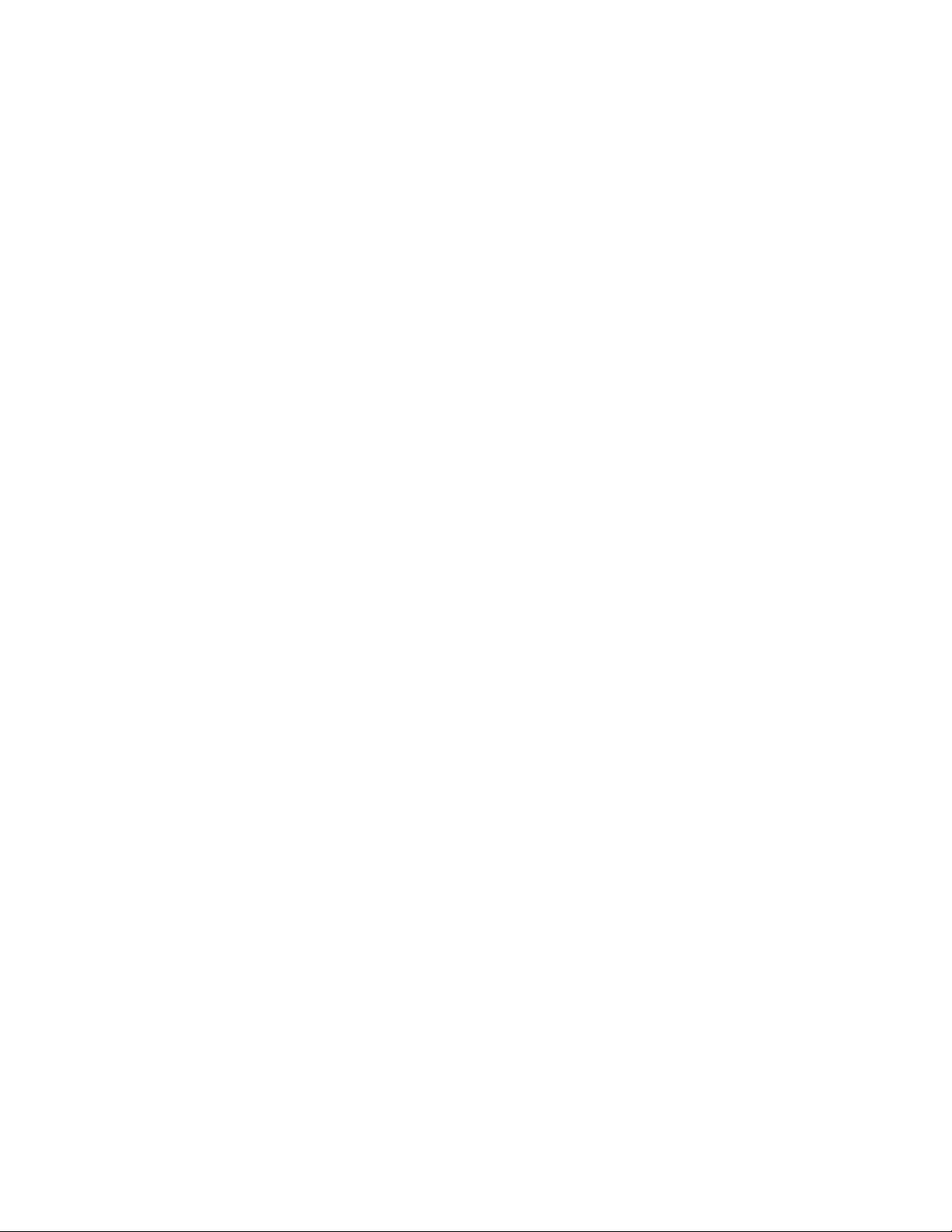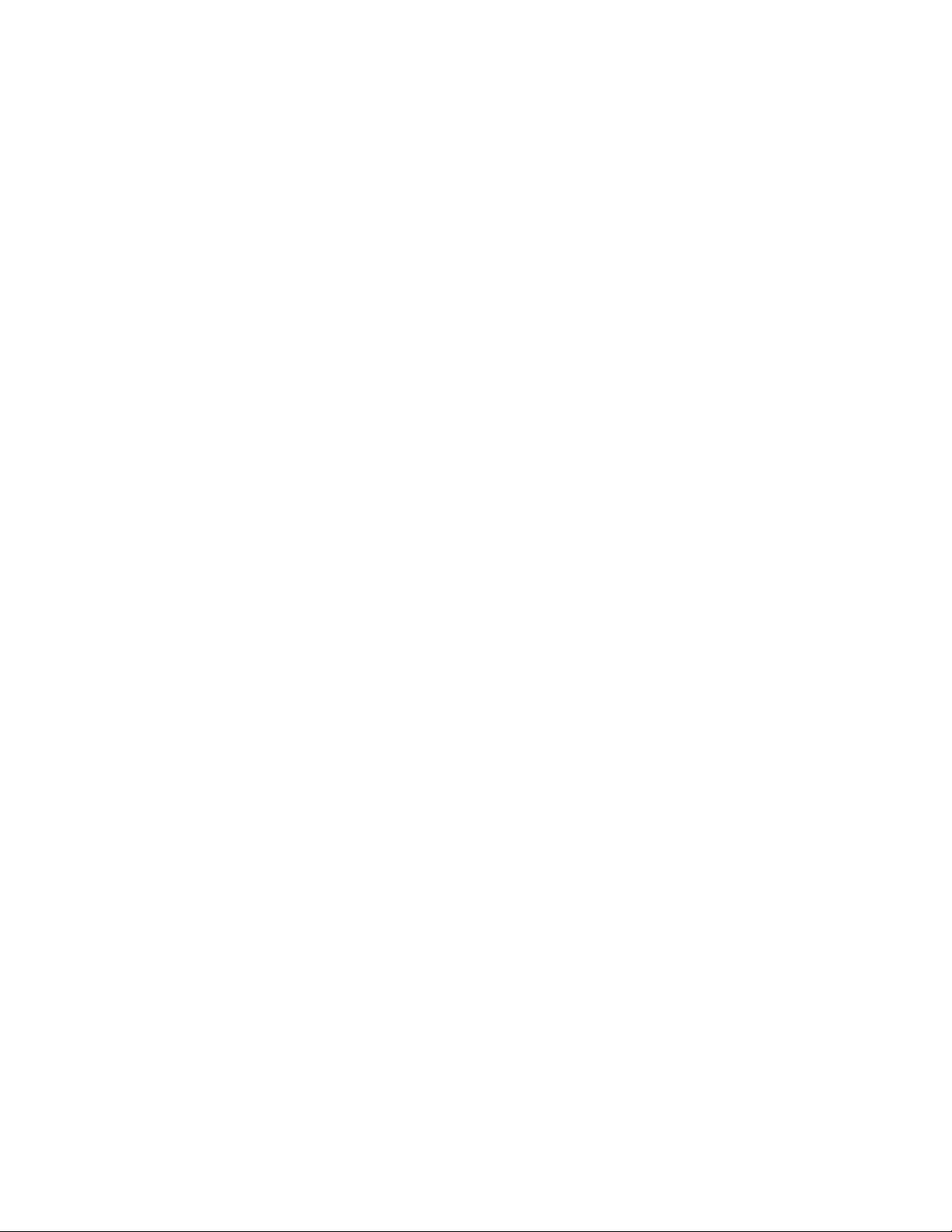
The MODIS Conversion Toolkit User’s Guide
then click on Input Geolocation File. You will be prompted to supply an appropriate file. A filter
is provided to aid you in finding the correct product and the current Level 1A filename will show
up in the title bar of the file selection dialog. In order to proceed, the second, third and fourth
sections of the Level 1A filename and geolocation filename have to match. For example, a
Level 1A file with the name “MYD01.A2006007.0300.005.2007078081622.hdf” requires a
geolocation file with the name “MYD03.A2006007.0300.005.2006125230829.hdf.” If the
supplied filenames do not match, the projection options section will be greyed out and you will
not be allowed to proceed with the conversion. If the filenames do match, the most appropriate
UTM zone for the supplied data is automatically calculated and made available (Figure 3).
Standard resampling methods (Nearest Neighbor, Bilinear, and Cubic Convolution) are
available, as is Bow Tie Correction. If the latter is chosen, the former set of methods become
inaccessible since only one can be used during projection. The number of warp points to use is
set to 50 x 50 by default, which results in 2500 GCPs distributed evenly across the entire scene.
While this should be more than enough to carry out an accurate triangulation warp, you can
choose to use more or less points. This option is also not available when Bow Tie Correction is
chosen due to differences in how this method uses the supplied geolocation file. Output pixel
size is automatically determined based on product type and dataset. For projections that do not
use meters, the meter-based pixel size is automatically converted to one that is appropriate.
You also have the option of providing your own fill value to use during the conversion process
and your own background value to use during the projection process. The default value for both
is 0. If a value less than zero is provided, zero is used instead.
Filenames for converted data
For Level 1A files, two types of filenames are possible. They are constructed as follows:
Rootname + Dataset Name + Raw_DN.img (unprojected data)
Rootname + Dataset Name + Raw_DN_georef.img (projected data)
A Note on Output Type
Because MCTK is a conversion utility, you will always receive at least one ENVI format file as
output. If you choose to output projected data using the Projected or Standard and Projected
option, two sets of output files will be generated. The first set is unprojected (Standard) and is
used to create the second set (Projected). The difference between the two options is that when
you choose Projected, the first set of files (Standard) is deleted once the projection process is
complete.
A Note on Using Bow Tie Correction with 250m Data
In order to use Bow Tie Correction with 250m data, you must change your Image Tile Size in
the ENVI Preferences dialog (under Miscellaneous) to a value of at least 5.0 MB. If this is not
done, you will likely receive an error message stating that the interpolation method did not have
enough data to successfully carry out the correction.