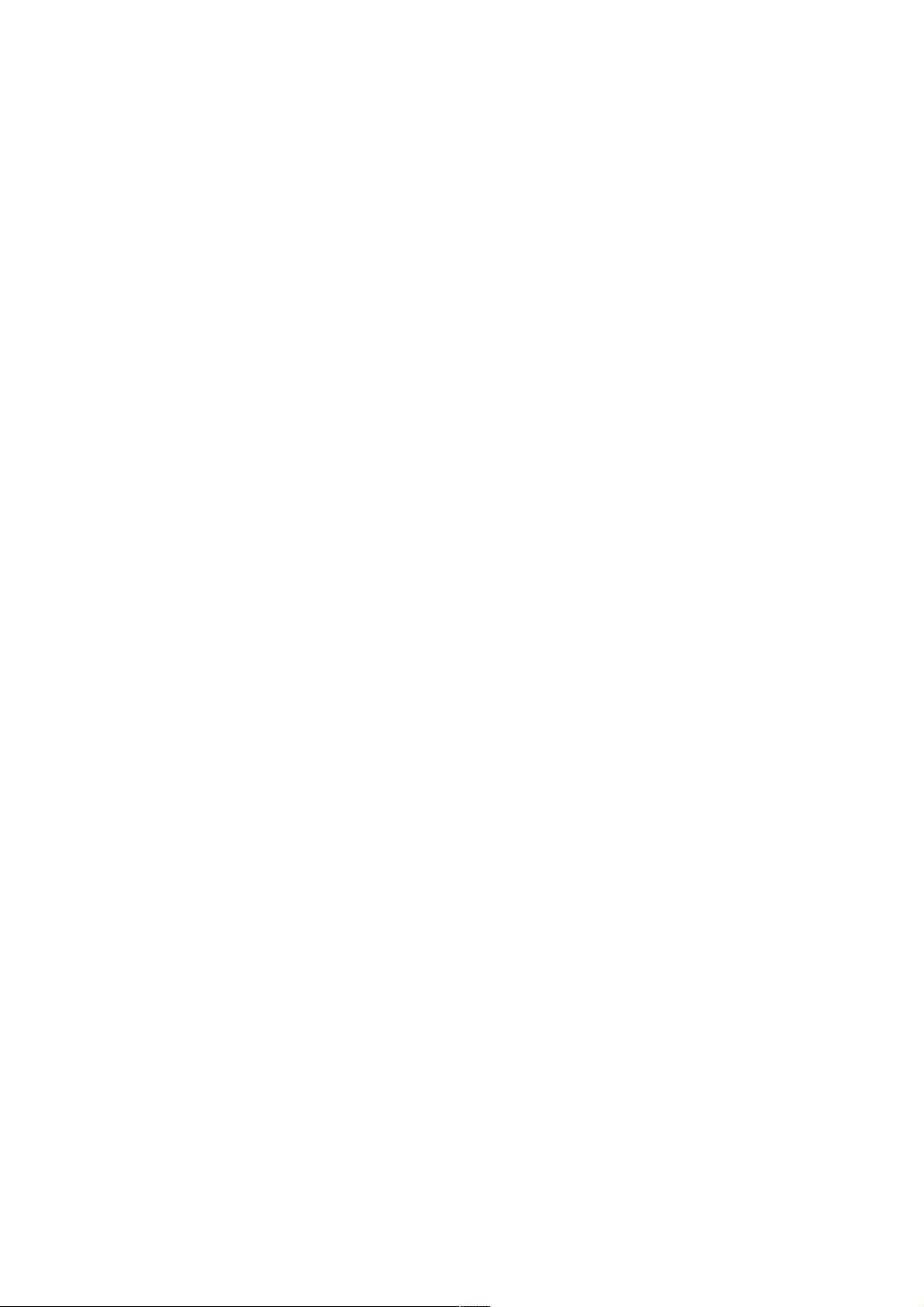详解ImageView的android:scaleType属性及其应用场景
171 浏览量
更新于2024-08-30
收藏 723KB PDF 举报
在Android开发中,ImageView是一个重要的组件,它用于显示图片并在用户界面中占据空间。属性`android:scaleType` 是一个关键的设置,它控制了图片在ImageView中的缩放和裁剪方式,从而影响其显示效果。这个属性的值决定了当图片的尺寸与ImageView的大小不匹配时,如何调整图片以适应View的布局。
常见的`android:scaleType`属性有以下几个选项:
1. **center**: 图片居中显示,但不保持原始比例,如果图片比View小,则会填充整个View,如果图片大则会被裁剪。
2. **centerCrop**: 图片以原始比例缩放并保持纵横比,然后在ImageView中居中裁剪,使图片完全填满View,可能会导致图片边缘被裁切。
3. **centerInside**: 类似于`centerCrop`,但是保证图片的中心点在View内,适合用于圆形或特定形状的ImageView。
4. **fitCenter**: 图片以原始比例缩放,然后居中显示在View中,图片可能超出View边界。
5. **fitEnd**: 图片按比例缩放,使其右下角与View的右下角对齐,适用于水平和垂直方向的图片。
6. **fitStart**: 类似于`fitEnd`,但左上角对齐,适用于水平和垂直方向的图片。
7. **fitXY**: 图片按照原尺寸填充ImageView,可能导致图片变形或裁剪,如果图片小于View,将显示失真。
8. **matrix**: 使用矩阵变换进行自定义缩放,需要配合Matrix对象设置,可以实现复杂的缩放效果。
在提供的代码示例中,所有的ImageView都设置了`android:scaleType="fitXY"`,这意味着图片将被拉伸以完全填充ImageView,这可能会导致图片变形。在实际应用中,开发者应根据设计需求和图片内容选择合适的`scaleType`,以确保图片质量和UI布局的一致性。
理解这些属性对于优化图片显示效果、避免图像失真以及提高用户体验至关重要。在设计UI时,应考虑不同场景下的图片处理,比如在小屏幕设备上展示高清图片时,可能需要选择更适合的`scaleType`以确保图片清晰且美观。
277 浏览量
839 浏览量
236 浏览量
500 浏览量
2023-04-04 上传
1690 浏览量
点击了解资源详情
2023-05-17 上传
176 浏览量
weixin_38571453
- 粉丝: 4
- 资源: 968
最新资源
- trading-using-options-sentiment-indicators
- CIS基础知识
- torch_cluster-1.5.6-cp37-cp37m-linux_x86_64whl.zip
- NOTHING ON THE INTERNET-crx插件
- 解决sqlserver 2012 中ID 自动增长 1000的问题.zip
- 在游戏中解谜游戏
- 导航栏左右滑动焦点高亮菜单
- Omicron35:正在进行中的Panda3D游戏
- Audio-Classification:针对“重新思考音频分类的CNN模型”的Pytorch代码
- be-the-hero-app:在OmniStack 11.0周开发的前端项目
- awvs12_40234.zip
- torch_sparse-0.6.4-cp37-cp37m-win_amd64whl.zip
- 团队建设讲座PPT
- 导航菜单下拉滑动油漆刷墙
- wkhtmltopdf.zip
- ShapeShit:软件开发