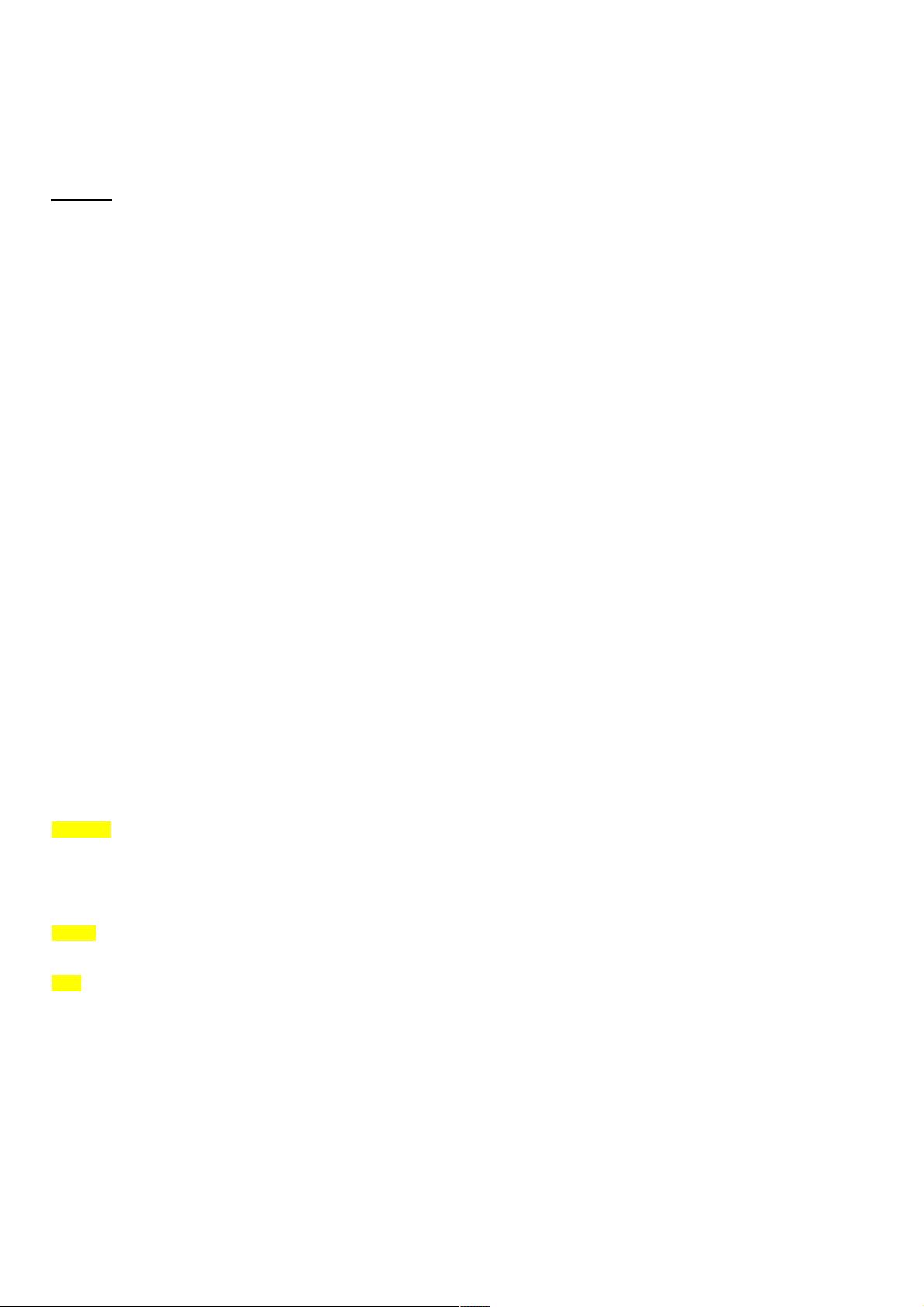详解ImageView的android:scaleType属性及其作用
20 浏览量
更新于2024-08-31
收藏 722KB PDF 举报
在Android开发中,ImageView是一个常用控件,用于显示图像资源。其中,android:scaleType属性是一个关键特性,它定义了当图片需要适应其父视图大小或位置时如何进行缩放和裁剪。这个属性对于确保图像在不同布局和屏幕尺寸下的视觉效果至关重要。
ImageView的scaleType属性有以下几种常见的值:
1. **fitXY**(默认值):此模式使图片完全填充ImageView,可能会导致图片变形,如果图片大小与ImageView的宽高比不匹配,图片会被拉伸以适应空间。
2. **centerCrop**:保持图片的宽高比,但会根据ImageView的大小裁剪图片,以适应视野,中心部分会被显示,边缘可能被裁掉。
3. **centerInside**:同样保持宽高比,但是将图片放置在ImageView内部,使其完全在视图区域内,可能造成部分图片被裁切。
4. **center**:图片居中显示,不改变图片比例,可能超出ImageView边界。
5. **fitStart**(以前称为centerInside):图片居中显示,且左上角对齐于ImageView的左上角。
6. **fitEnd**(以前称为centerInside):图片居中显示,且右下角对齐于ImageView的右下角。
7. **matrix**: 使用矩阵变换来进行自定义缩放,可以实现复杂的缩放效果,但需要通过设置Matrix对象来控制。
8. **fitCenter**:与center类似,但不保证图片完全居中,仅保证图片在ImageView中央显示,可能超出边界。
在代码示例中,连续的`<ImageView>`标签都设置了`android:scaleType="fitXY"`,这意味着它们都会采用拉伸的方式来适应父容器的大小,这可能会导致图片失真。如果你希望保持图片的原始比例或者有特定的显示需求,例如居中、裁剪等,你需要根据实际应用场景选择合适的`scaleType`属性。
理解并正确应用`android:scaleType`属性有助于优化用户体验,特别是在处理缩放图片、保持比例或者适应多种设备屏幕时。在项目中,根据需求灵活调整这个属性可以避免图片变形或者裁切,提升UI的美观度和一致性。
500 浏览量
295 浏览量
338 浏览量
269 浏览量
2023-04-04 上传
1690 浏览量
点击了解资源详情
2023-05-17 上传
175 浏览量
109 浏览量
weixin_38705874
- 粉丝: 6
- 资源: 922
最新资源
- 图像处理:特征提取-matlab开发
- object-fiddles
- 微信小程序获取微信电话sdk
- Online-market-Project:Web开发的在线市场
- Clon-de-google:Es un Reto del Curso
- 毕业设计:java办公自动化系统
- AutoBiller:治疗师将icloud会议日历转换为正式会议的工具
- 行业文档-设计装置-一种搅拌摩擦焊轴向力检测装置.zip
- Wigner6j.m:使用 Racah 公式计算 Wigner 6-j 系数-matlab开发
- MrHU86.github.io
- jdk1.8.0_71.tar.gz
- VB 微秒级精确计时
- 离心泵叶轮及导叶的三维实体造型研究.rar
- LCD1602显示实验.zip
- 表格拖动排序插件TableDnD
- Khóa học SEO EpicSEO-crx插件