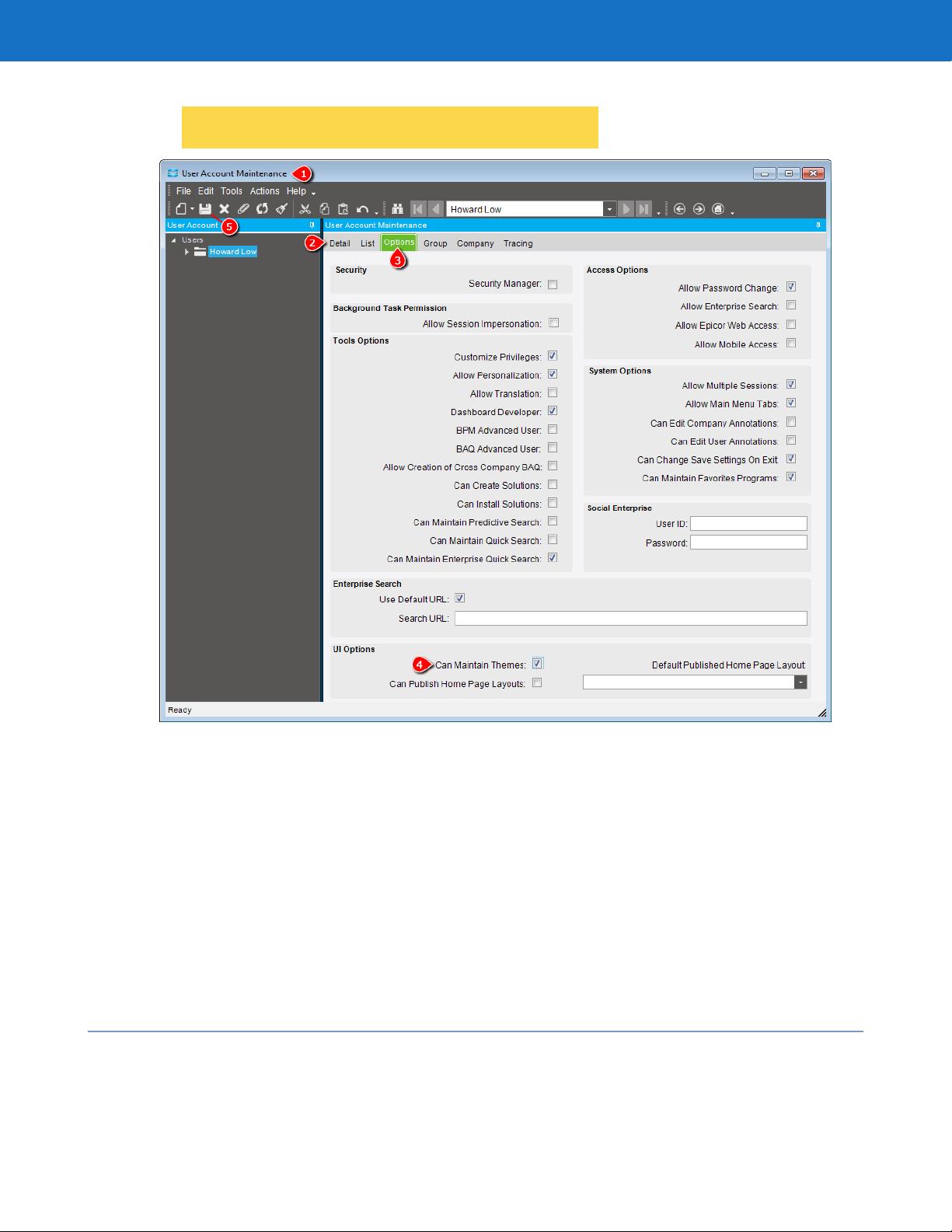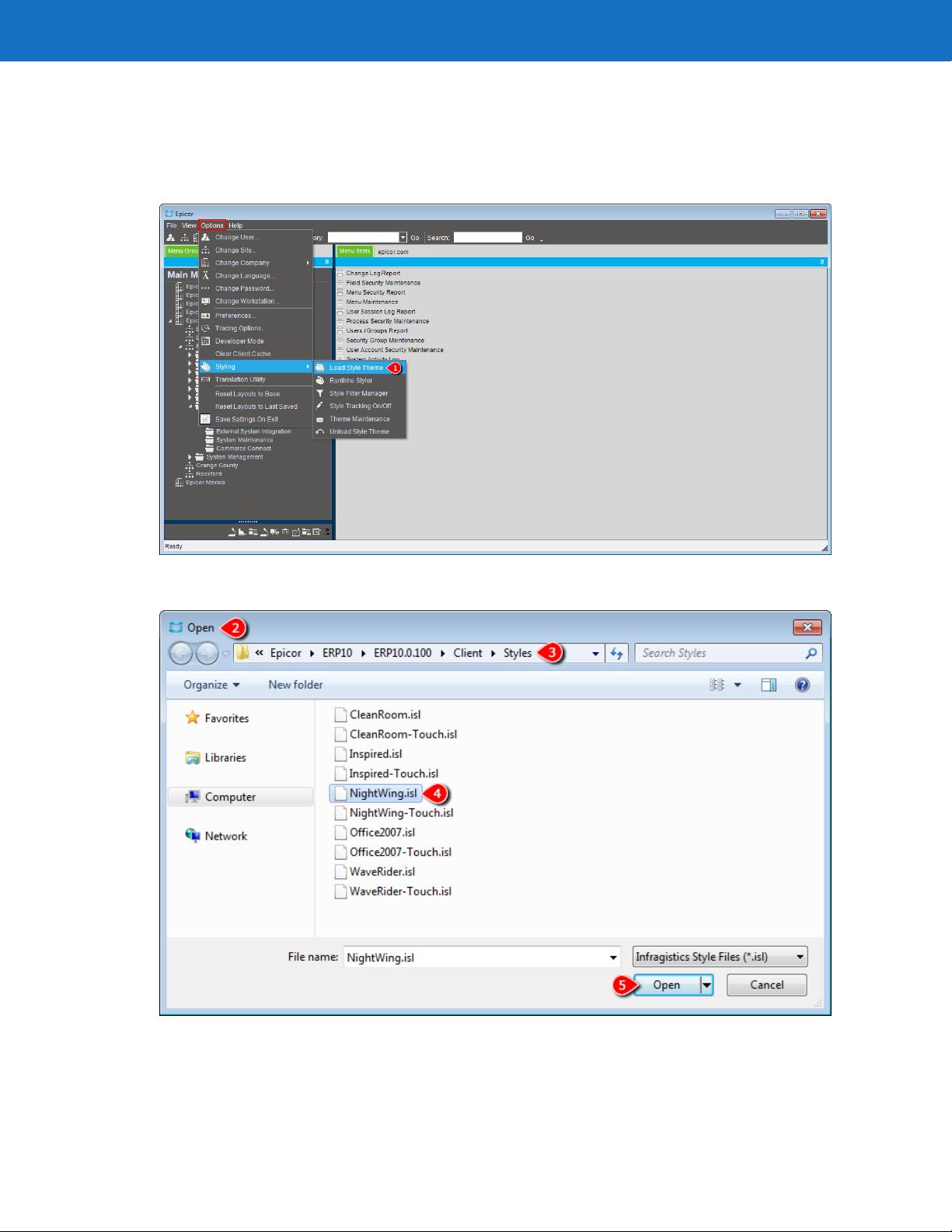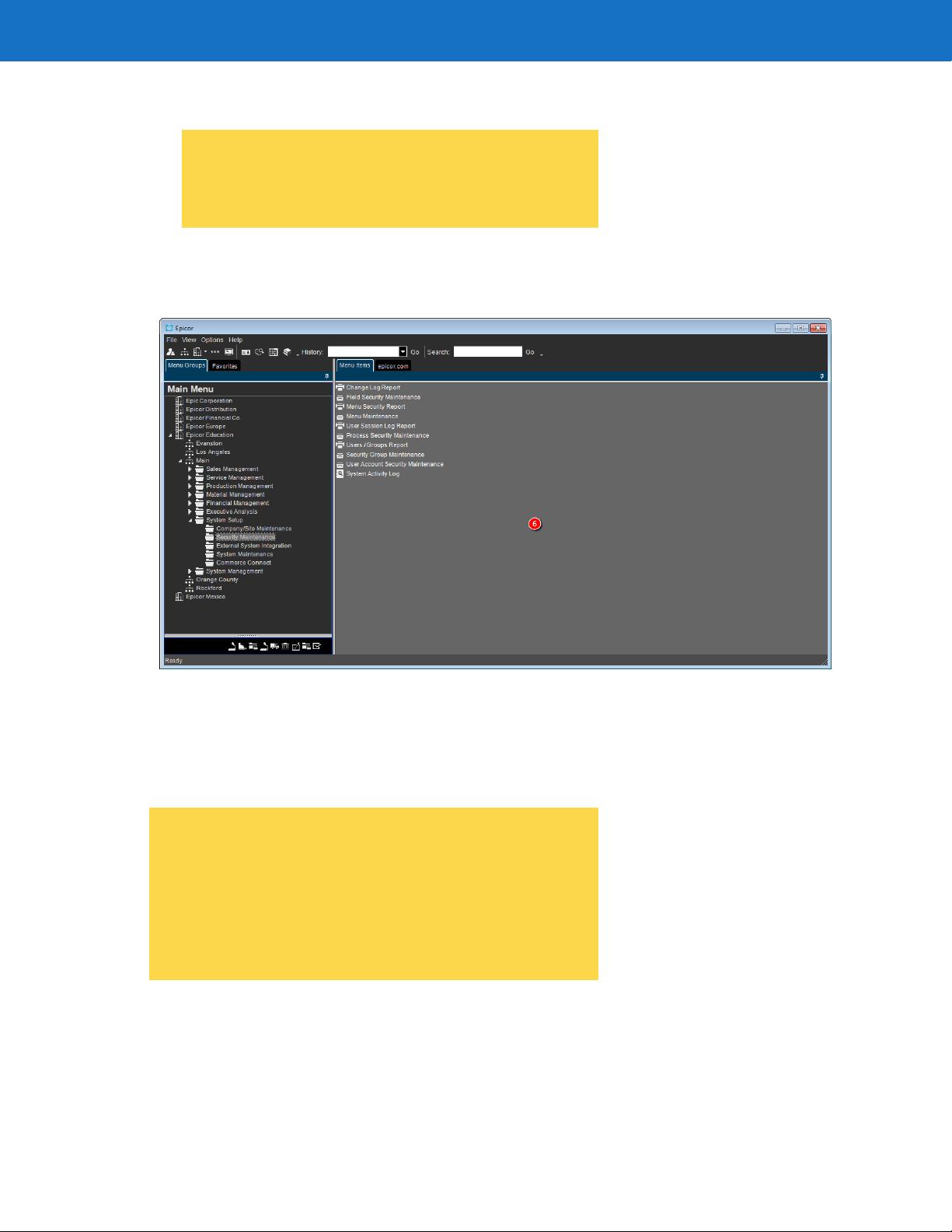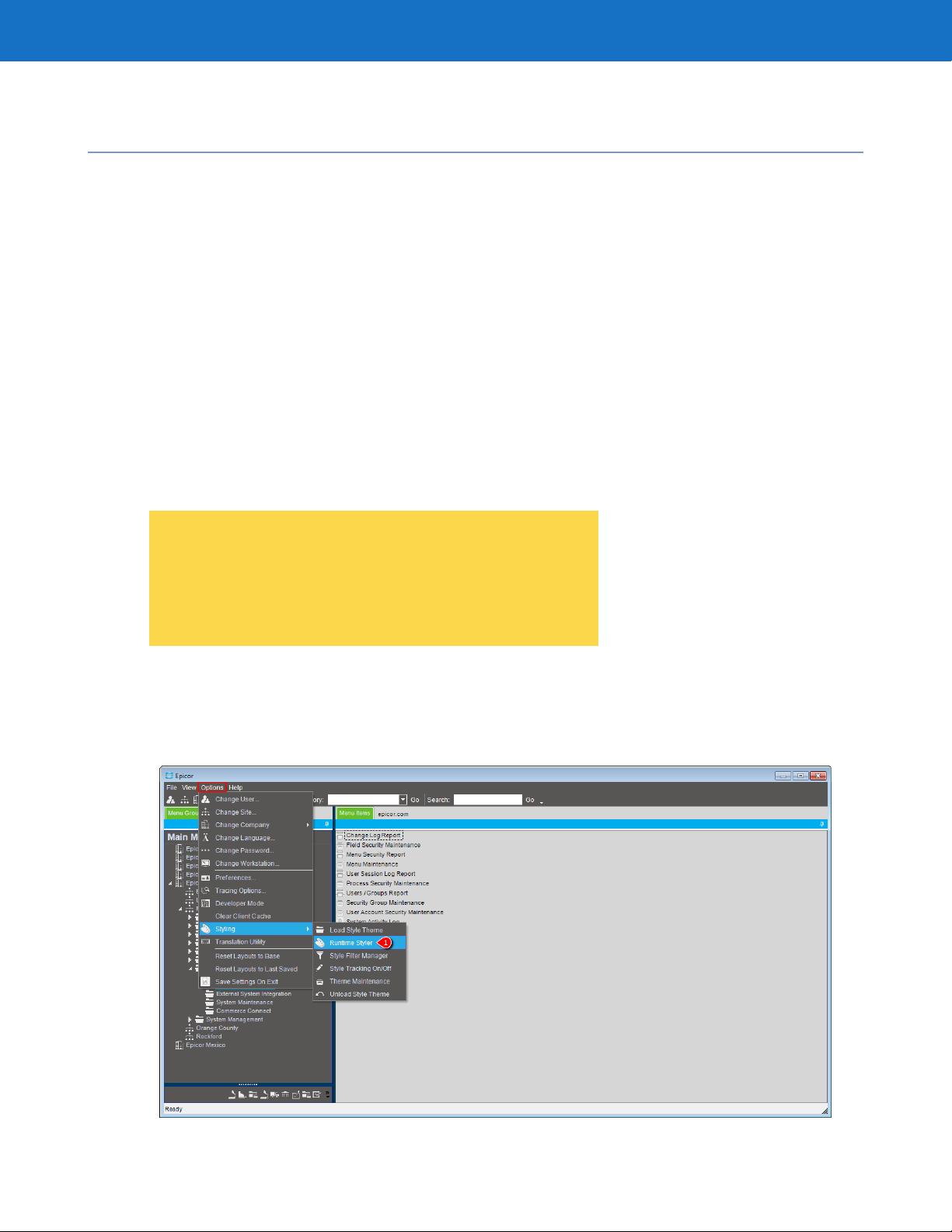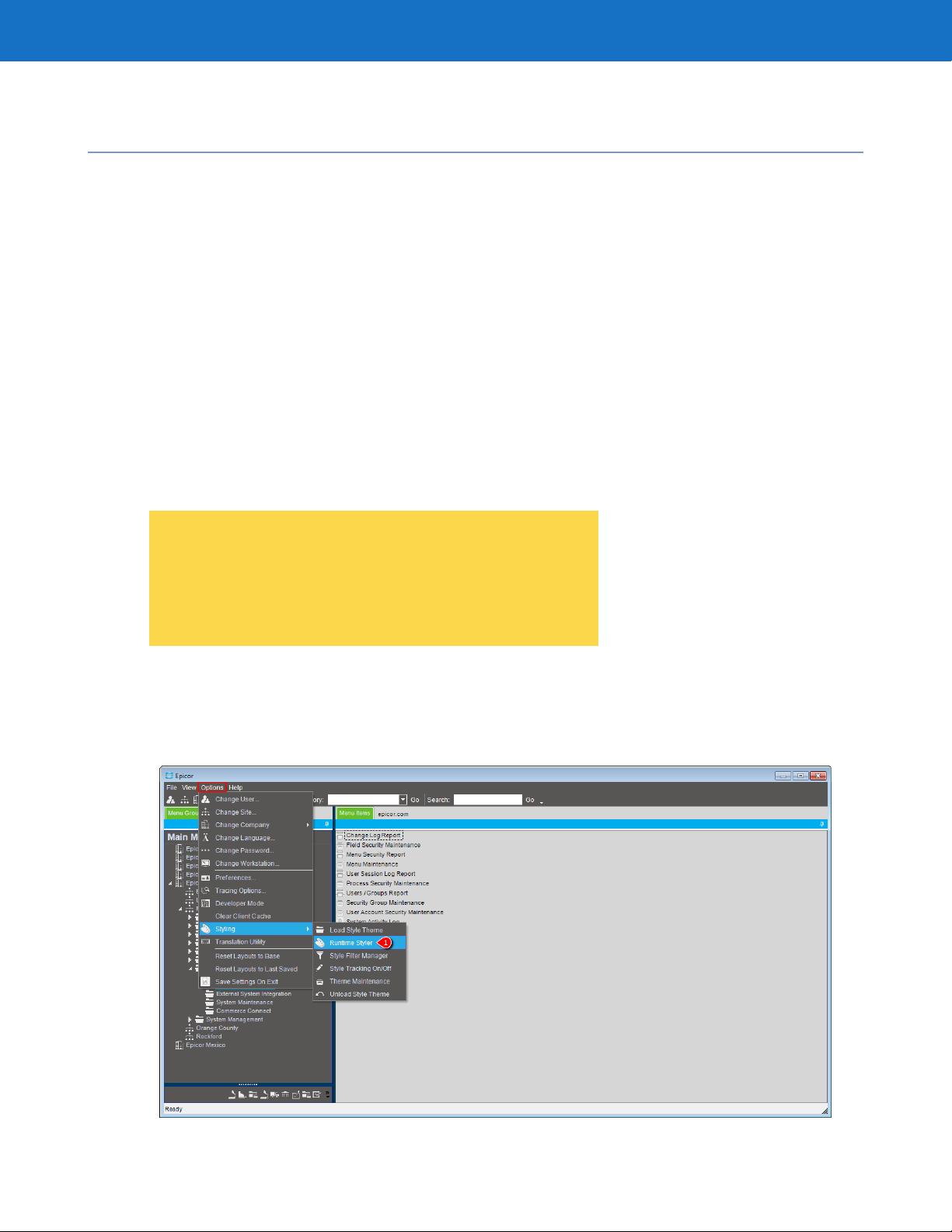
Runtime Stylist
The primary tool of the Styling functionality is the Runtime Stylist. Use this tool to change the appearance of
every component within the user interface. You can then see this change immediately, as the interface is updated
while the application runs. This helps you decide if you like, or do not like, the change to the interface.
You use this tool to modify an existing theme or create an entirely new theme. You can then use this theme for
your client installation and make it available to other users within your company.
The application runs in two modes – Run Mode (or Runtime) and Developer Mode. Typically you use the application
in Run Mode, which means that the application sheets are used for normal activities like data entry and processing.
The Runtime Stylist operates in Run Mode, so you can see the application in action while you edit the styling.
In Developer Mode you suspend the normal operation of the program in order to customize it. The styling features
are never used in Developer Mode. For more information about the two modes, read the Basic Customization
chapter.
Runtime Stylist divides the user interface items into three main categories – UI Roles, Component Role Settings,
and Shared Object Role Settings.
Each of these categories has various properties and options that you can manipulate as you need. The differences
between these categories are explored later in this section.
The Runtime Stylist is a third party application published by
Infragistics, Inc.
®
The tool is based on this company’s
NetAdvantage
®
AppStylist
®
application. This section of the
chapter gives you a tour of the primary features of this tool.
For complete information on this company and its products,
please visit their website at: www.infragistics.com.
Launch the Runtime Stylist
To launch the Runtime Stylist:
1. On the Main Menu, from the Options menu, select Styling > Runtime Styler.
10.1.40020
Epicor ICE Customization User GuideChapter 1 | Styling and Themes