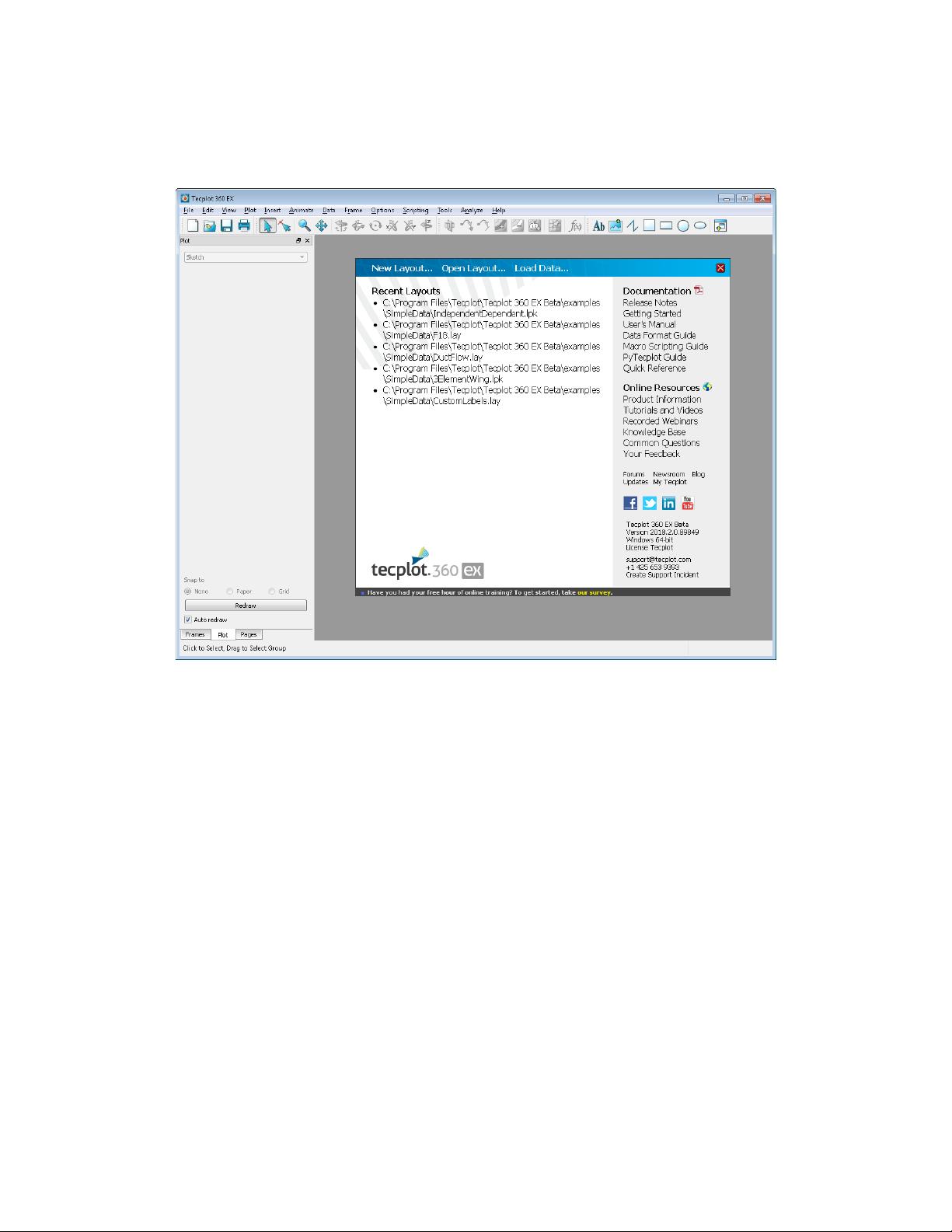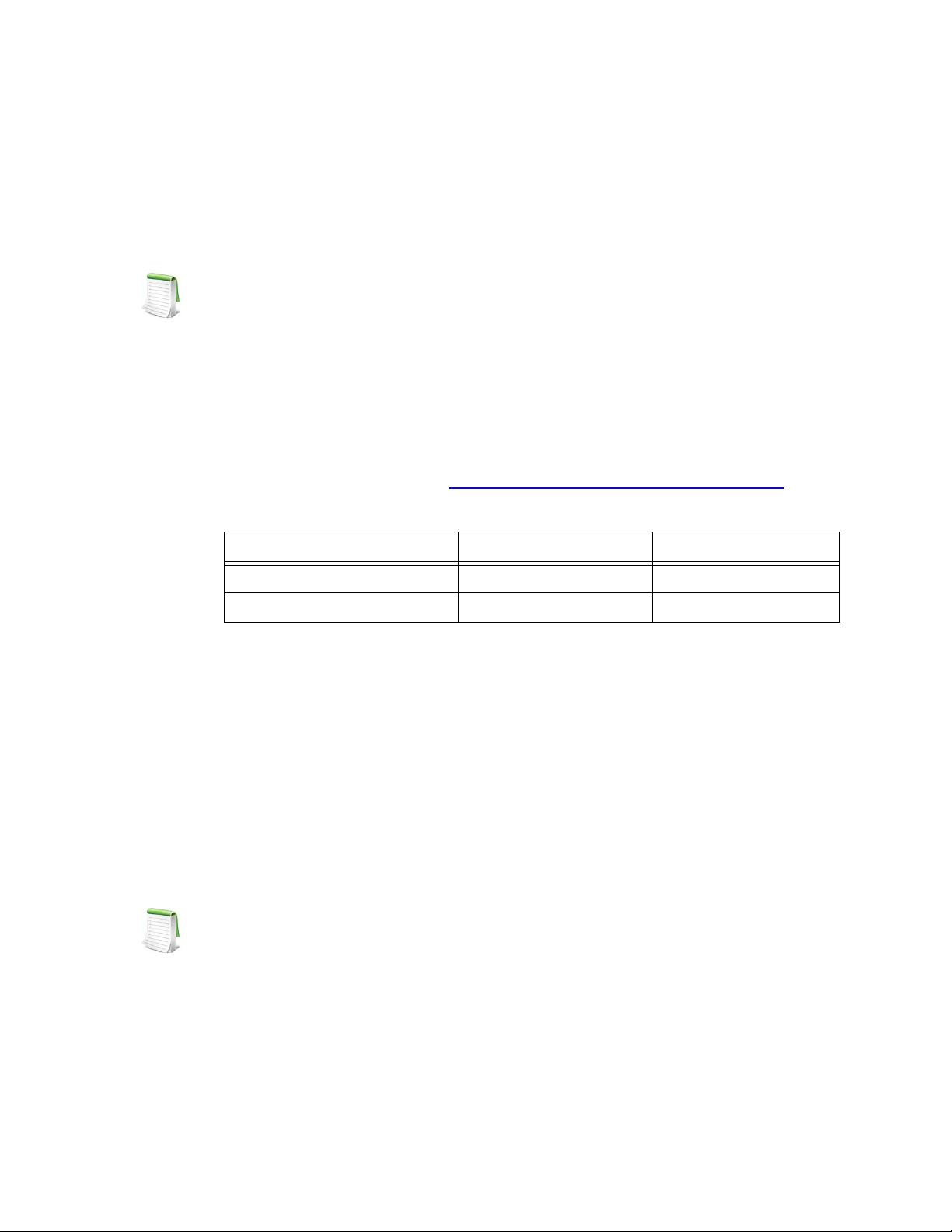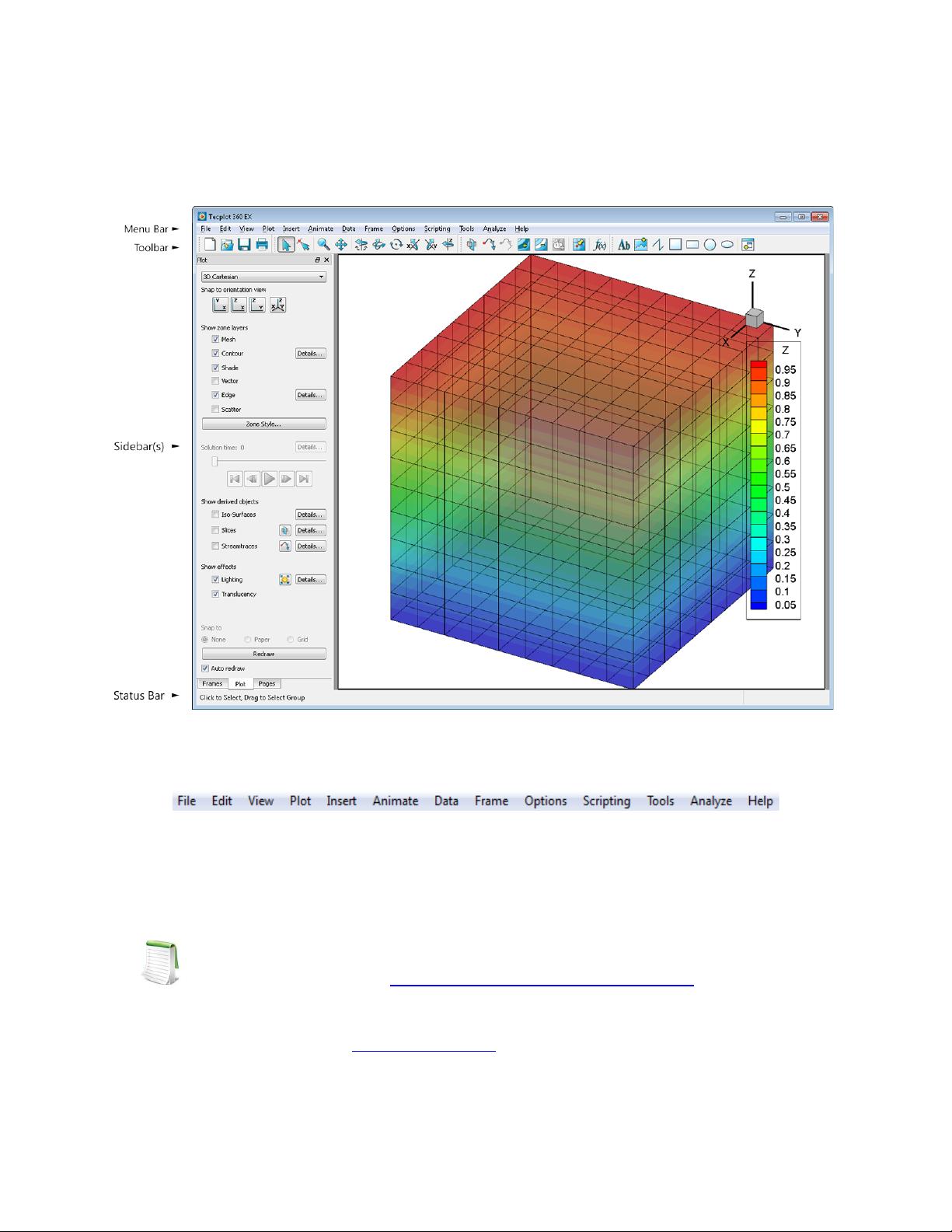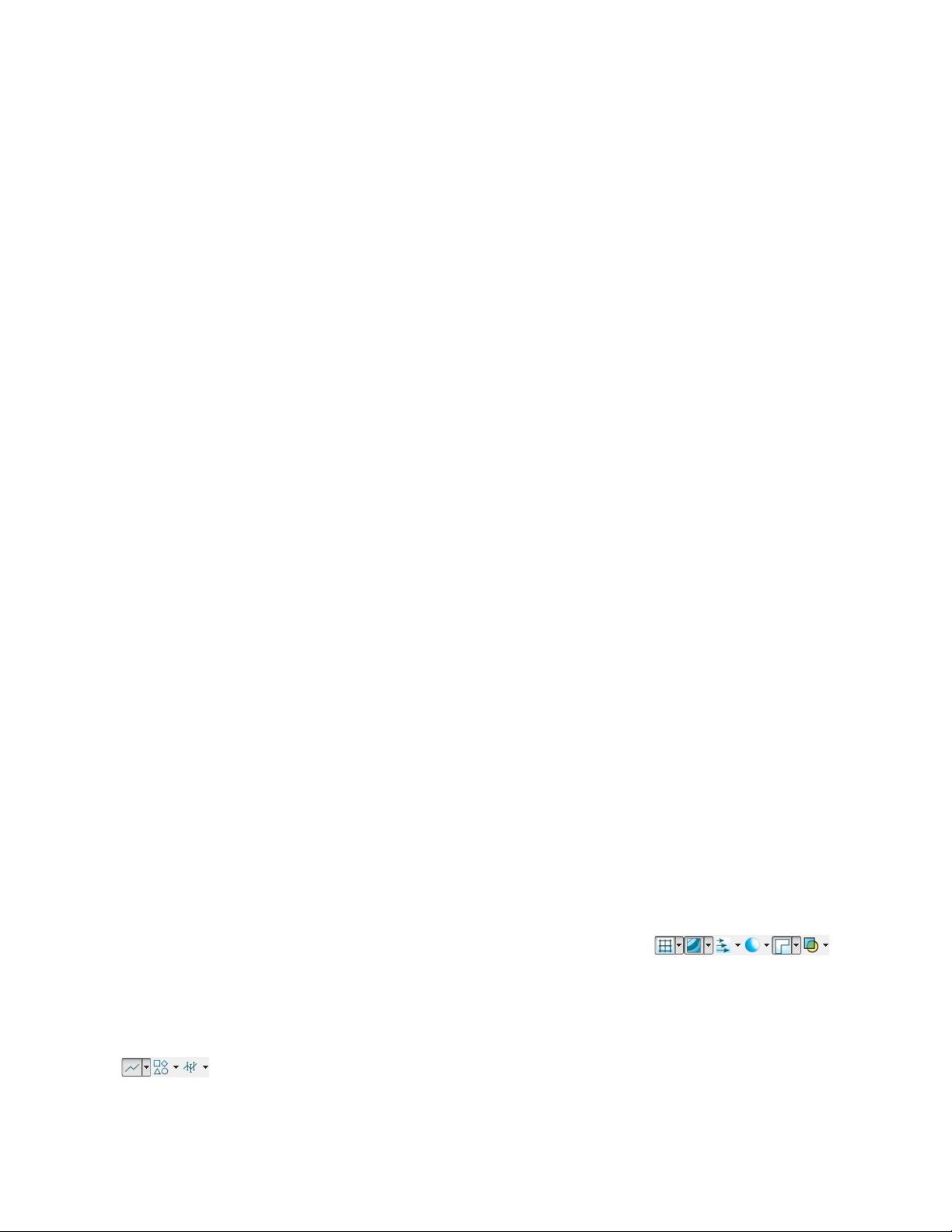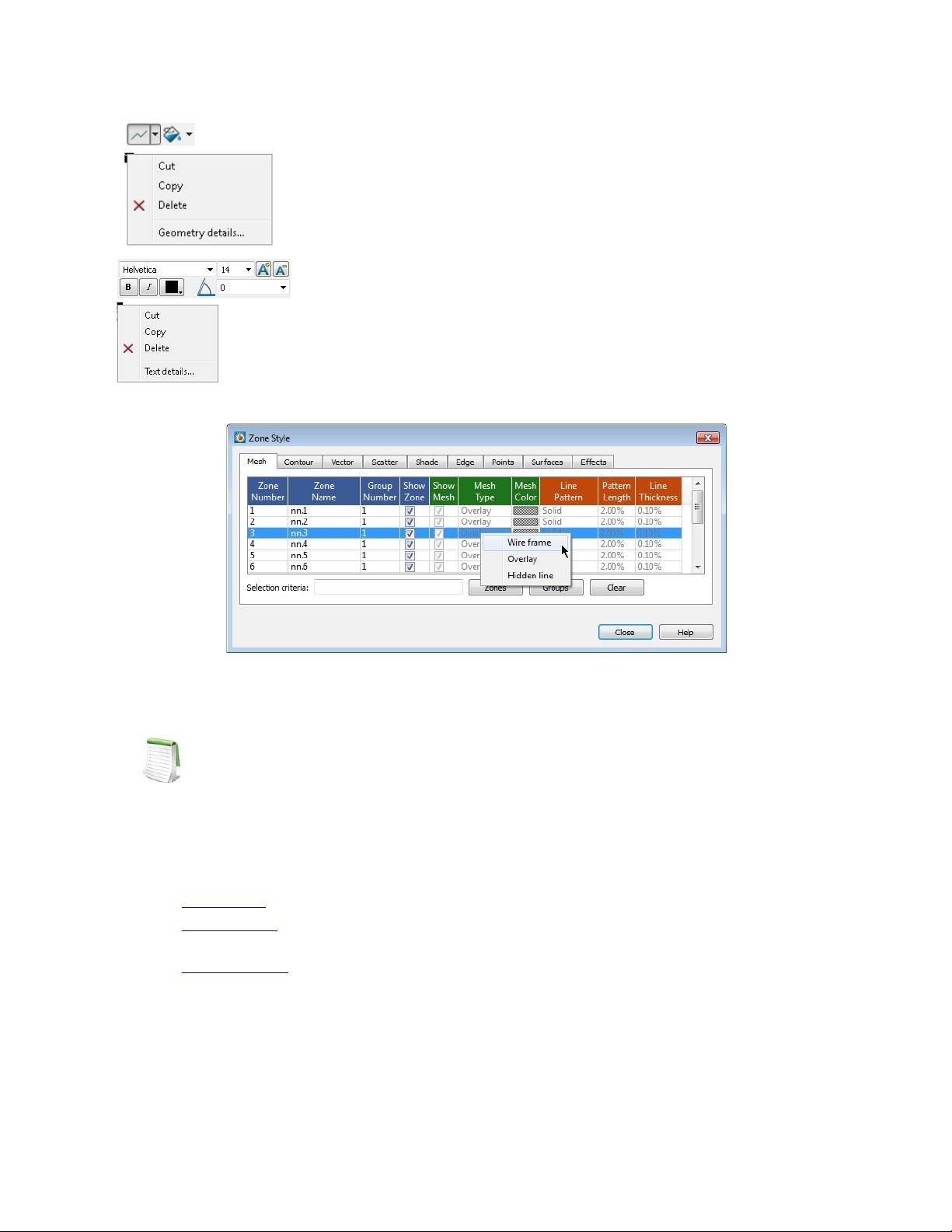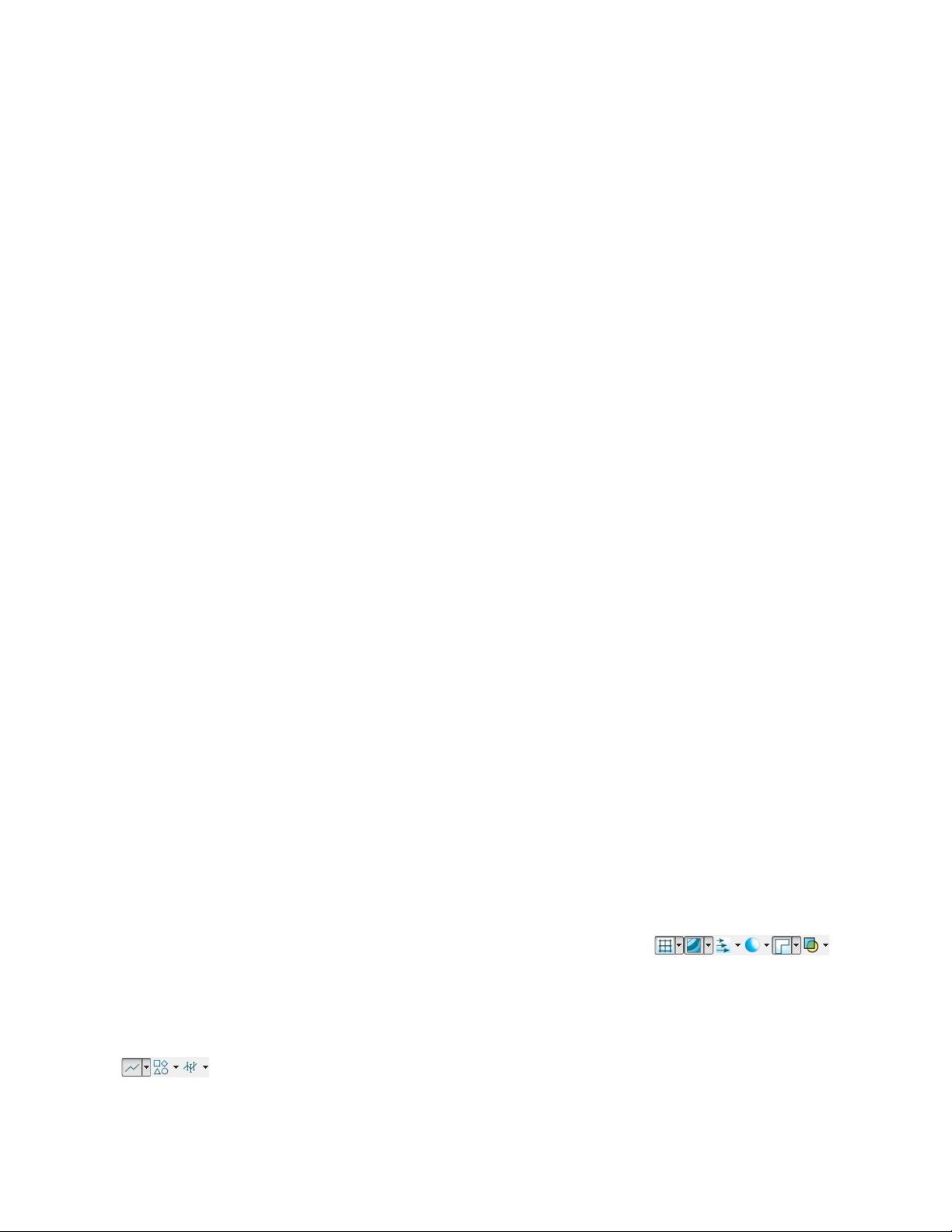
19
Interface
• Insert - Use the Insert menu to add text and geometries (polylines, squares, rectangles, circles,
and ellipses). If you have a 3D zone, you may also use the Insert menu to insert a slice. If the
plot type is set to 2D or 3D Cartesian, you may insert a streamtrace.
• Animate - Use the Animate menu to create animations of your plot.
• Data - Use the Data menu to create, manipulate, and examine data. Types of data
manipulation available in Tecplot 360 EX include zone creation, interpolation, triangulation,
and creation or alteration of variables.
• Frame - Use the Frame menu to create, edit, and control frames.
• Options - Use the Options menu to control your Tecplot 360 EX experience, including rulers,
grids, and performance.
• Scripting - Use the Scripting menu to play or record macros, and to access the Quick Macros
Panel.
• Tools - Use the Tools menu to launch an add-on.
• Analyze - Use the Analyze menu to examine grid quality, perform integrations, generate
particle paths, extract flow features, and estimate numerical errors.
• Help - Get help for Tecplot 360 EX features, or view the About dialog, which contains version
and platform information.
1 - 3.2 Context Menu and Toolbar
In many places within Tecplot 360 EX, clicking with the right mouse button displays a context menu that
gives you quick access to just the operations most relevant to what you’re clicking. Often, these operations
are also available in some other way, such as using a toolbar button, the pull-down menus, or a dialog.
In the Tecplot 360 EX workspace, the following objects have context menus with the specified functions:
• Frames - Change frame order, load and save frame style, frame details
• Axis - Axis settings
• Slices - Hide, edit slice details, extract slices, slice style
• Iso-surfaces - Hide, choose variable, edit iso-surface details, extract surfaces, change iso-surface
style
• Zones - Hide, deactivate, zone style
• Streamtraces - Extract, delete, streamtrace settings
• 3D orientation axis - Hide axis, axis settings
• Line maps - Deactivate, copy, change curve type, mapping style, Fourier transform (when
applicable), show curve details on plot; write curve details or data to file
• Legends - Hide, change box type, legend settings
• Geometries (shapes) - Change line and fill color, delete, edit geometry settings. For polylines,
you may also extract data along the line.
• Text - Change color, cut, copy, delete, align(left, right, center, top, bottom), text settings.
When working with zones, slices, and iso-surfaces, a context toolbar appears
above the context menu. This toolbar allows you to turn on or off the grid,
contour, vector, shade, edge, and translucency layers for the selected
object(s) by clicking the icons. (Iso-surfaces do not have vector or edge layers.) Additionally, you may
adjust frequently-used style settings for each layer using the drop-down menu to the right of each icon, for
example selecting a color for the grid (or choosing a variable by which to color it).
A different context toolbar appears when you right-click a line in XY or polar line plots.
This toolbar allows you to turn on or off the line, symbol, and error bars for the selected
line map by clicking the icons. You can also adjust the attributes of these (for example,
line color, symbol shape, or error variable) using drop-down menus to the right of each icon.