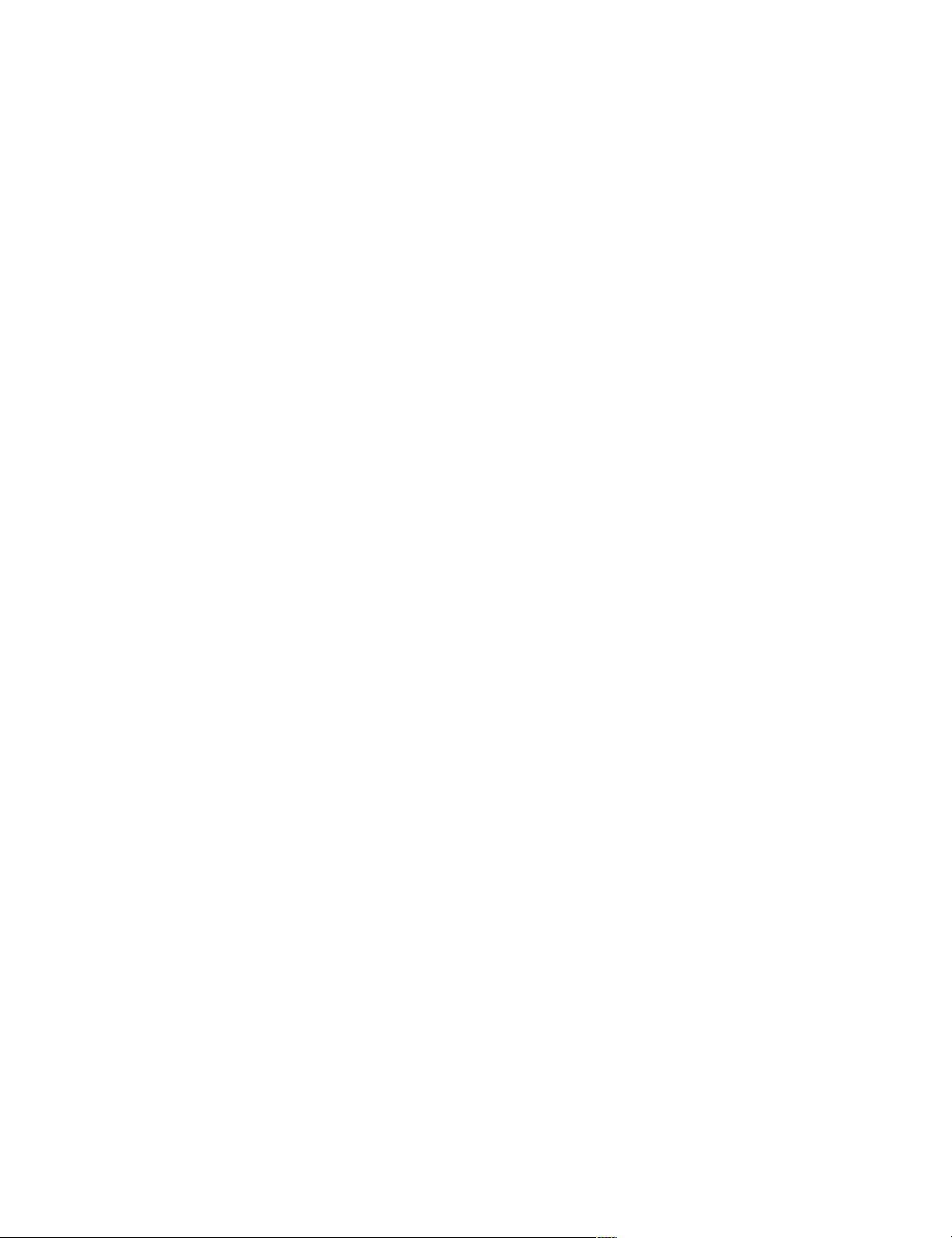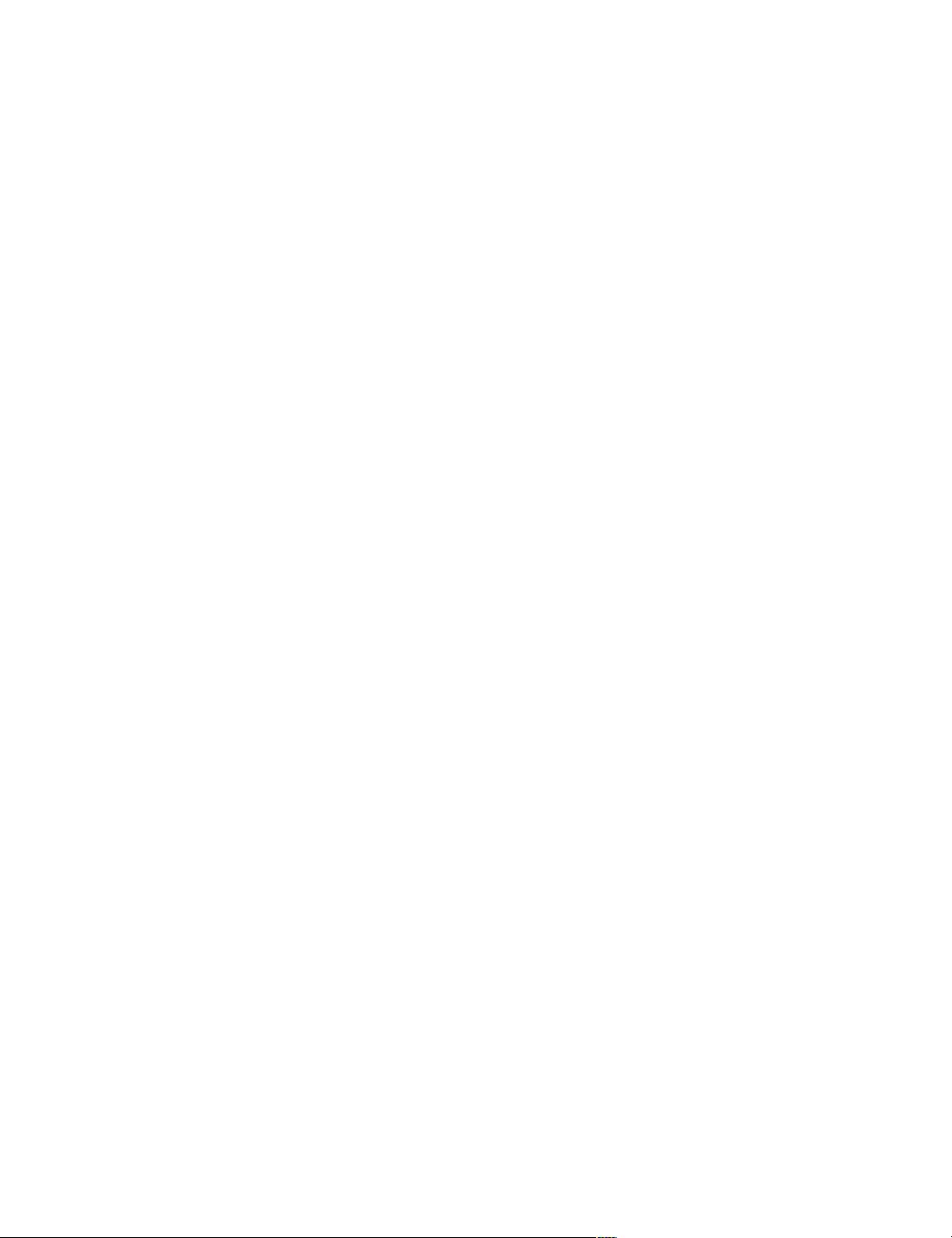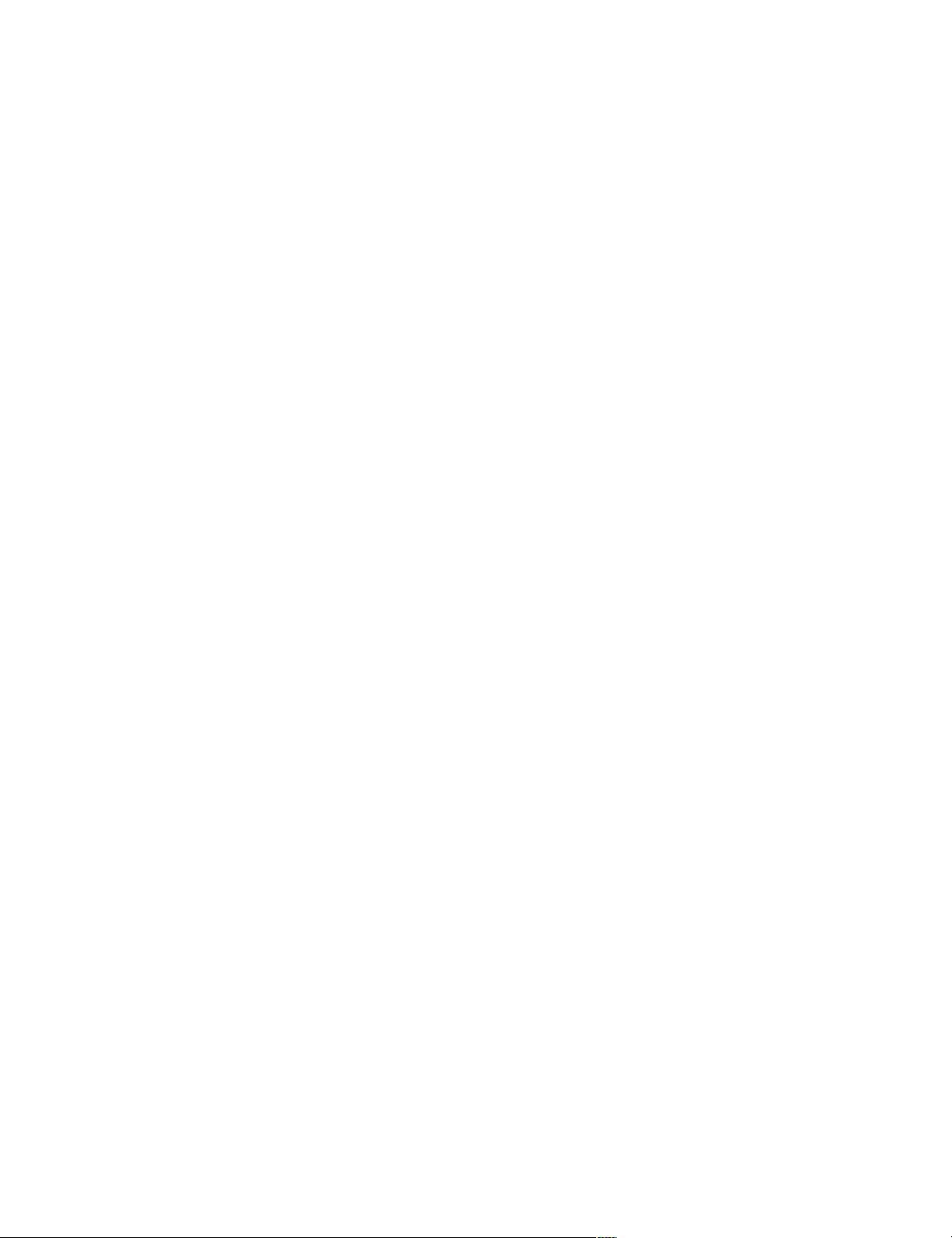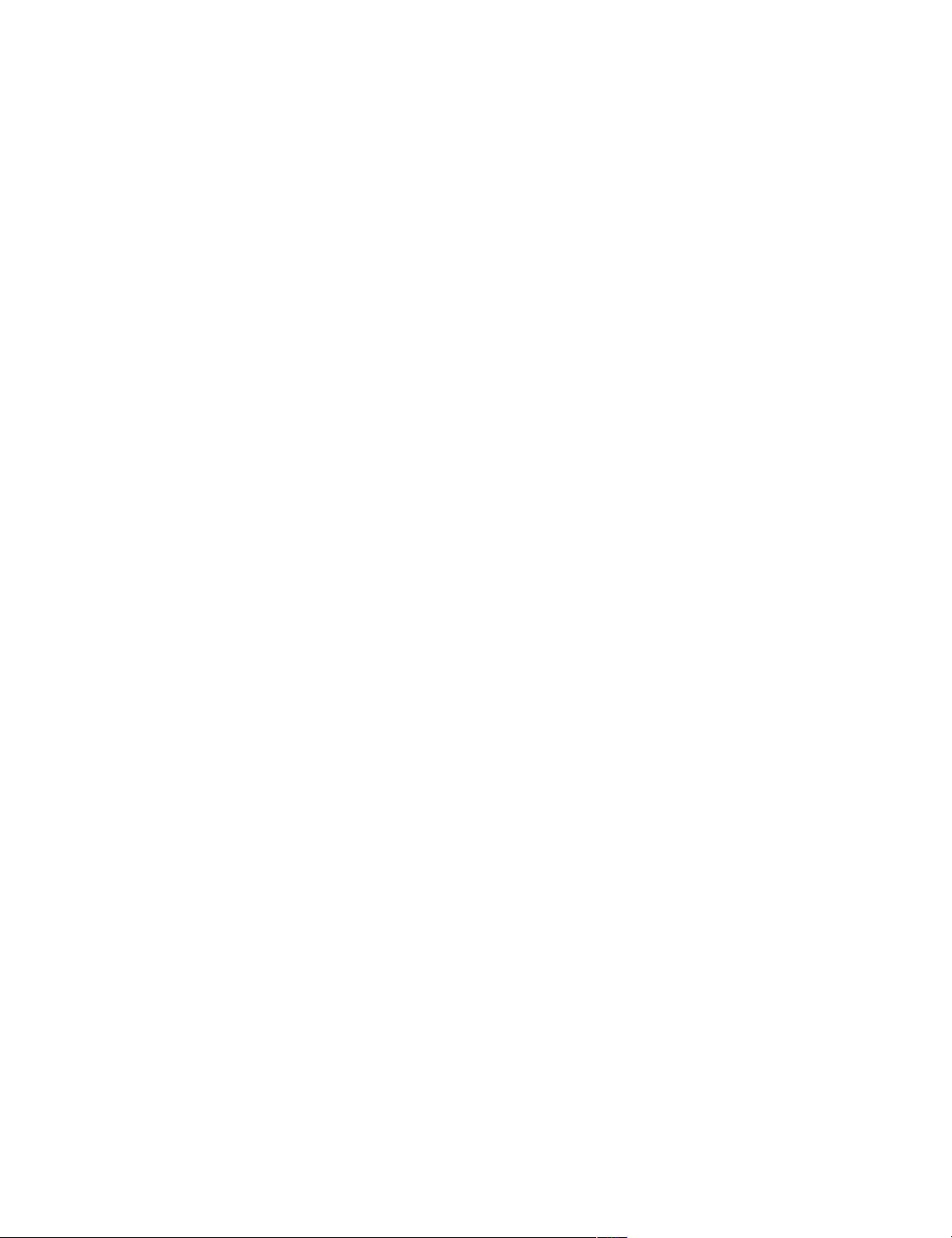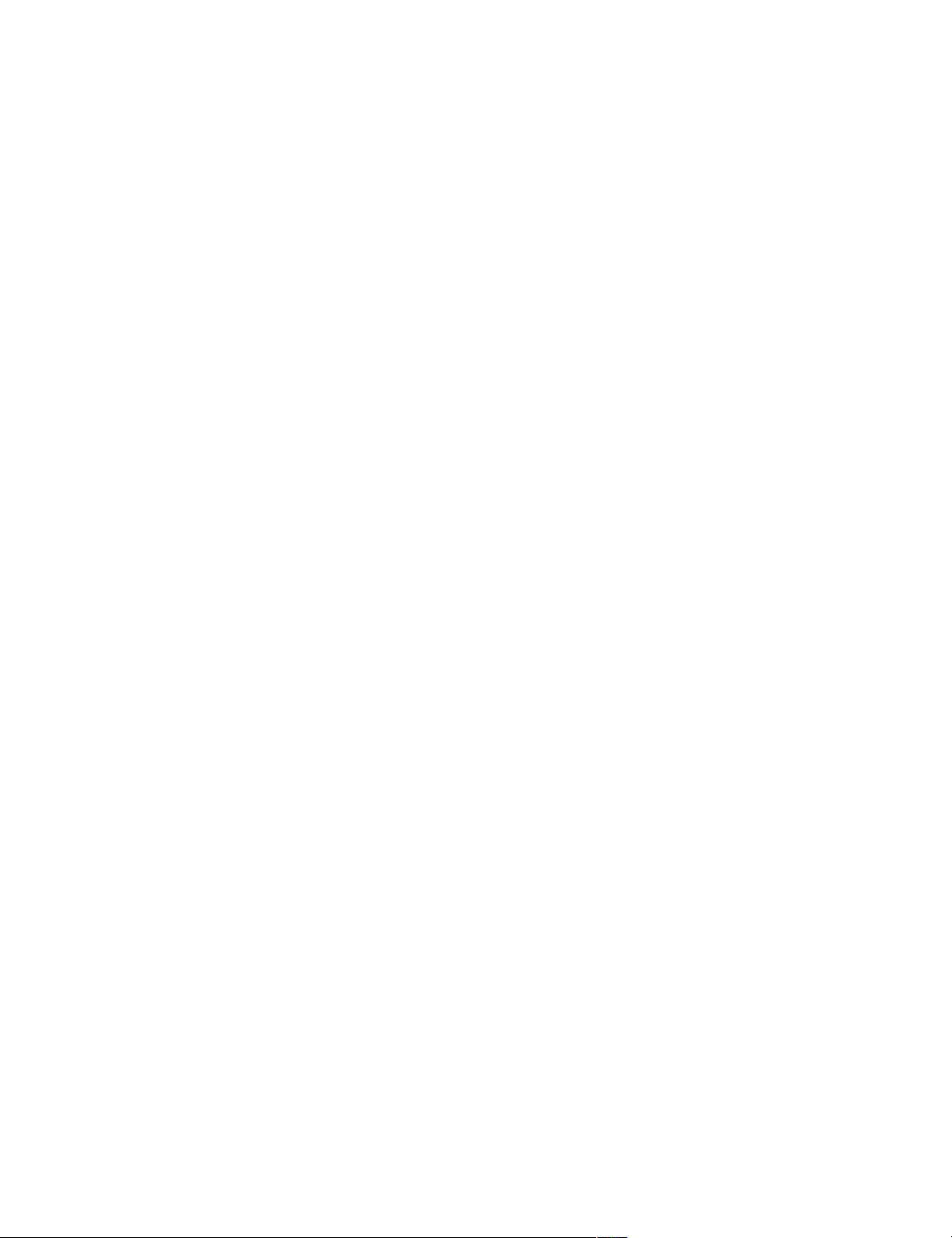ROS Indigo实战指南:Python代码示例
需积分: 9 153 浏览量
更新于2024-07-21
收藏 10.38MB PDF 举报
"ROS by Example Indigo Volume 1" 是一本关于机器人操作系统(ROS)的实战指南,专注于ROS Indigo版本。这本书由R. Patrick Goebel撰写,旨在帮助读者通过实践来学习ROS。系统需求包括ROS Indigo和Ubuntu 14.04操作系统。书中的代码示例用Python语言编写。
ROS(Robot Operating System)是一个开源框架,用于构建和开发复杂的机器人系统。ROS Indigo是ROS的一个重要版本,发布于2014年,提供了广泛的软件包和工具,支持多种硬件平台,特别适合学术研究和工业应用。本书针对这一版本,为读者提供了与早期版本相同的知识,但进行了更新以适应ROS Indigo的特性。
书中可能涵盖的知识点包括:
1. **ROS基础知识**:介绍ROS的核心概念,如节点(Nodes)、话题(Topics)、服务(Services)、参数服务器(Parameter Server)、消息(Messages)和套件(Packages)。
2. **环境设置**:如何安装ROS Indigo,配置工作空间,设置源文件,并构建和编译ROS项目。
3. **ROS通信机制**:讲解如何使用话题传递数据,以及服务的请求和响应机制,理解ROS的 Publish-Subscribe 模型。
4. **节点管理**:创建、运行和调试ROS节点,理解`roslaunch`命令的作用。
5. **数据类型和消息**:学习ROS中的标准数据类型,如`std_msgs`和`geometry_msgs`,以及如何定义自定义消息。
6. **传感器和Actuators**:如何处理来自传感器的数据,如激光雷达(LIDAR)、摄像头或IMU,并控制执行器。
7. **映射与导航**:介绍`nav_stack`,包括SLAM(Simultaneous Localization and Mapping)、路径规划和移动机器人的控制。
8. **视觉处理**:利用ROS的OpenCV接口进行图像处理,如目标检测和识别。
9. **编程实践**:通过Python编写ROS节点,实现特定功能,如数据订阅和发布,服务调用等。
10. **调试和测试**:使用`rostopic`, `rosnode`, `rqt_graph`等工具进行故障排查和性能分析。
11. **ROS包的开发和发布**:学习如何创建、组织和发布自己的ROS包,遵循ROS的开发规范。
12. **仿真与Gazebo**:利用Gazebo模拟器进行机器人环境的模拟,测试和验证ROS系统。
13. **硬件接口**:与真实硬件设备交互,如连接LEGO Mindstorms或其他机器人平台。
14. **最佳实践和设计模式**:分享ROS开发中的最佳实践,如模块化设计和错误处理。
通过本书,读者不仅可以深入理解ROS的工作原理,还能获得实际操作经验,从而能够独立地开发和维护ROS项目。无论你是初学者还是有经验的开发者,这都将是一份宝贵的资源。
2015-09-21 上传
2015-07-29 上传
点击了解资源详情
点击了解资源详情
2018-05-05 上传
2018-01-10 上传
2018-09-26 上传
2018-07-25 上传
VRCoder
- 粉丝: 0
- 资源: 3
最新资源
- 经典单页企业手机门户网站模板
- tinder:此存储库包含使用REACT JS和Firebase构建的tinder-clone
- jk_github
- localfarm.co:在地图上探索农贸市场
- supermarket-pricing
- 换箱多轴钻PLC程序.rar
- 易语言-京东下单 加购 登录 抢购
- 【PyQt6.6.2】【windows版】重新编译QT支持html5视频播放
- statisticker-cs-PallaviZoting:GitHub Classroom创建的statisticker-cs-PallaviZoting
- jdk.zip 1.8 完全ok版
- ProducerAndConsumer:生产者和消费者模型java实现
- ReactNative-Android-MovieDemo:基于react-native-android搭建新闻app
- programming:这是我的语言学习
- brocc:BLAST读取和OTU共识分类器-开源
- LR9Cplus
- tcc-project-template:开始新的 TCC 网络通信项目的骨架