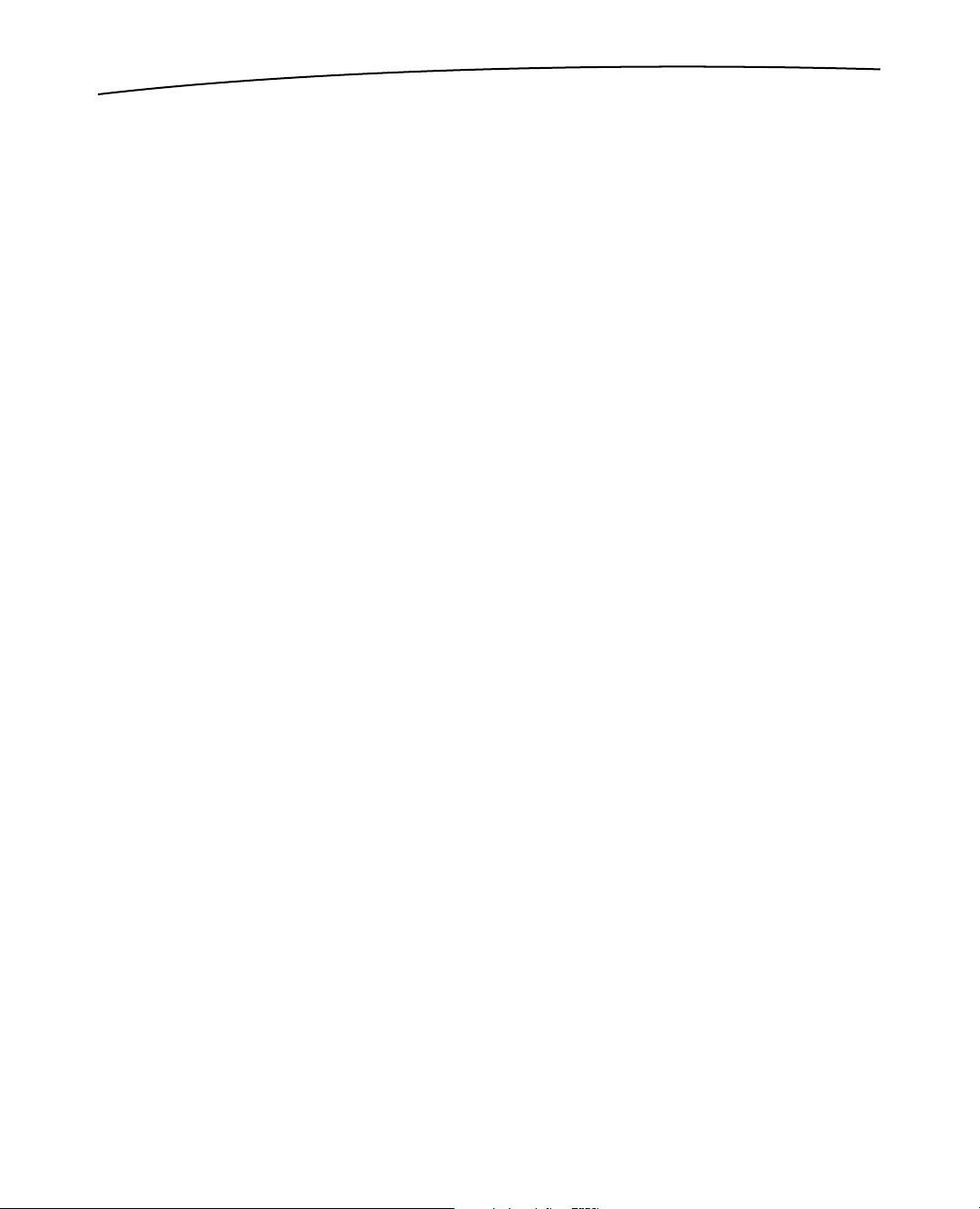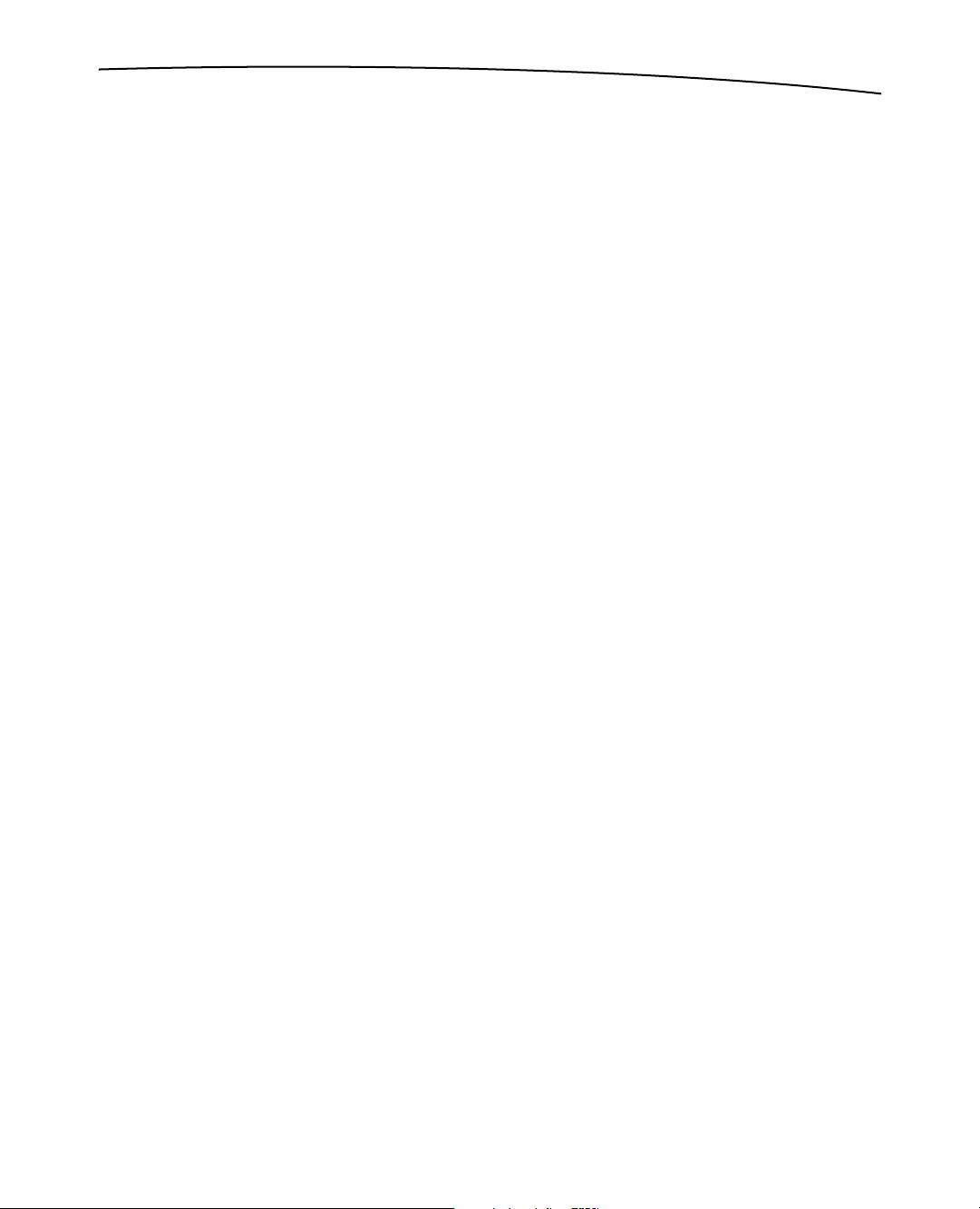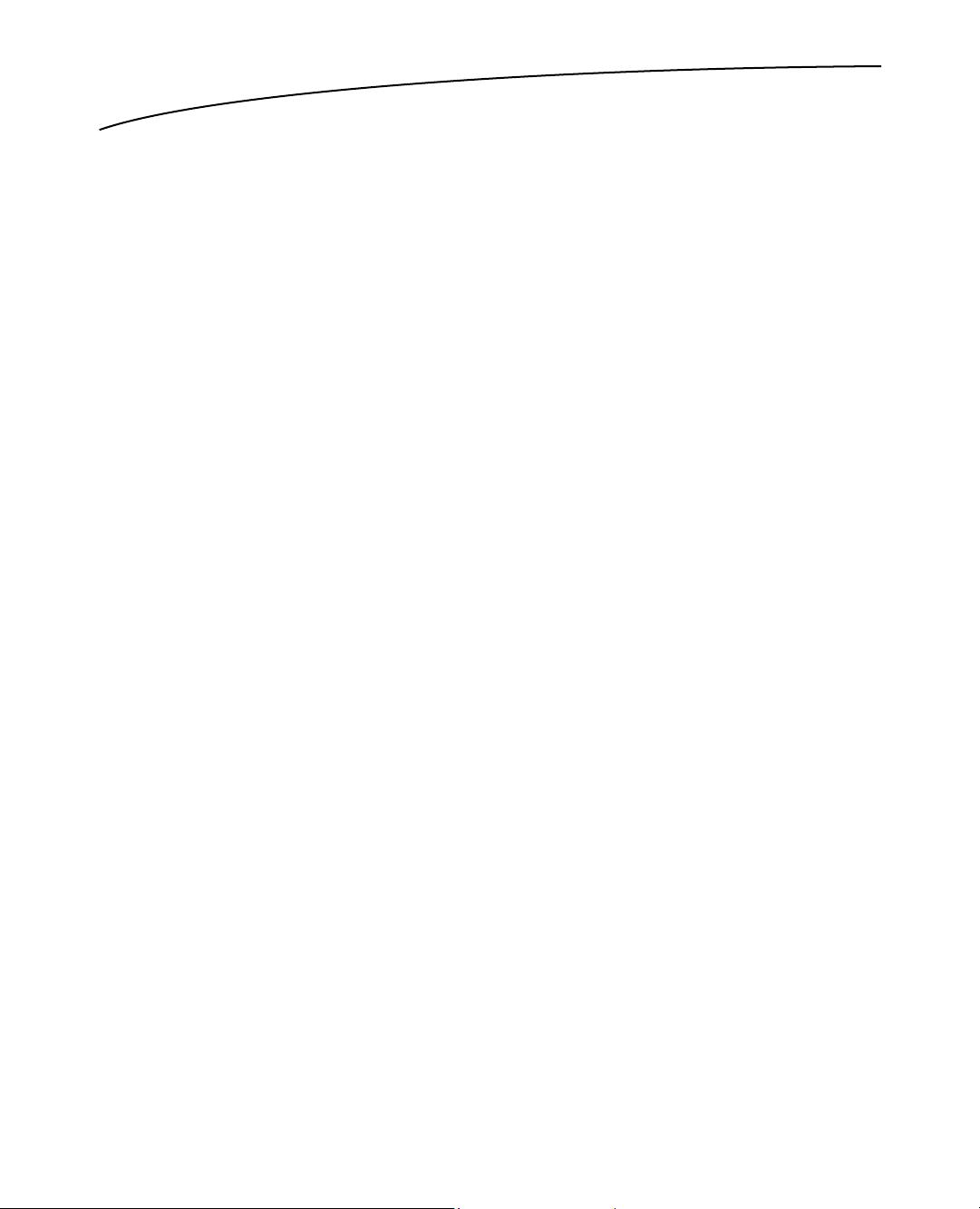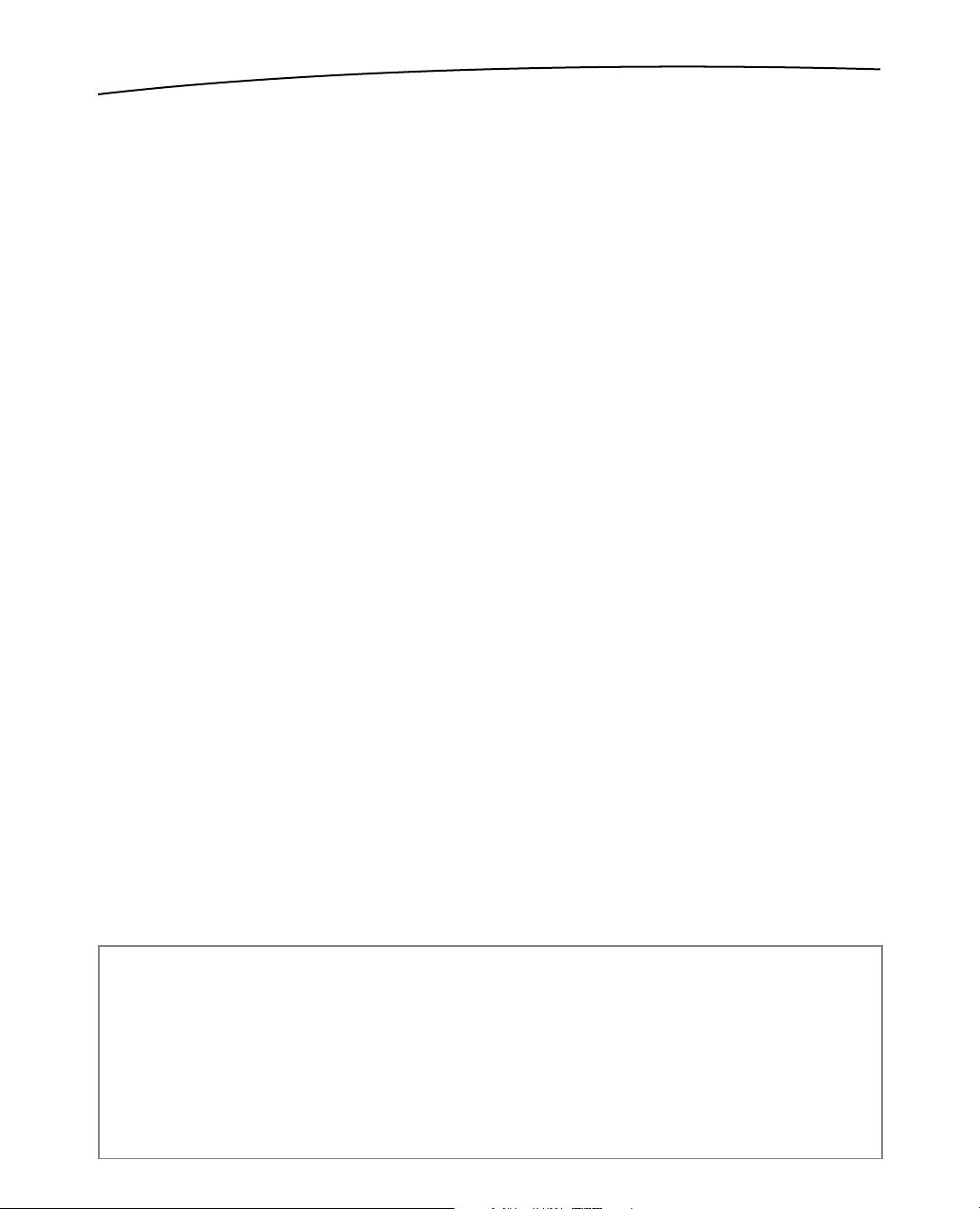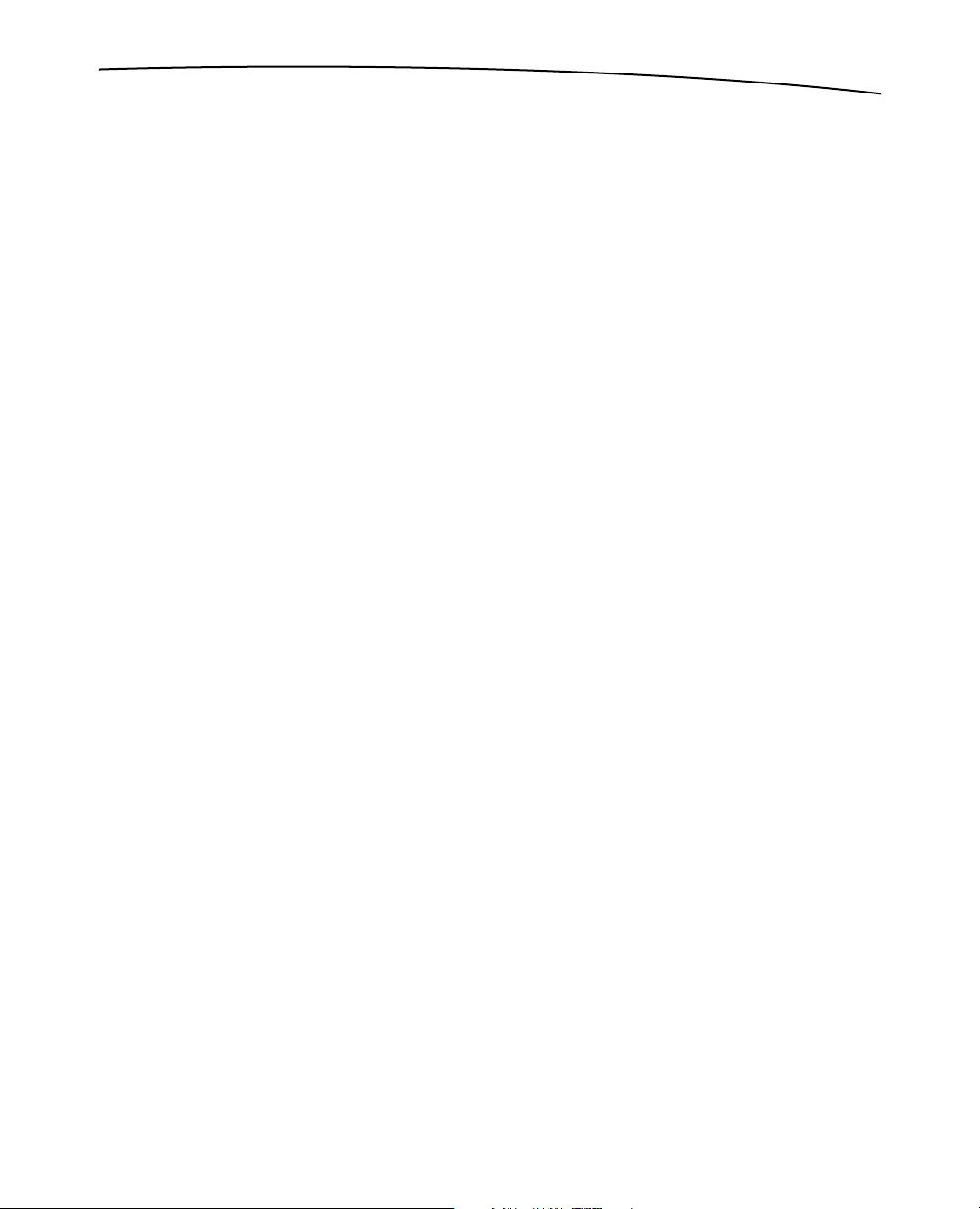使用cocos2d 2开发iOS游戏实战指南
"Apress.Learn.cocos2d.2.Game.Development.for.iOS"
本书《Learn cocos2d 2: Game Development for iOS》是针对使用cocos2d 2游戏引擎开发iOS平台2D游戏的专业指南。作者通过一系列实例,教你如何为iPhone和iPad创建引人入胜的游戏,涉及的内容包括:
1. 移动游戏开发流程和最佳实践:书中详细介绍了移动游戏开发的基础知识,如精灵批处理、纹理图集、视差滚动、触摸输入和加速度计控制等技术。
2. 物理引擎集成:利用Box2D和Chipmunk这两个强大的物理引擎来增强游戏的真实感,使游戏物体的运动更符合物理规律。
3. UIKit与cocos2d的融合:学习如何在cocos2d项目中添加UIKit视图,以及如何将cocos2d整合到UIKit应用中,实现两者之间的交互。
4. Kobold2D开发环境:深入理解Kobold2D这个cocos2d的开发环境,以及它预配置的库,如cocos3d和Lua,这有助于提升开发效率。
5. 工具的使用:书中还涵盖了TexturePacker(纹理图集)、PhysicsEditor(物理碰撞形状)、Particle Designer(粒子效果)和Glyph Designer(位图字体)等工具的使用方法,这些工具对于游戏视觉效果和性能优化至关重要。
书中的每个章节都会引导读者逐步创建各种示例游戏,这些游戏的设计灵感来自App Store上的热门游戏,通过实践学习,你可以掌握cocos2d 2游戏引擎的关键概念。
本书适合初学者,提供了一个坚实的cocos2d游戏开发基础,几乎无需直接编写iOS SDK或OpenGL代码。此外,书中还讨论了替代实现方案,推荐了免费和商业工具,并介绍了作者改进的cocos2d游戏引擎——Kobold2D。最后,它还提供了提升游戏在App Store市场竞争力的建议。
通过本书,读者将能够:
- 学会移动游戏开发的基本流程和最佳实践。
- 掌握使用Box2D和Chipmunk物理引擎增强游戏的方法。
- 了解如何在cocos2d项目中整合UIKit视图,以及在UIKit应用中嵌入cocos2d功能。
- 熟悉Kobold2D开发环境及其提供的各种库和工具。
- 学习制作各种不同类型的游戏,如射击、滚动、物理模拟和多人在线游戏等。
《Learn cocos2d 2: Game Development for iOS》是一本全面的教程,旨在帮助读者从零开始,一步步成为cocos2d游戏开发的专业人士。
126 浏览量
2011-11-24 上传
190 浏览量
150 浏览量
2013-01-22 上传
163 浏览量
136 浏览量
190 浏览量
点击了解资源详情
DoomLord
- 粉丝: 114
最新资源
- 下载JDK8 64位Windows版安装包
- VB实现的学生公寓宿舍管理系统详细解析
- YeetSTM32K开发板:STM32新成员特性解读
- C语言实现链表操作源码分享
- 牙医门户MERN应用开发流程与构建指南
- Qt图形界面中实现鼠标拖动与缩放功能
- Discuz!实时股票指数滚动代码插件发布
- Matlab全系列教程:轻松入门到精通
- 全国电子设计大赛G题解析:空地协同智能消防系统
- Java实现的学生管理系统详细介绍
- Python Discord猎户座机器人项目实战解析
- Win10下libssh2库1.7.0版本编译与资源分解析
- 掌握Python基础:wcl-basic-python项目示例解析
- Matlab至C语言转换:MLP编码器实战项目源码解析
- 易优CMS模板分享:全套网站解决方案
- Delphi xe中文版ASqlite3问题修复及测试