Unity3D物体旋转缩放移动实战教程
本文主要介绍了如何在Unity3D中实现物体的旋转、缩放和移动效果,针对安卓平台的项目需求,通过集成FingerGestures插件来增强交互性。以下是详细的步骤和关键代码段: 1. **FingerGestures插件**:首先,需要下载并导入FingerGestures插件,可以从提供的链接获取。这个插件用于处理手势识别,如触摸屏幕的滑动、捏合等,对于移动端游戏或应用的交互非常有用。 2. **场景设置**:在Unity场景中,将预设的FingerGesturesInitializer对象拖放到Hierarchy视图中,这是插件初始化的核心组件。 3. **脚本编写**:在摄像机上添加名为`ObjectControl`的C#脚本,此脚本负责控制物体的运动。脚本中定义了多个公共变量,如`target`(目标物体)、`yawSensitivity`和`pitchSensitivity`(旋转灵敏度)、`clampPitchAngle`(锁定俯仰角度)以及缩放和移动的相关参数。 4. **控制模式**:`ControlModel`枚举类型定义了三种控制模式:Zoom(缩放)、Rotate(旋转)和Translate(平移)。脚本通过`controlModel`变量决定当前使用哪种模式。 5. **核心逻辑**: - `yaw` 和 `pitch` 变量分别存储当前的旋转角度。 - `idealYaw` 和 `idealPitch` 是目标旋转角度,通过平滑调整达到更自然的动画效果。 - `fChangeScale` 和 `fChangeideal` 分别记录缩放变化量,用于实现平滑的缩放效果。 - `position` 变量用于存储平移操作中的位置信息。 - `bArrive` 标记鼠标是否到达边界,这可能与物体边界检测有关。 6. **移动方式**:平移操作可以通过两种方式实现:一是根据鼠标拖动的距离实时调整物体位置,二是直接置为鼠标位置,这由`smoothOrbitSpeed` 和相关变量控制。 7. **触控事件处理**:脚本会监听FingerGestures插件提供的手势信号,如手指滑动、捏合等,根据这些输入更新物体的旋转、缩放和移动状态。 通过这篇教程,开发者可以学习到如何在Unity3D中利用插件和脚本来增强用户交互,特别是移动设备上的交互体验。对于需要在安卓平台上实现类似功能的项目,这个示例提供了很好的参考。
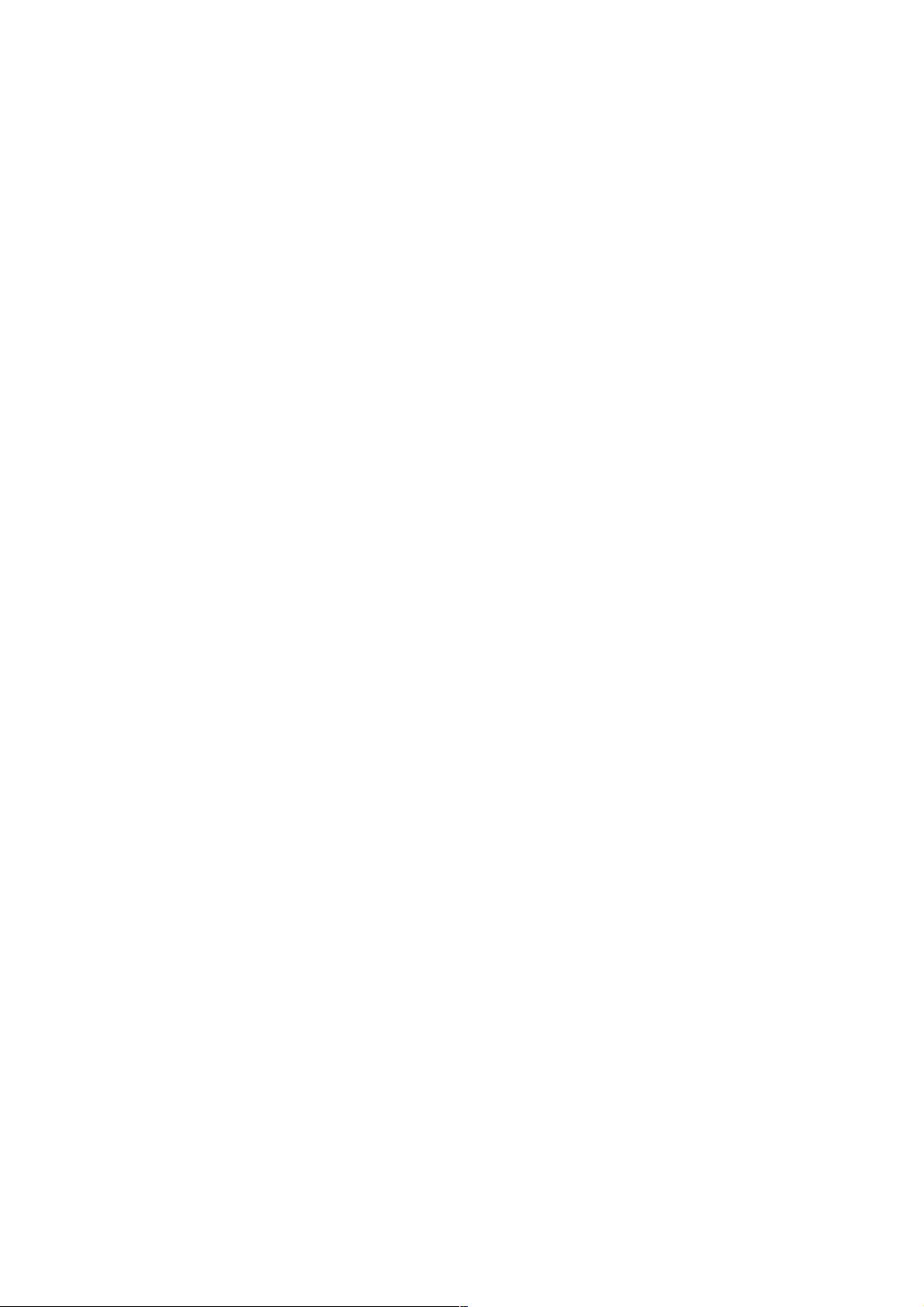
下载后可阅读完整内容,剩余3页未读,立即下载
- 粉丝: 3
- 资源: 943
 我的内容管理
展开
我的内容管理
展开
 我的资源
快来上传第一个资源
我的资源
快来上传第一个资源
 我的收益 登录查看自己的收益
我的收益 登录查看自己的收益 我的积分
登录查看自己的积分
我的积分
登录查看自己的积分
 我的C币
登录后查看C币余额
我的C币
登录后查看C币余额
 我的收藏
我的收藏  我的下载
我的下载  下载帮助
下载帮助

最新资源
- 批量文件重命名神器:HaoZipRename使用技巧
- 简洁注册登录界面设计与代码实现
- 掌握Python字符串处理与正则表达式技巧
- YOLOv5模块改进 - C3与RFAConv融合增强空间特征
- 基于EasyX的C语言打字小游戏开发教程
- 前端项目作业资源包:完整可复现的开发经验分享
- 三菱PLC与组态王实现加热炉温度智能控制
- 使用Go语言通过Consul实现Prometheus监控服务自动注册
- 深入解析Python进程与线程的并发机制
- 小波神经网络均衡算法:MATLAB仿真及信道模型对比
- PHP 8.3 中文版官方手册(CHM格式)
- SSM框架+Layuimini的酒店管理系统开发教程
- 基于SpringBoot和Vue的招聘平台完整设计与实现教程
- 移动商品推荐系统:APP设计与实现
- JAVA代码生成器:一站式后台系统快速搭建解决方案
- JSP驾校预约管理系统设计与SSM框架结合案例解析


 信息提交成功
信息提交成功