没有合适的资源?快使用搜索试试~ 我知道了~
首页Fedora Linux宝典2010版:探索与实战指南
"Fedora Linux 宝典 2010版" 是一本关于Fedora Linux操作系统的详细指南,由Christopher Negus和Eric Foster-Johnson撰写,旨在帮助用户掌握Fedora 12的最新功能。书中涵盖了Fedora的基础知识、安装过程、桌面环境的使用、Linux命令操作、应用程序访问、媒体处理、网络与Web服务、系统管理、用户设置、自动化任务、备份恢复、安全问题以及服务器配置等多个方面。此外,还提供了对DNS、虚拟服务器等高级网络服务的设置指导。
Fedora Linux是一个开源、创新且前瞻性的操作系统,由Fedora基金会和Red Hat公司支持。它是基于Linux的发行版,支持多种架构,如x86、x86_64和PowerPC。Fedora是从Red Hat Linux发展而来,作为Red Hat桌面版本的开源社区合作项目,每六个月左右发布一次新版本。Fedora 12是本书关注的重点,读者可以通过书中的步骤学习如何安装和使用这个操作系统。
书中的内容分为四个部分:
1. 开始使用Fedora:介绍Fedora概述、安装流程、桌面环境的生产力提升以及Linux命令的使用。
2. 使用Fedora:涉及应用程序访问、发布功能、多媒体处理、互联网和Web的使用。
3. 管理Fedora:讲解系统管理基础知识、用户设置、自动化任务、备份恢复以及安全问题。
4. Fedora网络和服务器设置:涵盖网络连接、打印机配置、文件服务器、邮件服务器、FTP服务器、Web服务器、LDAP地址簿服务器、DHCP服务器、MySQL数据库服务器的设置,以及通过DNS公开服务器和设置虚拟服务器。
本书适合Linux新手和有经验的用户,提供了一套全面的Fedora 12学习资源,通过详细的步骤指导,帮助读者掌握这一开源操作系统的核心功能和高级配置。
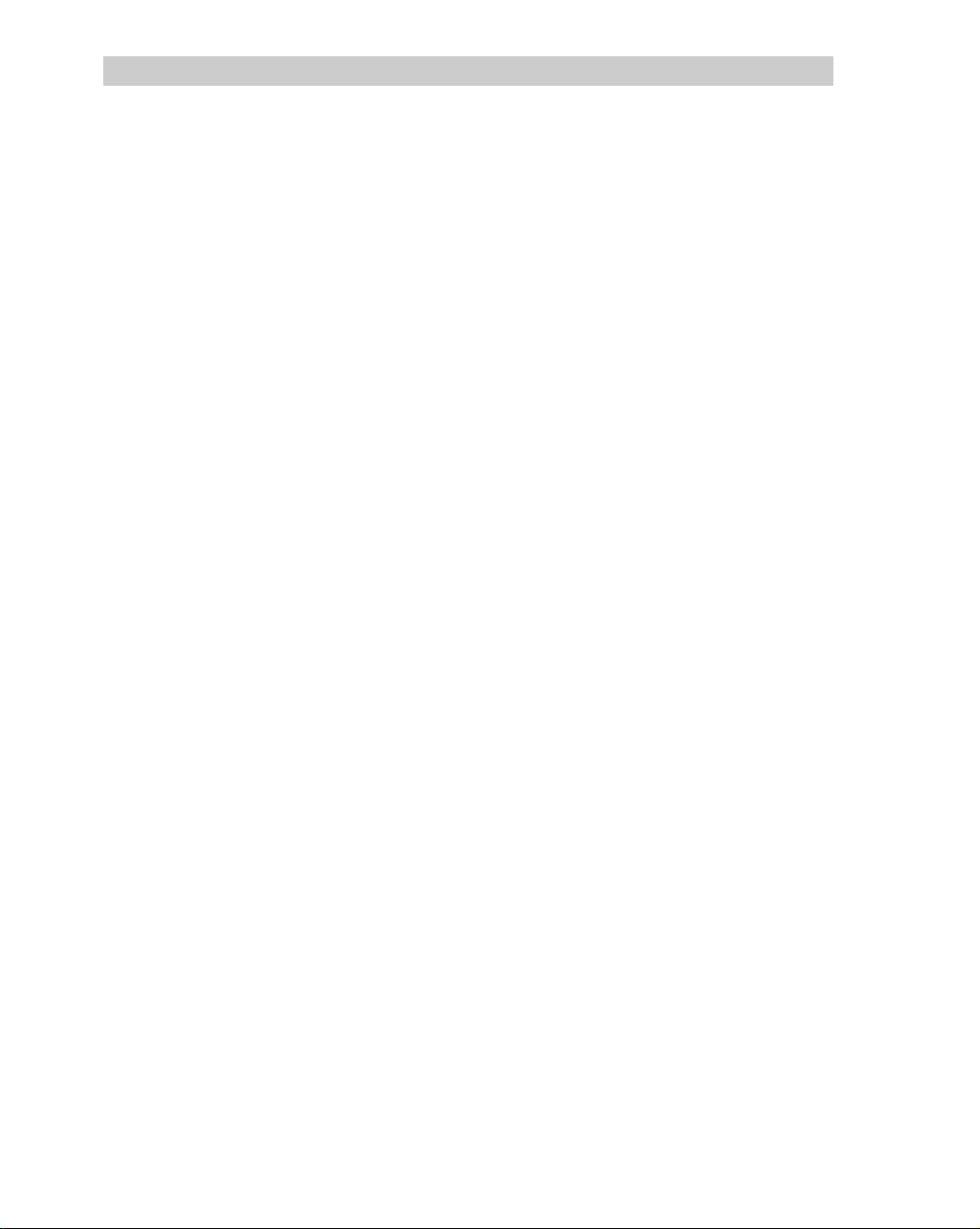
xiv Contents
Running Fedora Firstboot......................................................................................................... 44
Enabling Authentication........................................................................................................... 45
Going forward after installation................................................................................................ 46
Special Installation Procedures ..................................................................................................... 47
Alternatives for starting installation ......................................................................................... 47
Installing from other media ...................................................................................................... 50
Starting a VNC install............................................................................................................... 53
Performing a kickstart installation............................................................................................ 54
Special Installation Topics ............................................................................................................ 60
Setting up to dual-boot Linux and Windows............................................................................ 60
Partitioning your disks.............................................................................................................. 65
Installing Fedora on an Intel-based Mac................................................................................... 74
Using the GRUB boot loader.................................................................................................... 76
Troubleshooting Installation.......................................................................................................... 81
Spinning Your Own Fedora Install or Live Media........................................................................ 82
Summary ....................................................................................................................................... 83
Chapter 3: Getting Productive with the Desktop ........................................................ 85
Logging in to Fedora..................................................................................................................... 86
Why Do I Need a User Login? ................................................................................................. 87
Getting Familiar with the Desktop ................................................................................................ 88
Touring your desktop................................................................................................................ 88
Getting more desktop space with virtual workspaces............................................................... 89
Using the GNOME Desktop.......................................................................................................... 90
Launching applications from the top bar.................................................................................. 91
Switching windows from the bottom bar.................................................................................. 92
Browsing files........................................................................................................................... 93
Customizing the desktop .......................................................................................................... 95
Using the Metacity window manager..................................................................................... 101
Switching to another user .......................................................................................................102
Exiting GNOME..................................................................................................................... 102
Switching Desktop Environments............................................................................................... 103
Using the KDE Desktop.............................................................................................................. 104
Launching applications........................................................................................................... 105
Switching windows from the bottom bar................................................................................ 106
Managing files with Dolphin and Konqueror file managers................................................... 109
Customizing the KDE desktop ............................................................................................... 115
Adding widgets....................................................................................................................... 116
Using the Xfce Desktop Environment......................................................................................... 117
Using the Moblin Desktop .......................................................................................................... 118
Running 3D Accelerated Desktop Effects................................................................................... 119
Troubleshooting Your Desktop ................................................................................................... 121
GUI doesn’t work at startup ................................................................................................... 121
What Happens During Desktop Startup?................................................................................ 122
Tuning your video card and monitor ...................................................................................... 123
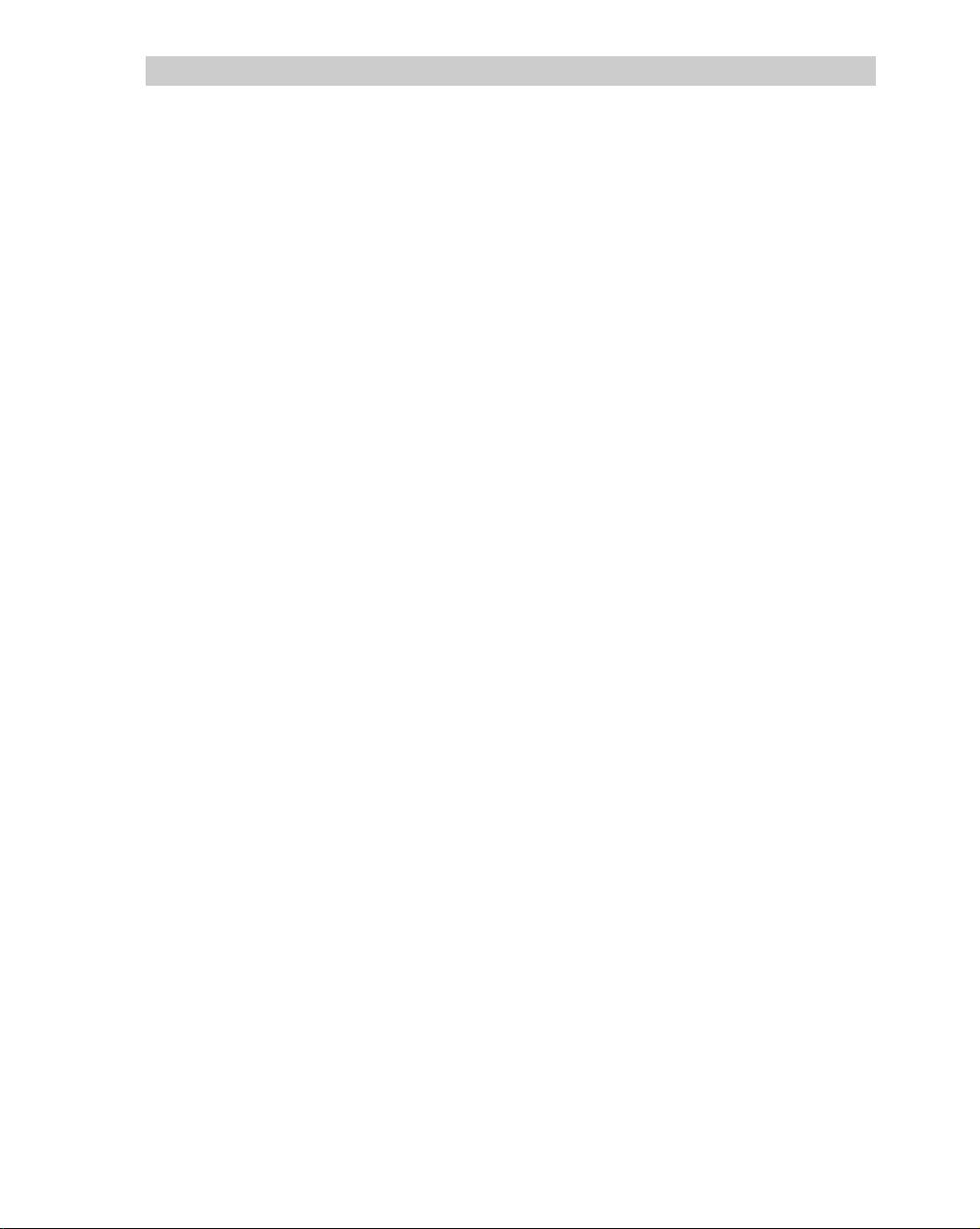
Contents xv
Getting more information....................................................................................................... 125
Summary..................................................................................................................................... 125
Chapter 4: Using Linux Commands............................................................................127
The Shell Interface ...................................................................................................................... 127
Checking your login session................................................................................................... 128
Checking directories and permissions.................................................................................... 129
Checking system activity........................................................................................................131
Exiting the shell...................................................................................................................... 132
Understanding the Shell.............................................................................................................. 132
Using the Shell in Linux.............................................................................................................. 133
Locating commands ...............................................................................................................134
Getting Help with Using the Shell.......................................................................................... 135
Rerunning commands............................................................................................................. 137
Connecting and expanding commands................................................................................... 142
Using shell environment variables ......................................................................................... 145
Managing background and foreground processes .................................................................. 148
Configuring your shell............................................................................................................ 150
Working with the Linux File System .......................................................................................... 154
Creating files and directories..................................................................................................155
Linux File Systems Versus Windows-Based File Systems .................................................... 156
Identifying Directories............................................................................................................ 158
Moving, copying, and deleting files ....................................................................................... 162
Using Text Editors ...................................................................................................................... 162
Using the vi text editor ........................................................................................................... 163
Using graphical text editors and notepads.............................................................................. 168
Working with Virtual Terminals ................................................................................................. 168
Switching terminals with the screen program ........................................................................ 169
Summary..................................................................................................................................... 170
Part II: Using Fedora
Chapter 5: Accessing and Running Applications.......................................................173
Getting and Installing Software Packages................................................................................... 174
Downloading and installing applications with yum ............................................................... 176
Getting Fedora software updates............................................................................................ 183
Managing RPM Packages ...........................................................................................................185
Using the PackageKit Add/Remove window ......................................................................... 186
Using the rpm command ........................................................................................................ 186
Using RPM in rescue mode.................................................................................................... 197
Using Software in Different Formats .......................................................................................... 198
Understanding software package names and formats............................................................. 198
Using Binary RPMs Versus Building from Source................................................................ 199
Using different archive and document formats ...................................................................... 200
Building and installing from source code............................................................................... 202
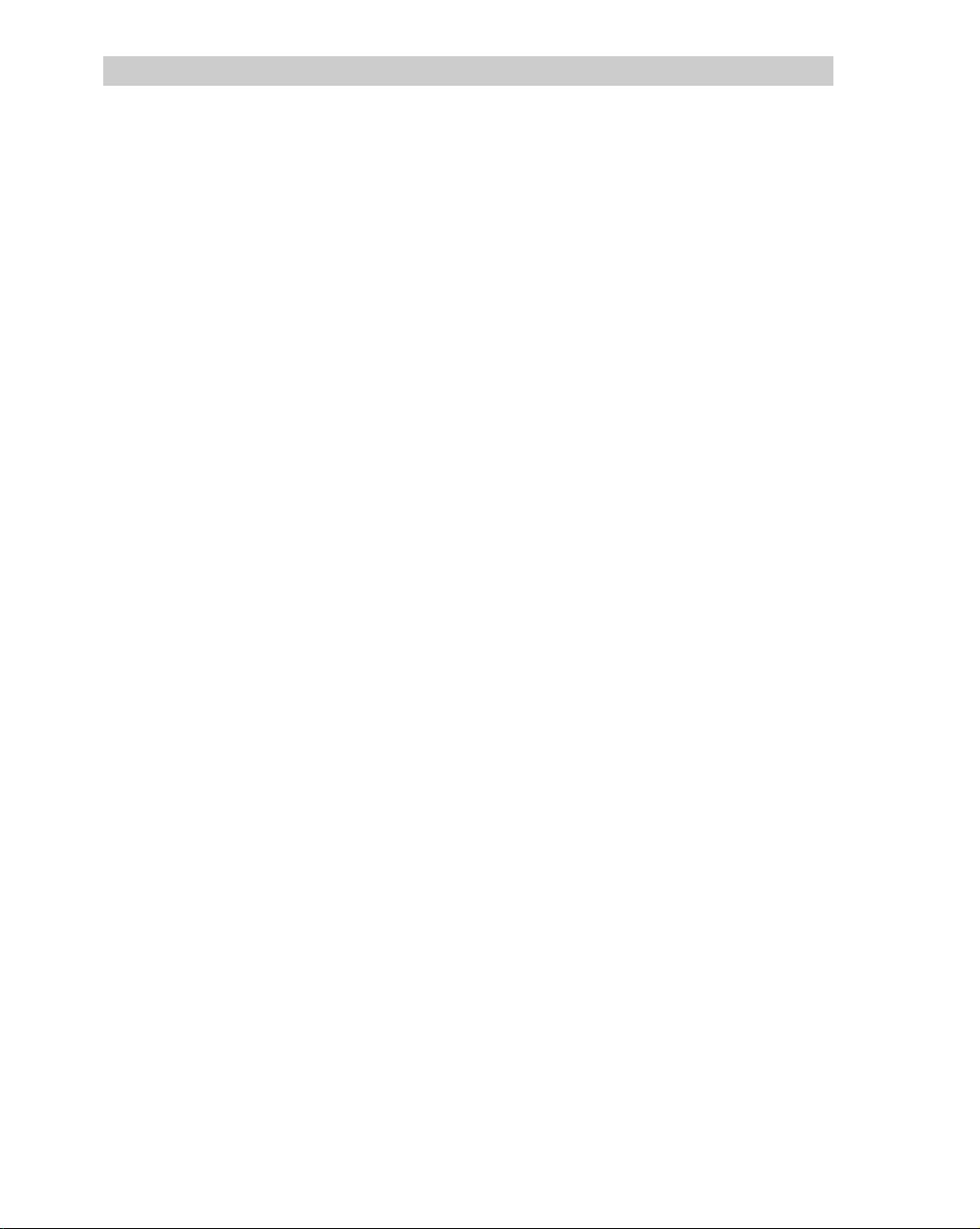
xvi Contents
Using Fedora to Run Applications ............................................................................................. 205
Finding common desktop applications in Linux..................................................................... 207
Investigating your desktop......................................................................................................208
Starting applications from a menu.......................................................................................... 209
Starting applications from a Run Application window........................................................... 210
Starting applications from a Terminal window ...................................................................... 210
Running remote X applications .............................................................................................. 212
Running Microsoft Windows, DOS, and Macintosh Applications ............................................. 217
Running DOS applications ..................................................................................................... 219
Running Microsoft Windows applications in Linux............................................................... 221
Summary ..................................................................................................................................... 227
Chapter 6: Publishing with Fedora............................................................................. 229
Desktop Publishing in Linux....................................................................................................... 230
Using word processors............................................................................................................ 230
Displaying PDF Files with Adobe Acrobat Reader..................................................................... 237
Using Traditional Linux Publishing Tools.................................................................................. 240
Creating Documents in Groff or LaTeX................................................................................. 241
Converting documents............................................................................................................244
Creating DocBook documents................................................................................................ 246
Doing Page Layout with Scribus................................................................................................. 247
Working with Graphics ............................................................................................................... 248
Manipulating images with GIMP ........................................................................................... 248
Taking screen captures ........................................................................................................... 250
Creating vector graphic images with Inkscape ....................................................................... 251
Using Scanners Driven by SANE................................................................................................ 252
Web Publishing ........................................................................................................................... 253
Summary ..................................................................................................................................... 254
Chapter 7: Music, Video, and Images in Linux ......................................................... 255
Understanding Multimedia and Legal Issues in Linux................................................................ 256
Extending Freedom to Codecs .................................................................................................... 257
Listening to Music in Linux ........................................................................................................ 257
Configuring a sound card ....................................................................................................... 259
Choosing audio players ..........................................................................................................264
Automatically playing CDs .................................................................................................... 265
Troubleshooting Your CD-ROM............................................................................................ 266
Playing and managing music with Rhythmbox ...................................................................... 267
Playing music with XMMS Audio Player .............................................................................. 269
Using ogg123, mpg321, and play command-line players....................................................... 273
Using MIDI audio players...................................................................................................... 274
Converting audio files with SoX ............................................................................................ 274
Extracting and encoding music............................................................................................... 277
Creating your own music CDs................................................................................................ 280
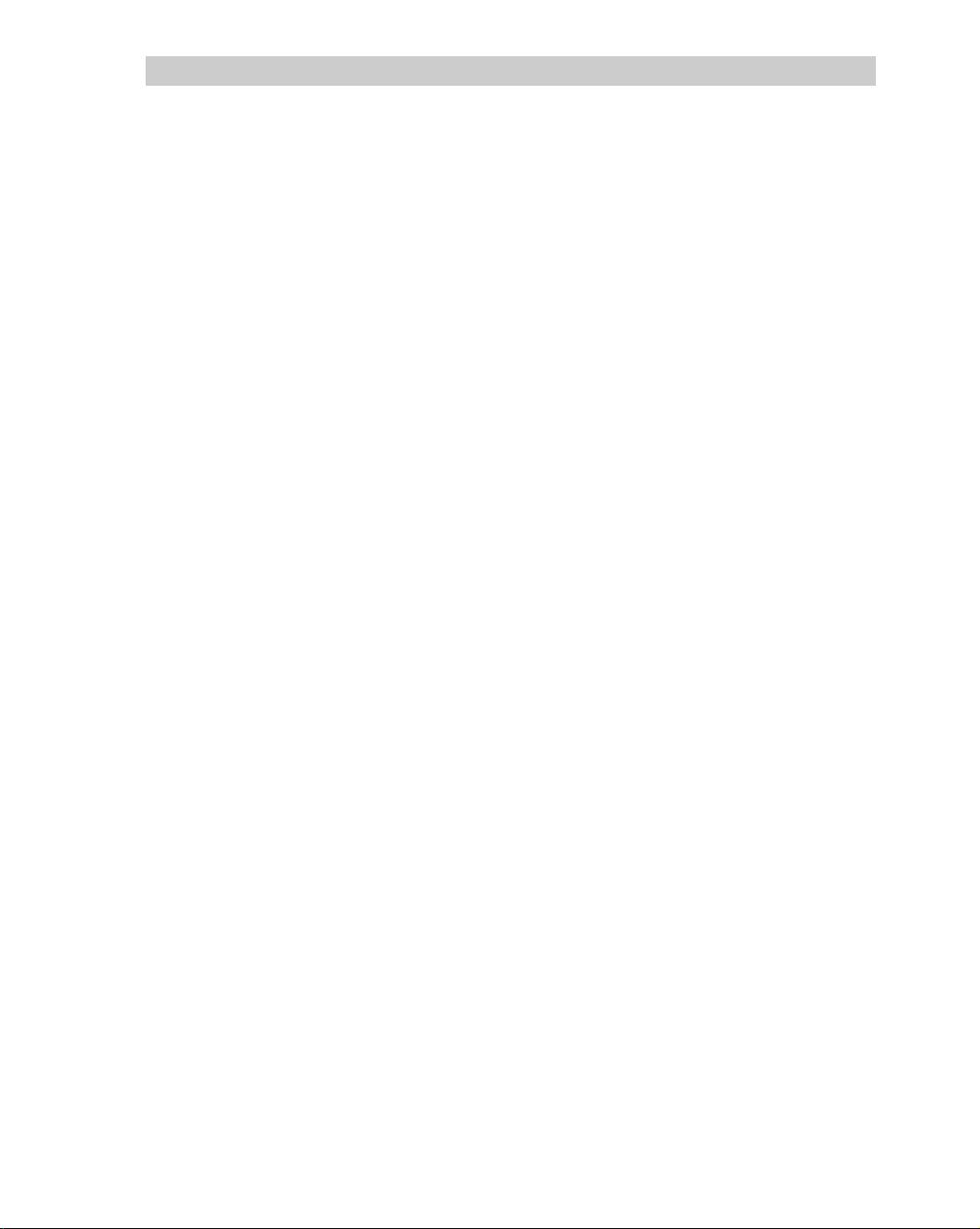
Contents xvii
Creating CD labels with cdlabelgen ....................................................................................... 283
Viewing TV and Webcams ......................................................................................................... 285
Watching TV with TVtime..................................................................................................... 285
Video conferencing and VOIP with Ekiga............................................................................. 288
Taking Webcam videos and snapshots with Cheese .............................................................. 291
Playing Video.............................................................................................................................. 293
Converting Video to Theora................................................................................................... 293
Examining laws affecting video and Linux............................................................................ 294
Understanding video content types......................................................................................... 295
Watching video with Xine...................................................................................................... 296
Using Totem movie player..................................................................................................... 300
Using a digital camera............................................................................................................ 301
Displaying images in gThumb................................................................................................ 302
Using your camera as a storage device................................................................................... 303
Playing Games on Linux............................................................................................................. 304
Jumping into Linux Gaming................................................................................................... 305
Basic Linux Gaming Information........................................................................................... 306
Where to get information on Linux gaming ........................................................................... 307
Summary..................................................................................................................................... 308
Chapter 8: Using the Internet and the Web................................................................309
Overview of Internet Applications and Commands .................................................................... 309
Browsing the Web....................................................................................................................... 312
Browsing the Web with Firefox ............................................................................................. 313
Setting up Firefox................................................................................................................... 317
Using text-based Web browsers ............................................................................................. 325
Communicating with E-mail .......................................................................................................327
Using Evolution e-mail ..........................................................................................................328
Thunderbird mail client.......................................................................................................... 331
Text-based mail programs ...................................................................................................... 333
Mail readers and managers..................................................................................................... 333
Participating in Newsgroups ....................................................................................................... 334
Instant Messaging........................................................................................................................ 334
Instant Messaging with Pidgin ............................................................................................... 335
Instant Messaging with Empathy ........................................................................................... 337
Sharing Files with BitTorrent...................................................................................................... 337
Using Remote Login, Copy, and Execution................................................................................ 338
Getting files with FTP ............................................................................................................ 339
Getting files with wget ........................................................................................................... 345
Using ssh for remote login/remote execution......................................................................... 347
Using scp for remote file copy ............................................................................................... 348
Using the “r” commands: rlogin, rcp, and rsh ........................................................................ 349
Summary..................................................................................................................................... 349
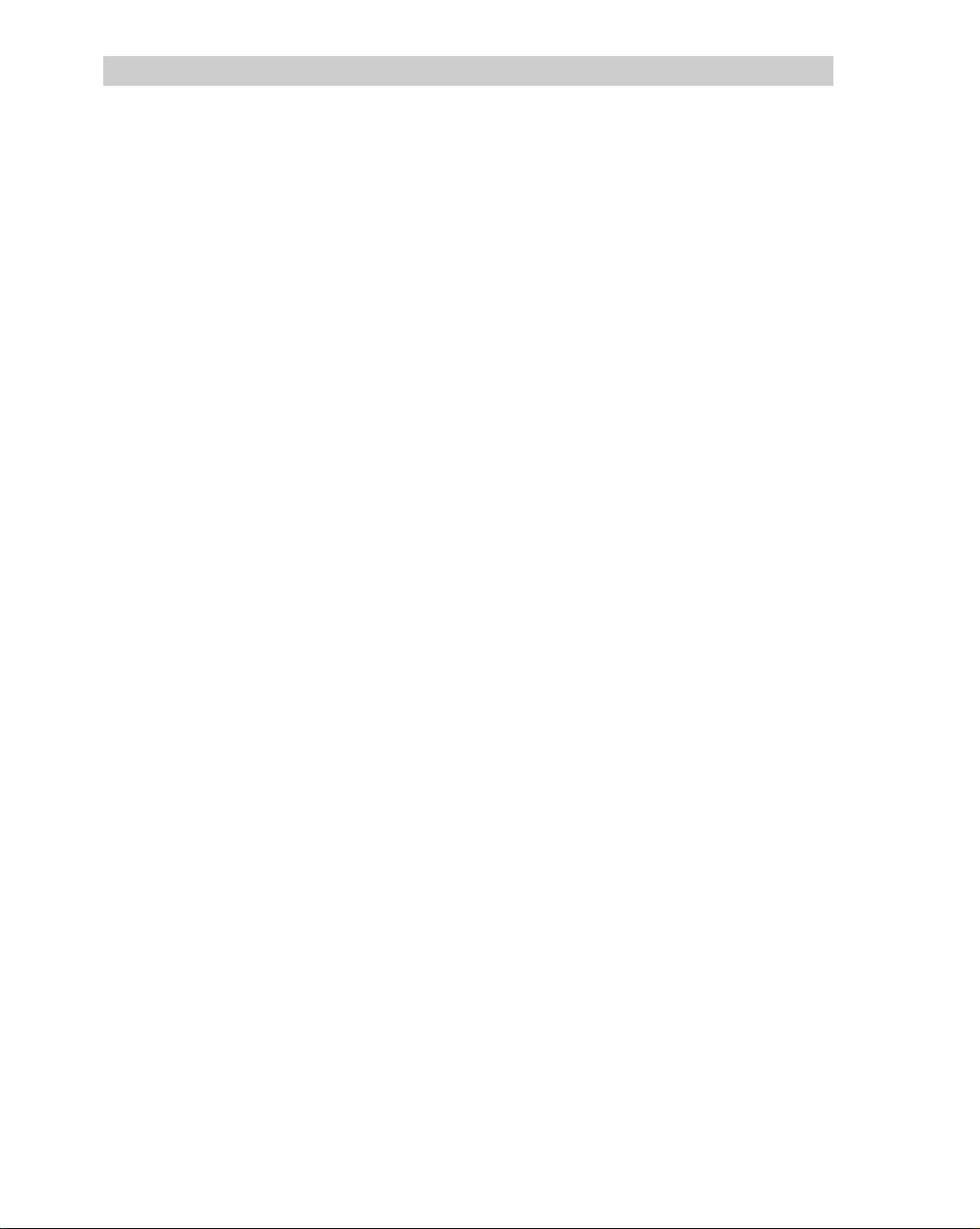
xviii Contents
Part III: Administering Fedora
Chapter 9: Understanding System Administration................................................... 353
Using the root user account......................................................................................................... 354
Becoming the Super User (The su Command)............................................................................ 354
Learning About Administrative GUI Tools, Commands, Configuration Files, and Log Files.... 356
Using graphical administration tools...................................................................................... 356
Administrative commands...................................................................................................... 360
Administrative configuration files.......................................................................................... 361
Administrative log files .......................................................................................................... 365
Using other administrative logins........................................................................................... 365
Administering Your Linux System ............................................................................................. 368
Configuring Hardware................................................................................................................. 369
Checking your hardware......................................................................................................... 369
Managing hardware with the DeviceKit................................................................................. 370
Configuring modules.............................................................................................................. 370
Managing File Systems and Disk Space...................................................................................... 373
Mounting file systems ............................................................................................................ 376
Using the mkfs command to create a file system ................................................................... 384
Adding a hard disk.................................................................................................................. 385
Using RAID disks................................................................................................................... 388
Checking system space...........................................................................................................390
Monitoring System Performance................................................................................................. 393
Watch computer usage with System Monitor......................................................................... 393
Monitoring CPU usage with top............................................................................................. 395
Monitoring power usage on laptop computers ....................................................................... 395
Fixing Your System with the FirstAidKit ................................................................................... 398
Choosing Software Alternatives..................................................................................................398
Selecting Java alternatives...................................................................................................... 398
Selecting mail alternatives...................................................................................................... 398
Using mail alternatives........................................................................................................... 399
Using Security Enhanced Linux.................................................................................................. 400
Understanding Security Enhanced Linux.................................................................................... 400
Types and roles in SELinux.................................................................................................... 401
Users in SELinux.................................................................................................................... 402
Policies in SELinux ................................................................................................................ 402
Tools in SELinux.................................................................................................................... 402
Using SELinux in Fedora............................................................................................................ 403
Getting SELinux..................................................................................................................... 403
Checking whether SELinux is on ........................................................................................... 404
Checking SELinux status........................................................................................................ 405
Using SELinux............................................................................................................................ 406
Learni
ng More About SELinux
................................................................................................... 407
Summary ..................................................................................................................................... 408
剩余1035页未读,继续阅读
点击了解资源详情
点击了解资源详情
点击了解资源详情
2010-05-05 上传
2011-02-24 上传
2013-01-20 上传
2008-12-12 上传
点击了解资源详情
点击了解资源详情
huzhouhzy
- 粉丝: 83
- 资源: 1652
上传资源 快速赚钱
 我的内容管理
展开
我的内容管理
展开
 我的资源
快来上传第一个资源
我的资源
快来上传第一个资源
 我的收益 登录查看自己的收益
我的收益 登录查看自己的收益 我的积分
登录查看自己的积分
我的积分
登录查看自己的积分
 我的C币
登录后查看C币余额
我的C币
登录后查看C币余额
 我的收藏
我的收藏  我的下载
我的下载  下载帮助
下载帮助

最新资源
- Ginger Cat Theme & New Tab-crx插件
- 消息果留言板
- 新疆胡杨河市DEM.zip
- Android应用源码之项目启动的时候,弹出的悬浮带有关闭按钮的dialog.zip项目安卓应用源码下载
- 摄影图
- ImageGallery:这是一个简单的图库应用程序,可从API提取图像。 我使用了Image Caching,这就是为什么如果没有Internet连接它可以显示最后一个视图的原因。 重新连接互联网并更新API数据后再次更新视图
- 动态创建和填充树视图
- 小清新网站改版上线倒计时模板
- Lib,图书信息管理系统c语言源码,c语言程序
- redstonecold
- MFAN通用企业网站后台管理系统模板
- 网页截图-crx插件
- OLED_Lib,c语言识别图片文字源码实现,c语言程序
- Learn_git
- 微信小程序优质demo推荐:辩论计时.zip
- 微信小程序之爱物微商城
安全验证
文档复制为VIP权益,开通VIP直接复制
 信息提交成功
信息提交成功 已收录资源合集
已收录资源合集