Selenium与BeautifulSoup的协作:解析网页数据的高效组合,事半功倍
发布时间: 2024-06-25 00:45:44 阅读量: 88 订阅数: 49 


使用Python的Requests和Selenium与BeautifulSoup结合,以爬虫和解析网页内容.txt
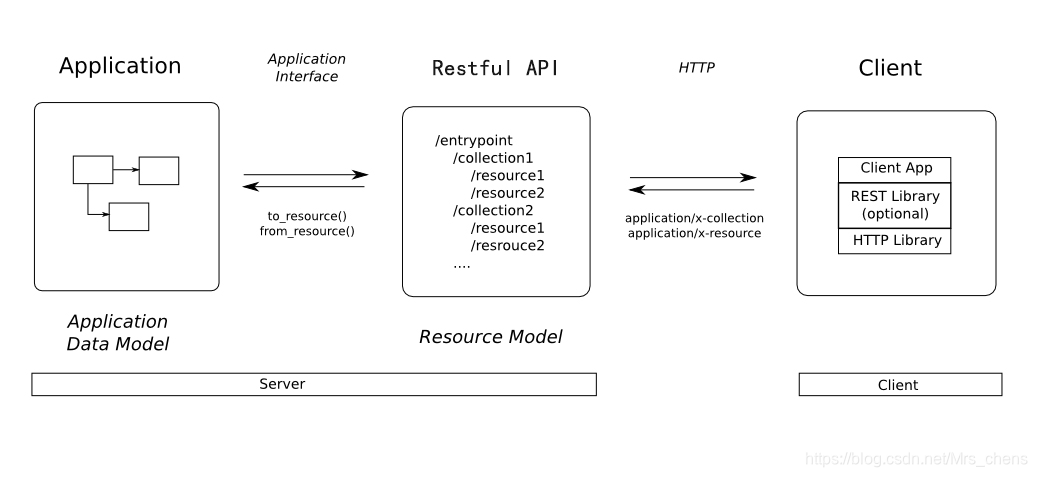
1. Selenium与BeautifulSoup简介
Selenium和BeautifulSoup是两个强大的Python库,用于Web自动化和数据解析。
Selenium是一个Web自动化框架,允许用户模拟浏览器行为,如加载网页、查找元素和执行操作。它广泛用于自动化测试、数据抓取和浏览器交互。
BeautifulSoup是一个HTML和XML解析库,用于从Web页面中提取结构化数据。它提供了一组丰富的解析工具,使开发人员能够轻松地从复杂的HTML文档中提取特定信息。
2. Selenium与BeautifulSoup协作基础
2.1 Selenium的基本原理和使用方式
2.1.1 Selenium WebDriver的安装和配置
安装 Selenium WebDriver
使用 pip 安装 Selenium WebDriver:
- pip install selenium
配置 Selenium WebDriver
配置 Selenium WebDriver 以使用特定的浏览器驱动程序,例如 ChromeDriver:
- from selenium import webdriver
- # 创建一个 Chrome 浏览器驱动程序
- driver = webdriver.Chrome()
2.1.2 Selenium的基本操作和定位策略
基本操作
get(url):打开指定的 URLfind_element(by, value):根据指定的定位策略查找元素find_elements(by, value):根据指定的定位策略查找所有匹配的元素click():单击元素send_keys(text):在输入框中输入文本
定位策略
By.ID:根据元素的 IDBy.NAME:根据元素的 name 属性By.CLASS_NAME:根据元素的 class 名称By.XPATH:使用 XPath 表达式By.CSS_SELECTOR:使用 CSS 选择器
2.2 BeautifulSoup的基本原理和使用方式
2.2.1 BeautifulSoup的安装和配置
安装 BeautifulSoup
使用 pip 安装 BeautifulSoup:
- pip install beautifulsoup4
配置 BeautifulSoup
- from bs4 import BeautifulSoup
- # 解析 HTML 文档
- soup = BeautifulSoup(html_doc, 'html.parser')
2.2.2 BeautifulSoup的基本解析方法和选择器
基本解析方法
find(name, attrs):查找第一个匹配指定名称和属性的元素find_all(name, attrs):查找所有匹配指定名称和属性的元素select(selector):使用 CSS 选择器查找元素
选择器
tag:匹配指定的 HTML 标签.class:匹配具有指定 class 名称的元素#id:匹配具有指定 ID 的元素[attr=value]:匹配具有指定属性和值的元素
3. Selenium与BeautifulSoup协作实战
3.1 爬取网页基本信息
3.1.1 使用Selenium获取网页源代码
代码块:
- from selenium import webdriver
- # 创建一个WebDriver对象
- driver = webdriver.Chrome()
- # 打开目标网页
- driver.get("https://www.example.com")
- # 获取网页源代码
- html_source = driver.page_source
- # 关闭WebDriver对象
- driver.close()
逻辑分析:
- 使用
webdriver.Chrome()创建了一个WebDriver对象,该对象用于控制Chrome浏览器。 - 调用
get()方法打开目标网页。 - 调用
page_source属性获取网页源代码,并将其存储在html_source变量中。 - 最后关闭WebDriver对象,释放资源。
3.1.2 使用BeautifulSoup解析网页源代码
代码块:
- from bs4 import BeautifulSoup
- # 创建BeautifulSoup对象
- soup = BeautifulSoup(html_source, "html.parser")
- # 查找标题元素
- title_element = soup.find("title")
- # 获取标题文本
- title_text = title_element.get_text()
- # 打印标题文本
- print(title_text)
逻辑分析:
- 使用
BeautifulSoup()创建了一个BeautifulSoup对象,该对象用于解析HTML文档。 - 调用
find()方法查找标题元素(<title>标签)。 - 调用
get_text()方法获取标题文本。 - 最后打印标题文本。
3.2 爬取网页动态数据
3.2.1 使用Selenium模拟用户操作
代码块:
- from selenium.webdriver.common.by import By
- from selenium.webdriver.support.ui import WebDriverWait
- from selenium.webdriver.support import expected_conditions as EC
- # 等待元素加载
- element = WebDrive
0
0





