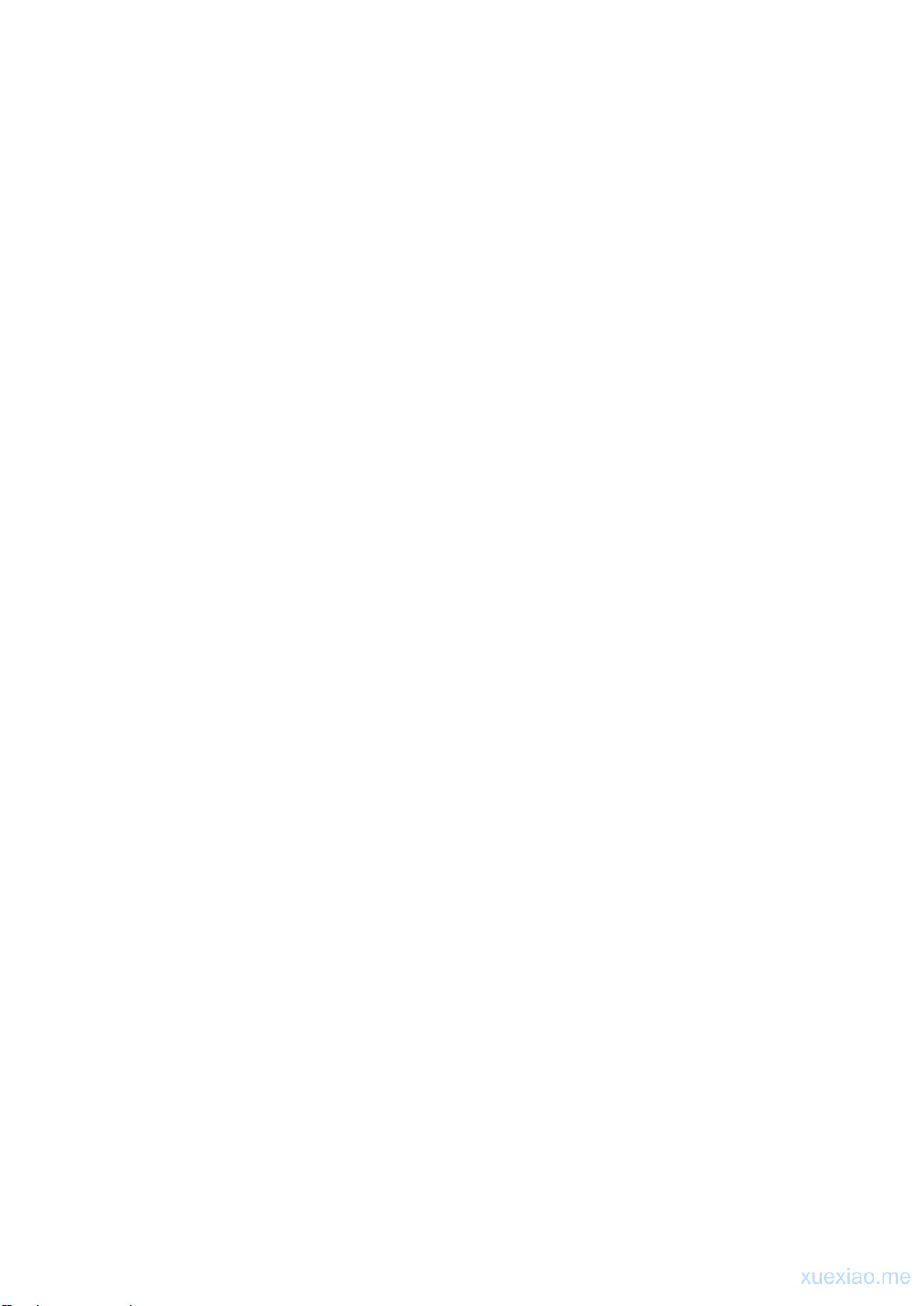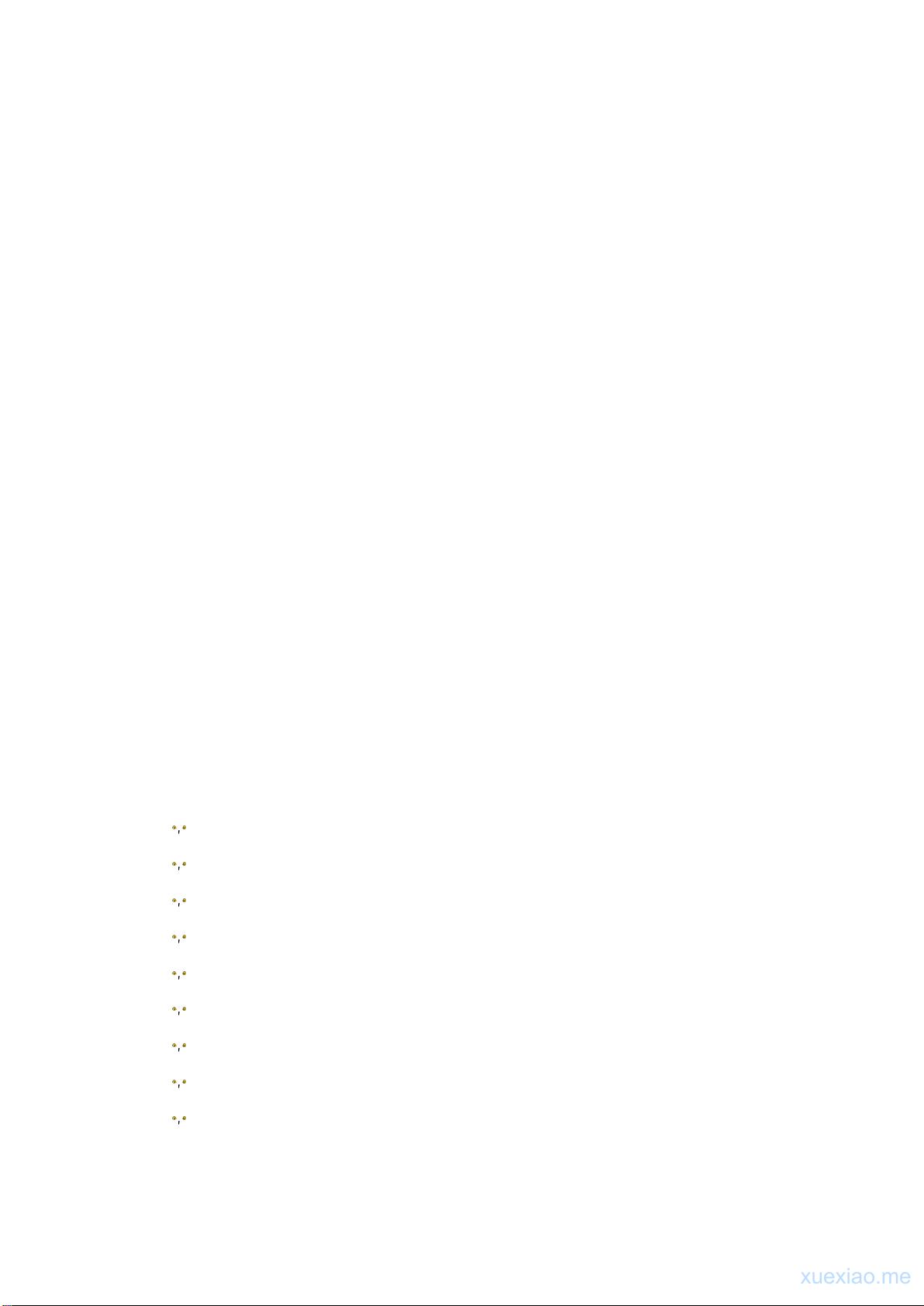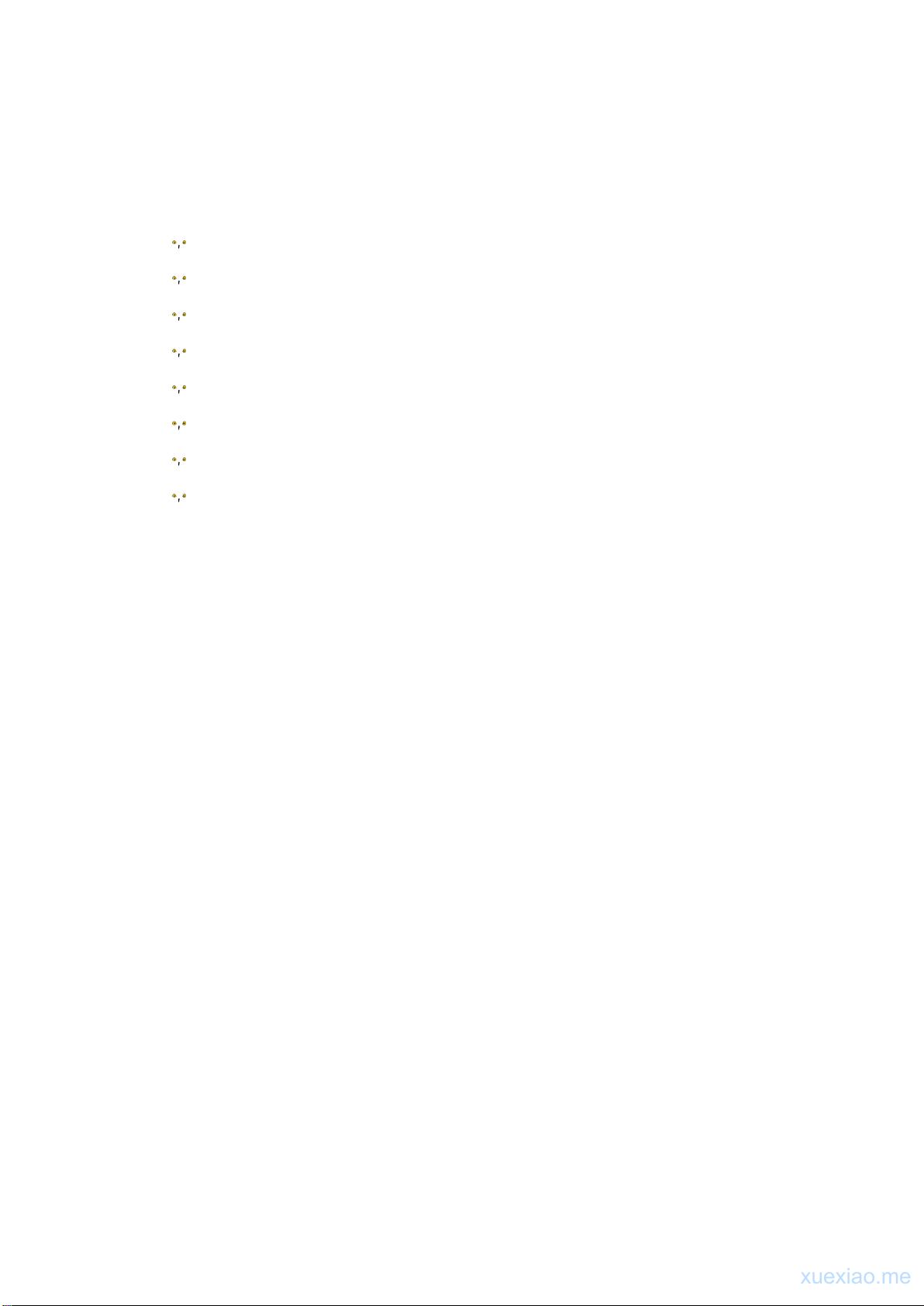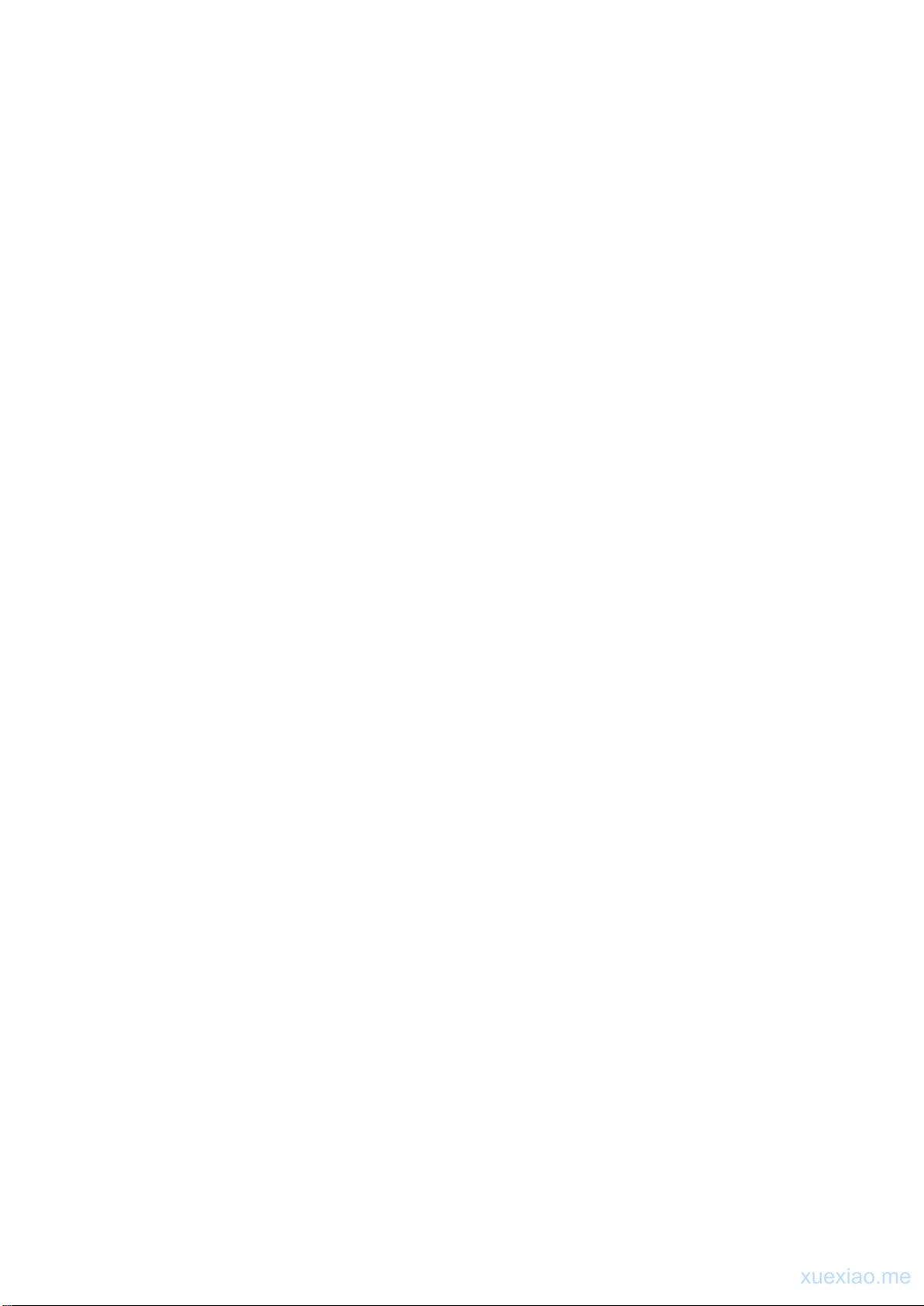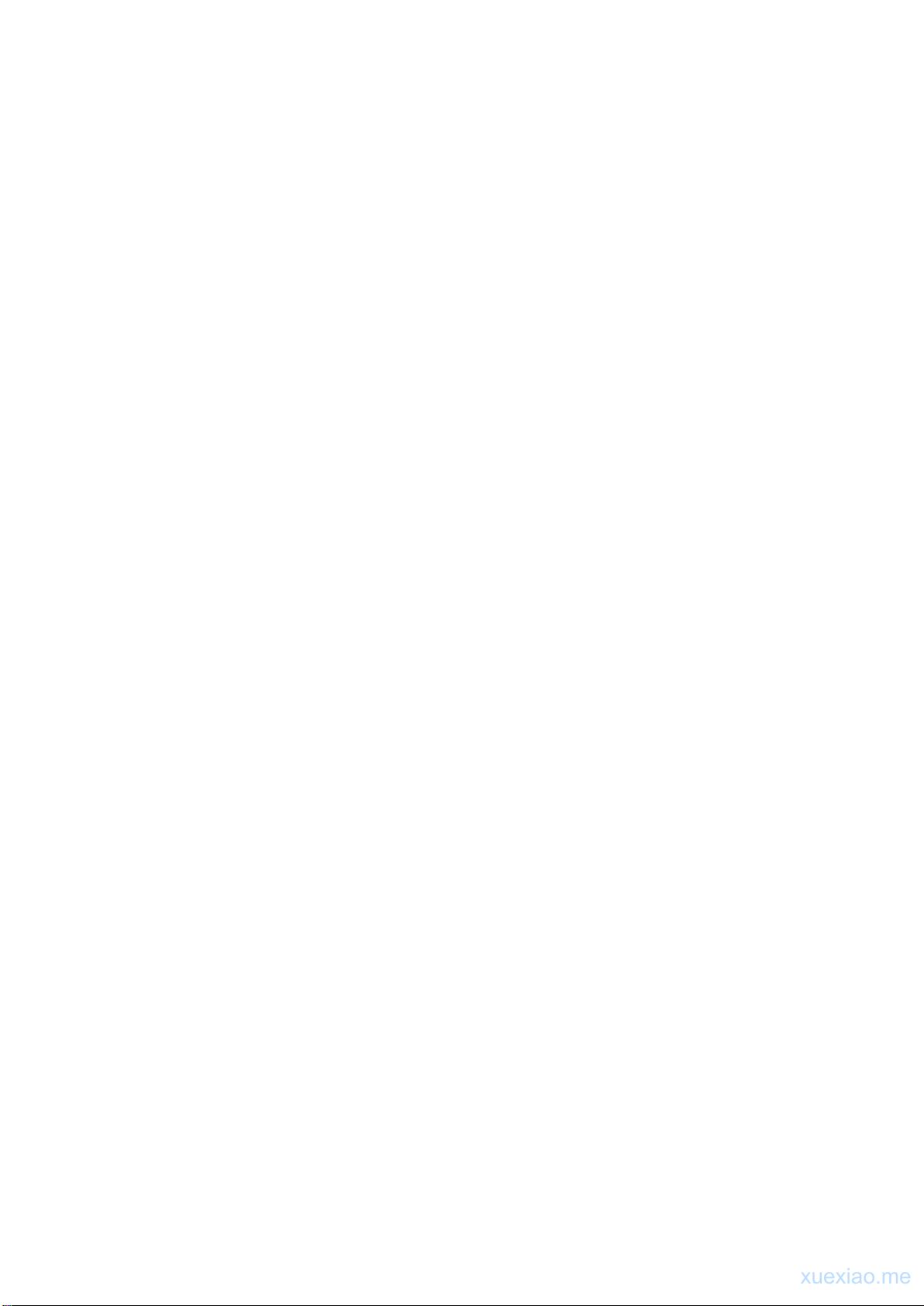苹果iOS界面设计指南中文翻译
"iOS界面设计指南中文版"
iOS界面设计指南是苹果公司为开发者和设计师提供的一份详尽的文档,旨在确保iOS应用遵循统一、直观且高效的用户界面设计原则,从而提供优秀的用户体验。这份中文版的指南对于中国的设计者和开发者来说是一份宝贵的参考资料,可以帮助他们更好地理解和遵循苹果的HIG(Human Interface Guidelines)。
### 第1章 简介
#### 要旨概览
本章强调了设计iOS应用的基本理念,即遵循平台特性和交互设计的核心原则。苹果认为,伟大的iOS程序不仅需要功能强大,更要在界面设计上体现出简洁与一致,以便用户能够轻松上手。
#### 伟大的iOS程序应遵守平台和交互设计原则
这包括利用iOS设备的独特硬件特性,如触摸屏操作、多任务处理,以及与Apple生态系统的集成,如使用统一的导航模式、控件和图标。设计时要考虑设备的物理尺寸,确保在不同尺寸的屏幕上都能良好地呈现。
#### 伟大的程序起源于简明的定义
在开始设计之前,明确应用的目标和核心功能至关重要。设计师需要确定应用的主要任务,以及用户最可能进行的操作,以此为基础构建界面布局和交互流程。
#### 伟大的用户体验来源于关注细节
优秀的用户体验不仅体现在大的设计决策上,还在于对每一个细节的关注。这包括字体选择、颜色搭配、动画效果以及反馈机制,这些元素共同构成了用户与应用互动的整体感受。
### 用户期待能在程序中使用苹果的技术
用户通常期望iOS应用能充分利用苹果提供的技术,例如Siri集成、3D Touch、Live Photos等。设计时需考虑如何自然地整合这些功能,提供无缝的用户体验。
### 设计原则与实践
- **一致性**:保持设计的一致性可以使用户快速熟悉新应用,减少学习成本。这意味着在全系统范围内使用相似的界面元素和交互方式。
- **清晰度**:内容应清晰易读,避免过多的视觉干扰。文本和图像应具有足够的对比度,以提高可读性。
- **深度**:利用iOS的3D Touch和触摸反馈,增加界面的层次感和交互深度。
- **直觉性**:设计应直观,让用户不需阅读手册就能理解如何操作。
- **效率**:通过减少用户输入、简化流程和提供快捷方式,提高用户的操作效率。
- **容错性**:允许用户撤销操作,提供恢复路径,减少误操作带来的困扰。
- **吸引力**:虽然功能和易用性是关键,但美观的设计同样重要,它可以增强用户的满意度和忠诚度。
### 控件与界面元素
- **导航**:iOS提供了多种导航模式,如导航栏、标签栏、页面控制器等,设计师应根据应用需求选择合适的导航方式。
- **表视图**:用于展示列表或表格数据,可以定制行和列的样式。
- **集合视图**:适用于显示大量项目,支持不同的布局模式,如网格布局、瀑布流等。
- **按钮**:用于触发操作,可以包含文字、图像或两者的组合。
- **开关**和**滑块**:用于切换状态或调整值。
- **提示和警告**:提供适时的信息和反馈,如警报视图、动作表和模态视图。
### 设计流程
- **研究与规划**:理解用户需求,定义目标用户群体,进行竞品分析。
- **草图绘制**:快速绘制概念草图,探索不同的设计方案。
- **原型制作**:创建交互式原型,进行用户测试,收集反馈。
- **视觉设计**:确定色彩方案、图标、字体等视觉元素,确保设计的一致性和品牌识别度。
- **迭代**:根据测试结果不断优化设计,直至达到理想的效果。
通过遵循这些指导原则和最佳实践,设计师可以创造出符合苹果标准,同时又能满足用户需求的iOS应用界面。
417 浏览量
点击了解资源详情
点击了解资源详情
148 浏览量
2022-07-14 上传
126 浏览量
点击了解资源详情
点击了解资源详情
174 浏览量
iOS开发者
- 粉丝: 626
最新资源
- Node.js OpenStack客户端使用教程
- 压缩文件归档管理与组织方法详解
- MakeCode项目开发与管理:从扩展到部署
- 如何通过USB芯片检测甄别真假U盘
- cc2541 ccdebug烧录工具及SmartRF驱动程序安装指南
- 掌握VC++设计:深入解析俄罗斯方块游戏开发
- 掌握Solidity: 在以太坊测试网络上部署ERC20兼容合约
- YOLO-V3算法在PyTorch中的实现与性能提升
- 自动格式化各国货币类型,个性化货币设置工具
- CSS3按钮:20种炫酷样式与滑过特效
- STM32系列单片机ADC+DMA实验教程与实践
- 简易象棋游戏Java编程教程
- 打造简易ASP网站服务器的实践指南
- Gatsby入门:使用hello-world启动器快速启动React项目
- POJOGenerator v1.3.3:绿色免费POJO代码生成器发布
- 软件开发方法与工具实践:CSCI3308项目解析