【进阶】Selenium与Python结合的基本操作
发布时间: 2024-06-26 00:24:29 阅读量: 83 订阅数: 129 


selenium+Python初尝试
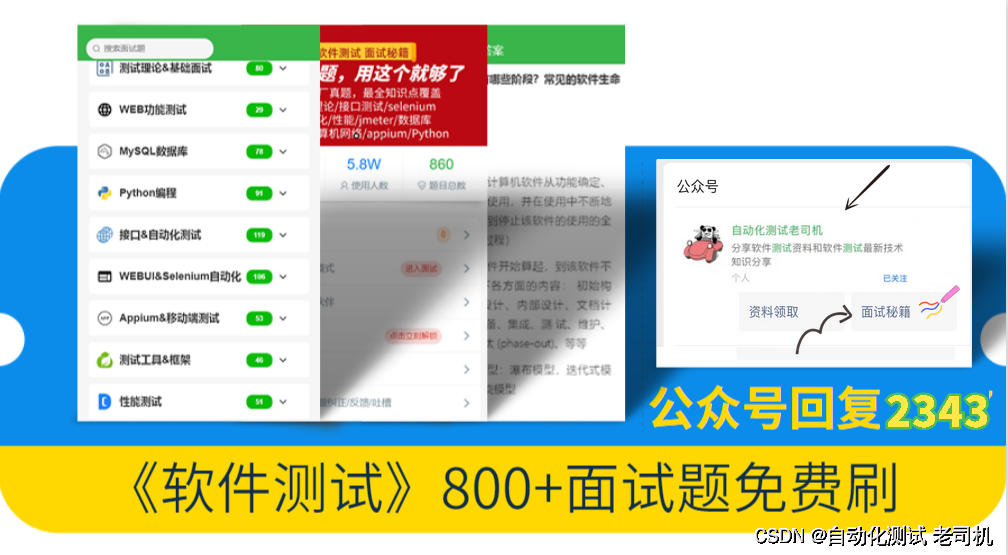
# 1. Selenium与Python概述**
Selenium是一个用于Web自动化测试的开源框架,它允许您使用编程语言(如Python)与Web浏览器进行交互。Python是一种广泛使用的编程语言,以其简单性和可读性而闻名。将Selenium与Python结合使用,可以创建强大的自动化测试和Web抓取解决方案。
Selenium通过WebDriver API与浏览器进行交互。WebDriver是一个浏览器驱动程序,允许您控制浏览器并执行各种操作,例如查找元素、输入文本、点击按钮和提取数据。Python提供了Selenium WebDriver的绑定,使您能够在Python脚本中使用WebDriver API。
# 2. Selenium WebDriver基础
### 2.1 WebDriver的安装和配置
#### 安装WebDriver
**Python环境下安装:**
```python
pip install selenium
```
**其他语言环境下安装:**
参考官方文档:https://www.selenium.dev/documentation/webdriver/getting_started/install_drivers/
#### 配置WebDriver
**Python环境下配置:**
1. 下载对应的浏览器驱动(如chromedriver、geckodriver)
2. 将驱动程序添加到系统环境变量PATH中
3. 在代码中指定驱动程序路径:
```python
from selenium import webdriver
driver = webdriver.Chrome(executable_path="/path/to/chromedriver")
```
### 2.2 WebDriver的元素定位方法
WebDriver提供了多种元素定位方法,可根据元素的属性、位置或文本进行定位。
| 方法 | 描述 |
|---|---|
| `find_element_by_id` | 根据元素的id属性定位 |
| `find_element_by_name` | 根据元素的name属性定位 |
| `find_element_by_class_name` | 根据元素的class属性定位 |
| `find_element_by_tag_name` | 根据元素的标签名定位 |
| `find_element_by_link_text` | 根据元素的链接文本定位 |
| `find_element_by_partial_link_text` | 根据元素的链接文本的一部分定位 |
| `find_element_by_xpath` | 根据元素的XPath表达式定位 |
| `find_element_by_css_selector` | 根据元素的CSS选择器定位 |
### 2.3 WebDriver的基本操作
WebDriver提供了丰富的操作方法,可对网页元素进行各种操作。
| 方法 | 描述 |
|---|---|
| `click()` | 点击元素 |
| `send_keys()` | 向元素输入文本 |
| `get()` | 加载指定URL |
| `back()` | 返回上一页 |
| `forward()` | 前进到下一页 |
| `refresh()` | 刷新当前页面 |
| `quit()` | 关闭浏览器 |
| `execute_script()` | 执行JavaScript脚本 |
# 3. Selenium WebDriver高级操作
### 3.1 WebDriver的等待机制
**引言**
在自动化测试过程中,经常会遇到元素加载延迟或页面跳转较慢的情况,如果测试脚本在元素加载完成前执行操作,可能会导致测试失败。为了解决这个问题,Selenium WebDriver提供了多种等待机制,允许测试脚本在执行操作之前等待特定条件满足。
**显式等待**
显式等待用于等待特定条件满足,例如元素可见、元素可点击等。常用的显式等待方法有:
```python
from selenium.webdriver.support import expected_conditions as EC
from selenium.webdriver.support.wait import WebDriverWait
# 等待元素可见
element = WebDriverWait(driver, 10).until(EC.visibility_of_element_located((By.ID, "element_id")))
# 等待元素可点击
element = WebDriverWait(driver, 10).until(EC.element_to_be_clickable((By.ID, "element_id")))
```
**隐式等待**
隐式等待用于设置一个全局等待时间,在该时间内,如果元素未找到,则继续查找,直到时间超时。隐式等待的设置方法如下:
```python
driver.implicitly_wait(10) # 设置隐式等待时间为10秒
```
**轮询等待**
轮询等待是一种自定义等待机制,它每隔一定时间间隔检查条件是否满足。轮询等待的代码示例如下:
```python
import time
# 定义轮询间隔为0.5秒
polling_interval = 0.5
# 等待元素可见
while True:
try:
element = driver.find_element_by_id("element_id")
if element.is_displayed
```
0
0





